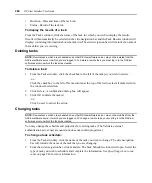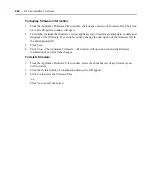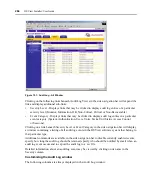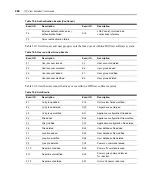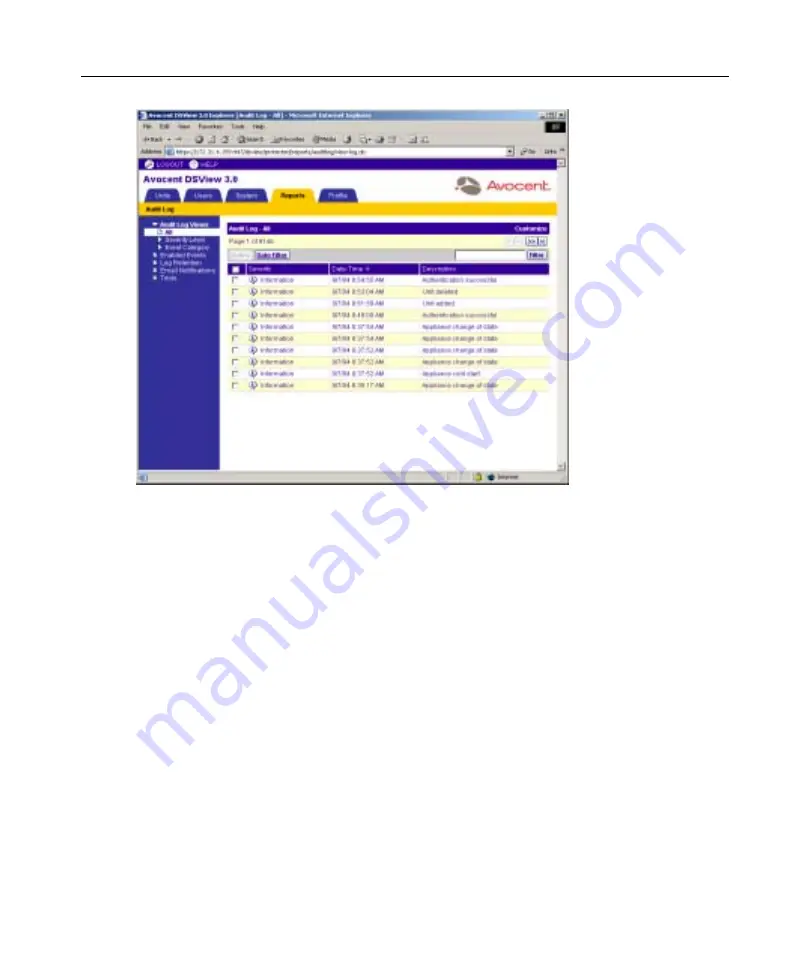
264
DSView Installer/User Guide
Figure 10.1: Audit Log - All Window
Clicking on the following links beneath Audit Log Views in the side navigation bar will expand the
link and display additional sub-links:
•
Severity Level - Displays links that may be clicked to display audit log entries of a particular
severity level (Monitor, Information, OK, Non-Critical, Critical or Non-Recoverable).
•
Event Category - Displays links that may be clicked to display audit log entries in a particular
event category (System, Authentication, Users, Units, Tasks, Unit Status, Access Control
or Sessions).
Clicking on a link beneath Severity Level or Event Category in the side navigation bar will display
a window containing a listing of all audit log events in the DSView software system that belong to
that particular type.
Additional commands are available in the side navigation bar to disable currently enabled events,
specify how long the audit log should be retained, specify who should be notified by email when an
audit log event occurs and to export the audit log to a .csv file.
Detailed information about an audit log event may be viewed by clicking on its name in the
Severity column.
Customizing the Audit Log window
The following columns are always displayed in the Audit Log window:
Summary of Contents for DSView
Page 4: ......
Page 12: ...x DSView Installer User Guide ...
Page 18: ...xvi DSView Installer User Guide ...
Page 50: ...32 DSView Installer User Guide ...
Page 90: ...72 DSView Installer User Guide ...
Page 154: ...136 DSView Installer User Guide ...
Page 210: ...192 DSView Installer User Guide ...
Page 232: ...214 DSView Installer User Guide ...
Page 248: ...230 DSView Installer User Guide ...
Page 357: ......