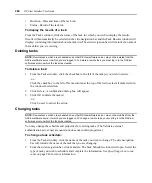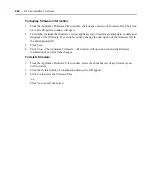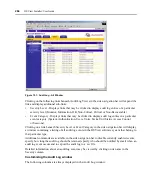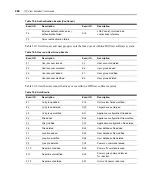256
DSView Installer/User Guide
Uncheck
Enable secure mode
if you wish for all CCM appliances you are migrating to be
accessible by any DSView software system.
b.
Select
Enable target devices that contain default names to be added
if you wish to add
them to the DSView software system.
-or-
Uncheck
Enable target devices that contain default names to be added
to exclude them.
c.
Select
Allow target devices with the same name to be merged into a single target device
if
you wish to have them merged.
-or-
Uncheck
Allow target devices with the same name to be merged into a single target device
if you do not wish to have them merged.
d.
Click
Next
.
8.
The Select Firmware Files for Migration window will open. Select the file image in the
Available Firmware Files list, then click
Add
. The selected file will be moved to the Firmware
File To Update list. Click
Next
.
If needed, the firmware file may be added to the DSView software system from the Appliance
Firmware Files window (accessed by selecting the
System
tab,
Appliance Files
in the top
navigation bar, and
Firmware Files
in the side navigation bar).
9.
The Enter in Login Credentials window will open.
a.
In the Username field, enter a 3-16 character username. This username must be the same
for all CCM appliances selected for migration; otherwise, the appliance without this
username will fail to migrate.
b.
The Password field is optional. If specified, the password must be 3-16 characters.
c.
Click
Next
.
10. The Completed Successful window will open. Click
Finish
. The Tasks window will open
including the new task.
You may display the current progress of the Migrate Units task as it is running using the Task
Results window. To display the Task Results window, click on the name of the task in the
Tasks window.
11. Repeat steps 1-9 for each type of CCM appliance that you wish to migrate.
Units successfully migrated into your DSView software system will appear in Unit Views windows
and the Migration Status field for these units will contain Migration Complete.
Task: Sending an IPMI chassis control command to target devices
This command powers up, powers down, cycles the power (power down and then power up),
performs a gentle shutdown or resets one or more IPMI 1.5 target devices.
You must have Control Target Device Power rights to send an IPMI chassis control command. See
on page 91 for more information.
Summary of Contents for DSView
Page 4: ......
Page 12: ...x DSView Installer User Guide ...
Page 18: ...xvi DSView Installer User Guide ...
Page 50: ...32 DSView Installer User Guide ...
Page 90: ...72 DSView Installer User Guide ...
Page 154: ...136 DSView Installer User Guide ...
Page 210: ...192 DSView Installer User Guide ...
Page 232: ...214 DSView Installer User Guide ...
Page 248: ...230 DSView Installer User Guide ...
Page 357: ......