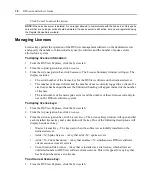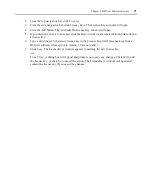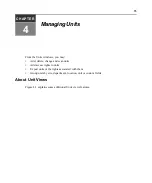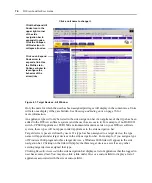84
DSView Installer/User Guide
10. Click
Finish.
To add a managed appliance from a range of IP addresses:
NOTE:
This procedure is valid for the following managed appliances: DS1800 digital switch, DSI5100 appliance,
CPS appliance, CCM appliance or DSR switch.
1.
Click
Add
in the Unit Views window. The Add Unit Wizard will open. Click
Next
.
2.
The Select Add Unit Procedure window will open. Click
Discover appliances on the network
from an IP address range
, then click
Next
.
3.
The Type in Discover IP Address Range window will open.
a.
Type the IP address in standard dot notation (xx.xx.xx.xx), from which to begin
the search.
b.
Type the IP address in standard dot notation (xx.xx.xx.xx), at which to end the search.
c.
Click
Next
.
4.
The DSView software will search for managed appliances within the IP address range. When
the search is completed, the Select Appliances to Add window will open, listing the results.
5.
Specify the managed appliance(s) you wish add:
a.
Select a managed appliance in the Appliances found list. Multiple managed appliances
may be selected by pressing
Ctrl
while clicking on the managed appliance names.
b.
Click
Add
. The managed appliance(s) will be moved to the Appliances to Add list.
To remove selected managed appliances, select the managed appliance you wish to
remove from the Appliances to Add list (multiple managed appliances may be selected by
pressing
Ctrl
while clicking on the managed appliance names) and then click
Remove
. The
managed appliances will be moved to the Appliances found list.
c.
Click
Next
.
6.
The Select Options window will open.
a.
Click
Enable secure mode
if you want the managed appliance to only be accessible by this
DSView software system. In non-secure mode, the managed appliance may be added to
multiple DSView software systems.
This checkbox will not appear when adding a DSI5100 appliance, which may only be
added in Secure mode.
This checkbox will not appear when adding a CCM appliance that is using firmware
compatible with AVWorks software. The option will be displayed when the appliance is
migrated to DSView software (see
Task: Migrating AVWorks software CCM appliances
to DSView software compatible units
b.
Click
Prevent target devices that contain default names from being added
if you wish to
prevent the adding of any target devices whose port names have not been modified from
the factory defaults of the managed appliances.
Summary of Contents for DSView
Page 4: ......
Page 12: ...x DSView Installer User Guide ...
Page 18: ...xvi DSView Installer User Guide ...
Page 50: ...32 DSView Installer User Guide ...
Page 90: ...72 DSView Installer User Guide ...
Page 154: ...136 DSView Installer User Guide ...
Page 210: ...192 DSView Installer User Guide ...
Page 232: ...214 DSView Installer User Guide ...
Page 248: ...230 DSView Installer User Guide ...
Page 357: ......