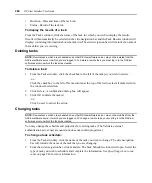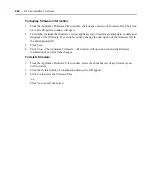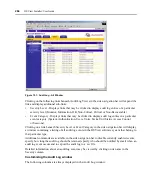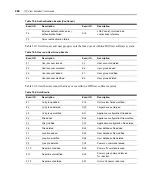254
DSView Installer/User Guide
6.
The Select Appliances window will open. The Available Appliances list will contain only units
with a status or Migration Needed that match the selected type found in the unit group
specified in the previous step.
a.
Select the specific DS1800 digital switch, CPS appliance or DSR switch to migrate from
the Available Appliances list. Multiple switches or appliances may be selected by pressing
Ctrl
while clicking on the managed appliance names. Click
Add
. The switches or
appliances will be moved to the Appliances to Configure list.
b.
Click
Next
.
7.
The Select Options for Migration window will open.
a.
Select
Enable secure mode
if you wish for all DS1800 digital switches, CPS appliances or
DSR switches you are migrating to only be accessible by this DSView software system.
-or-
Uncheck
Enable secure mode
if you wish for all DS1800 digital switches, CPS appliances
or DSR switches you are migrating to be accessible by any DSView software system.
b.
Click
Next
.
8.
The Select Firmware Files for Migration window will open.
a.
Type the host name or the address of the TFTP server, in standard dot notation
(xx.xx.xx.xx) containing the DS1800 digital switch, CPS appliance or DSR switch
firmware files required for migration to DSView management software compatibility.
b.
Type the name of each firmware image.
c.
Click
Next
.
9.
The Completed Successful window will open. Click
Finish
. The Tasks window will open
including the new task.
You may display the current progress of the migration task by clicking on the name of the task
in the Tasks window.
10. Repeat steps 1-9 for each type of DS1800 digital switch, CPS appliance and DSR switch that
you wish to migrate.
Units successfully migrated into your DSView software system will appear in Unit Views
windows and the Migration Status field for these units will contain Migration Completed.
(Migration Needed appears for units requiring migration.)
Task: Migrating AVWorks software CCM appliances to DSView software
compatible units
This task updates any CCM appliances within the unit group, or any CCM appliances using
firmware compatible with the AVWorks software to firmware that is compatible with the DSView
management software.
Before an AVWorks software CCM appliance can be migrated, you must ensure that it is Flashed
with bootstrap and application images at version 2.2 or higher. This procedure is described in the
CCM Appliance Migration document, which is available on the Avocent web site.
Summary of Contents for DSView
Page 4: ......
Page 12: ...x DSView Installer User Guide ...
Page 18: ...xvi DSView Installer User Guide ...
Page 50: ...32 DSView Installer User Guide ...
Page 90: ...72 DSView Installer User Guide ...
Page 154: ...136 DSView Installer User Guide ...
Page 210: ...192 DSView Installer User Guide ...
Page 232: ...214 DSView Installer User Guide ...
Page 248: ...230 DSView Installer User Guide ...
Page 357: ......