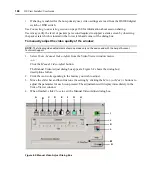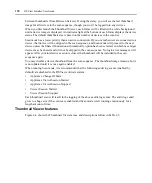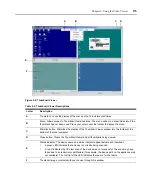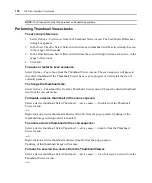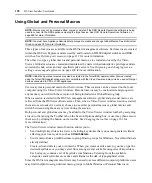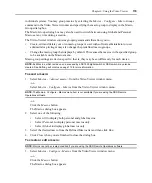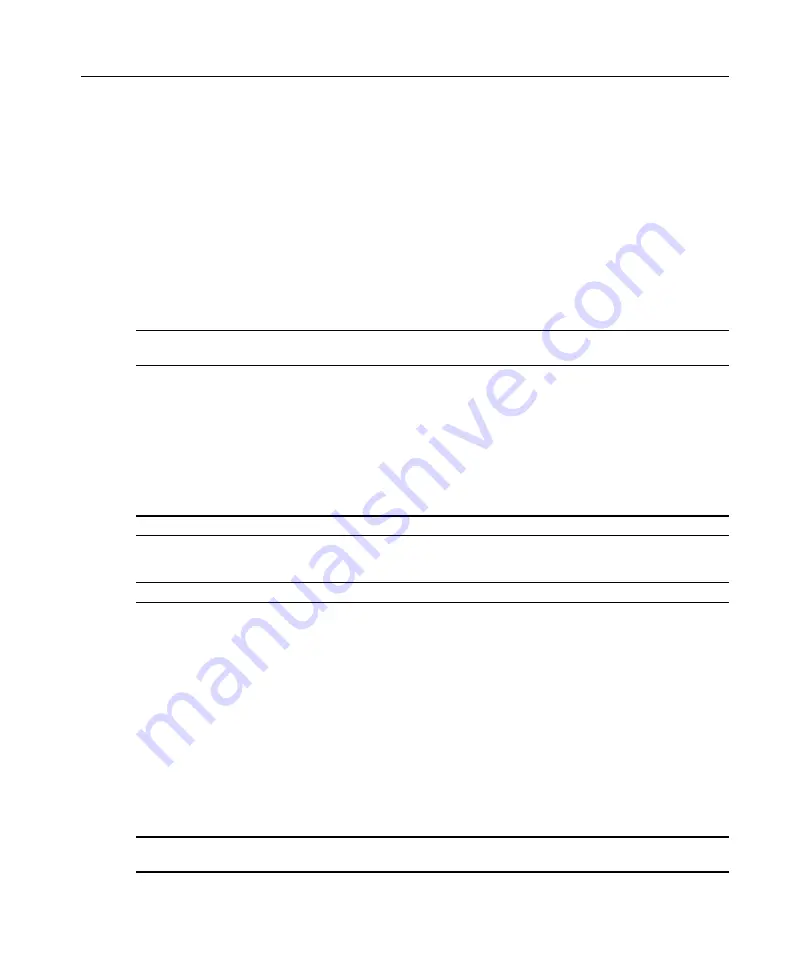
170
DSView Installer/User Guide
Block noise threshold and pixel noise threshold
The Block Noise Threshold and Pixel Noise Threshold values set the minimum color levels in
terms of changed video blocks and pixels per thousand that are allowed.
•
The Block Noise Threshold sets the minimum color change that will occur in a single video
block. Increasing the value will reduce the network bandwidth. Decreasing the value will make
the size of these artifacts smaller.
•
The Pixel Noise Threshold sets the minimum color change in a single pixel. Decreasing the
value will reduce the number of low-contrast artifacts, but will increase network bandwidth.
See
on page 165 for information about changing the color depth.
Automatic video adjustment
NOTE:
You may also select
Tools - Automatic Video Adjust
from the Video Viewer window menu or click the
Automatic Video Adjust
toolbar icon to automatically adjust the video.
In most cases, you will not need to alter the Video Settings from the default. The system will
automatically adjust and use the optimal video parameters. The DSView management software
performs best when the video parameters are set such that no (
0
) video packets are transmitted for a
static screen.
You may easily adjust your video parameters by clicking on the
Auto Adjust Video
button in the
Manual Video Adjust dialog box, which instructs the DS1800 digital switch or DSR switch to
optimize the video to ideal settings.
NOTE:
A green screen with yellow lettering may appear during auto-adjustment.
Refresh image
NOTE:
You may also select
View - Refresh
from the Video Viewer window menu to refresh the image.
Clicking the
Refresh Image
button in the Manual Video Adjust dialog box will completely
regenerate the digitized video image.
Video test pattern
Clicking the
Video Test Pattern
button in the Manual Video Adjust dialog box will toggle a display
of a video test pattern. Click the
Video Test Pattern
button again to toggle back to a normal
video image.
Adjusting Mouse Options
The Video Viewer window mouse options affect cursor type, cursor mode, scaling, alignment and
resetting. Mouse settings are device-specific; that is, they may be set differently for each device.
NOTE:
If the device does not support the ability to disconnect and reconnect the mouse (almost all newer PCs
do), then the mouse will become disabled and the device will have to be rebooted.
Summary of Contents for DSView
Page 4: ......
Page 12: ...x DSView Installer User Guide ...
Page 18: ...xvi DSView Installer User Guide ...
Page 50: ...32 DSView Installer User Guide ...
Page 90: ...72 DSView Installer User Guide ...
Page 154: ...136 DSView Installer User Guide ...
Page 210: ...192 DSView Installer User Guide ...
Page 232: ...214 DSView Installer User Guide ...
Page 248: ...230 DSView Installer User Guide ...
Page 357: ......