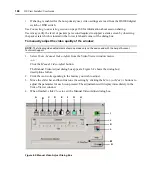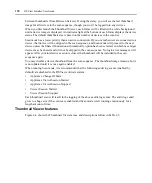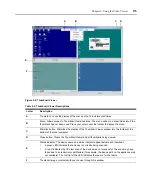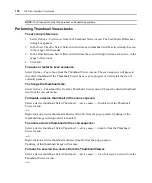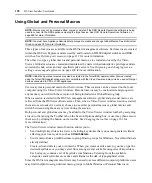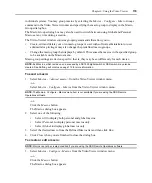Chapter 6: Using the Video Viewer
165
Adjusting the View
Using menus or Task buttons in the Video Viewer window, you may:
•
Align the mouse cursors.
•
Refresh the screen.
•
Enable or disable Full Screen mode. When Full Screen mode is enabled, the image will be
adjusted to fit the desktop up to a size of 1024 x 768. If the desktop has a higher resolution, the
following will occur:
•
The full screen image will be centered in the desktop and the areas surrounding the Video
Viewer window will be black.
•
The menu and toolbar will be locked so that they are visible at all times.
•
Enable automatic, full or manual scaling of the session image. With automatic scaling, the
desktop window remains fixed and the device image is scaled to fit the window. With full
scaling, the desktop window is sized to match the resolution of the server being viewed. With
manual scaling, a drop-down menu of supported image scaling resolutions is displayed.
•
Change the color depth of the session image.
To align the mouse cursors:
Click the
Align Local Cursor
button in the Video Viewer window toolbar. The local cursor will
align with the cursor on the remote device.
If cursors drift out of alignment, turn off mouse acceleration in the device.
To refresh the screen:
Click the
Refresh Image
button in the Video Viewer window.
-or-
Select
View - Refresh
from the Video Viewer window menu. The digitized video image will be
completely regenerated.
NOTE:
You may also specify background refreshing of the Video Viewer window by a DS1800 digital switch or
on page 166 for more information.
To enable or disable full screen mode:
NOTE:
The View - Full Screen command may only be used by the primary user. The command is not available to
non-primary users who are sharing the session.
1.
To enable Full Screen mode, click the
Maximize
button.
-or-
Select
View - Full Screen
from the Video Viewer window menu.
Summary of Contents for DSView
Page 4: ......
Page 12: ...x DSView Installer User Guide ...
Page 18: ...xvi DSView Installer User Guide ...
Page 50: ...32 DSView Installer User Guide ...
Page 90: ...72 DSView Installer User Guide ...
Page 154: ...136 DSView Installer User Guide ...
Page 210: ...192 DSView Installer User Guide ...
Page 232: ...214 DSView Installer User Guide ...
Page 248: ...230 DSView Installer User Guide ...
Page 357: ......