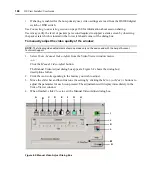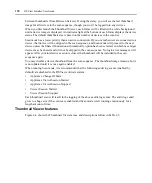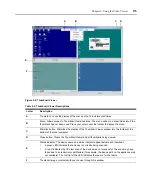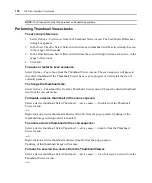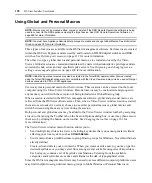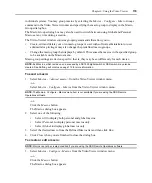166
DSView Installer/User Guide
The desktop window will disappear and only the accessed device desktop will be visible. The
screen will be resized up to a maximum of 1024 x 768. If the desktop has a higher resolution,
then a black background will surround the full screen image. The floating toolbar will appear.
2.
To disable Full Screen mode, click the
Full Screen Mode
button on the floating toolbar to
return to the desktop window.
To enable automatic, full or manual scaling:
NOTE:
The View - Scaling command is not available if the Video Viewer window is in Full Screen mode or to
non-primary users of a shared session.
To enable automatic scaling, select
View - Scaling
from the Video Viewer window menu. The
device image will be scaled automatically.
-or-
To enable full scaling, select
View - Scaling
from the Video Viewer window menu. The device
image will be scaled to the resolution of the server being viewed automatically.
-or-
To enable manual scaling, select
View - Scaling
from the Video Viewer window menu, then choose
the dimension to scale the window. Available manual scaling sizes are:
1024 x 768
768 x 576
960 x 720
704 x 528
896 x 672
640 x 480
832 x 624
Using background refresh
In addition to using the Refresh Image command, you may also choose to allow the DS1800 digital
switch or DSR switch to background refresh the Video Viewer window. When this option is
enabled, a small portion of video data is constantly sent by the DS1800 digital switch or DSR
switch. When background refresh is not enabled, the Video Viewer window is updated by the
DS1800 digital switch or DSR switch only when it determines that the target device video image
has changed.
NOTE:
This option is not available if the DS1800 digital switch or DSR switch being used to display the target
device does not support background refresh or if the DSR Remote Operations software is being used to connect
to the DSR switch viewing the target device. See
DSR Remote Operations Software
more information.
Summary of Contents for DSView
Page 4: ......
Page 12: ...x DSView Installer User Guide ...
Page 18: ...xvi DSView Installer User Guide ...
Page 50: ...32 DSView Installer User Guide ...
Page 90: ...72 DSView Installer User Guide ...
Page 154: ...136 DSView Installer User Guide ...
Page 210: ...192 DSView Installer User Guide ...
Page 232: ...214 DSView Installer User Guide ...
Page 248: ...230 DSView Installer User Guide ...
Page 357: ......