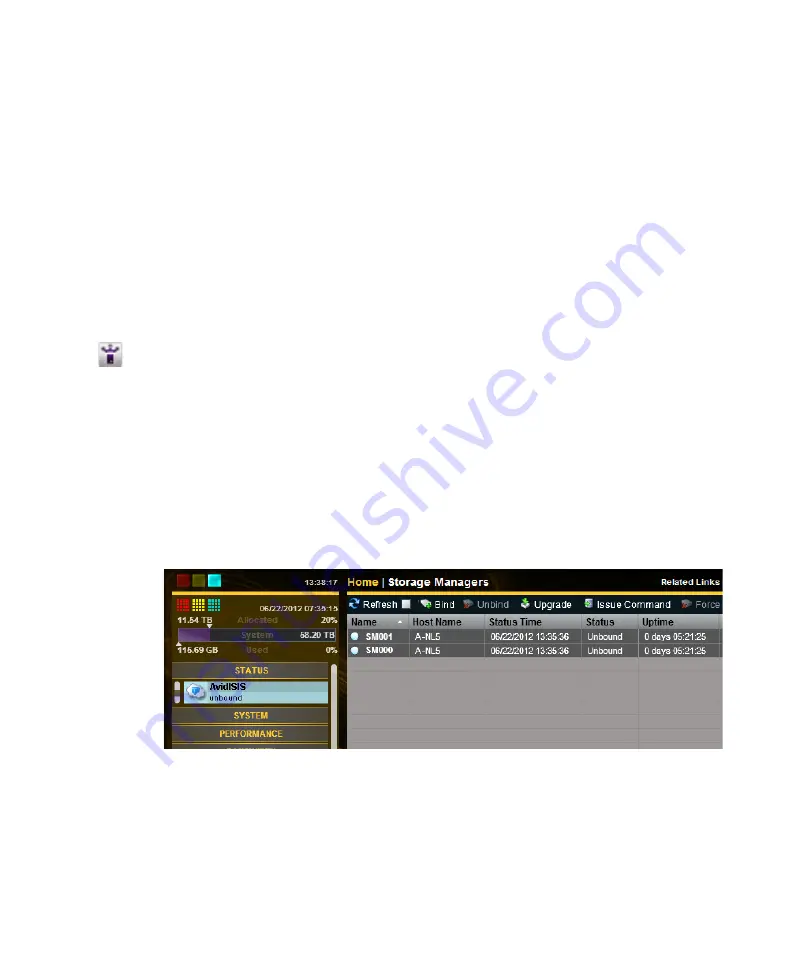
Software Installation
78
Binding the Storage Managers
After you have created an Active File System you need to bind the Storage Managers using the
Management Console. If you have more than one Engine in your ISIS 2000 configuration, they
appear listed in the Storage Manager page. One or multiple Storage Managers can be bound.
n
This procedure assumes you are creating an Active File System on a new unused Engine. If you
attempt to create a File System on an Engine that has been used before, your Storage Managers
might enter an Orphaned state. To remove an Orphaned state, search the Avid ISIS
Administration Guide for instructions on “Removing Orphaned Storage Managers.”
To bind the Storage Managers:
1. Type http://
IP address of System Director
in your browser.
If already logged into the System Director, click the Management Console icon in the
Launch Pad.
2. Log into the System Director and access the Management Console.
n
The default Management Console Administrator password is blank (no password).
3. Click the Storage Managers icon or click the unbound Status message in the System Status
console.
n
If you have an ISIS 2000-120 configuration, one Storage Manager is displayed. Two Storage
Managers are displayed for each ISIS 2000-240 Engine.
4. Select the Storage Managers listed in the Storage Managers page.
Multiple Storage Managers can be selected and bound.
5. Click Bind.
6. Click Yes to confirm the request.
7. Click Refresh to see the status circle next to the
Name
change to green when complete.
Summary of Contents for ISIS 2000
Page 1: ...Avid ISIS 2000 Setup Guide...






























