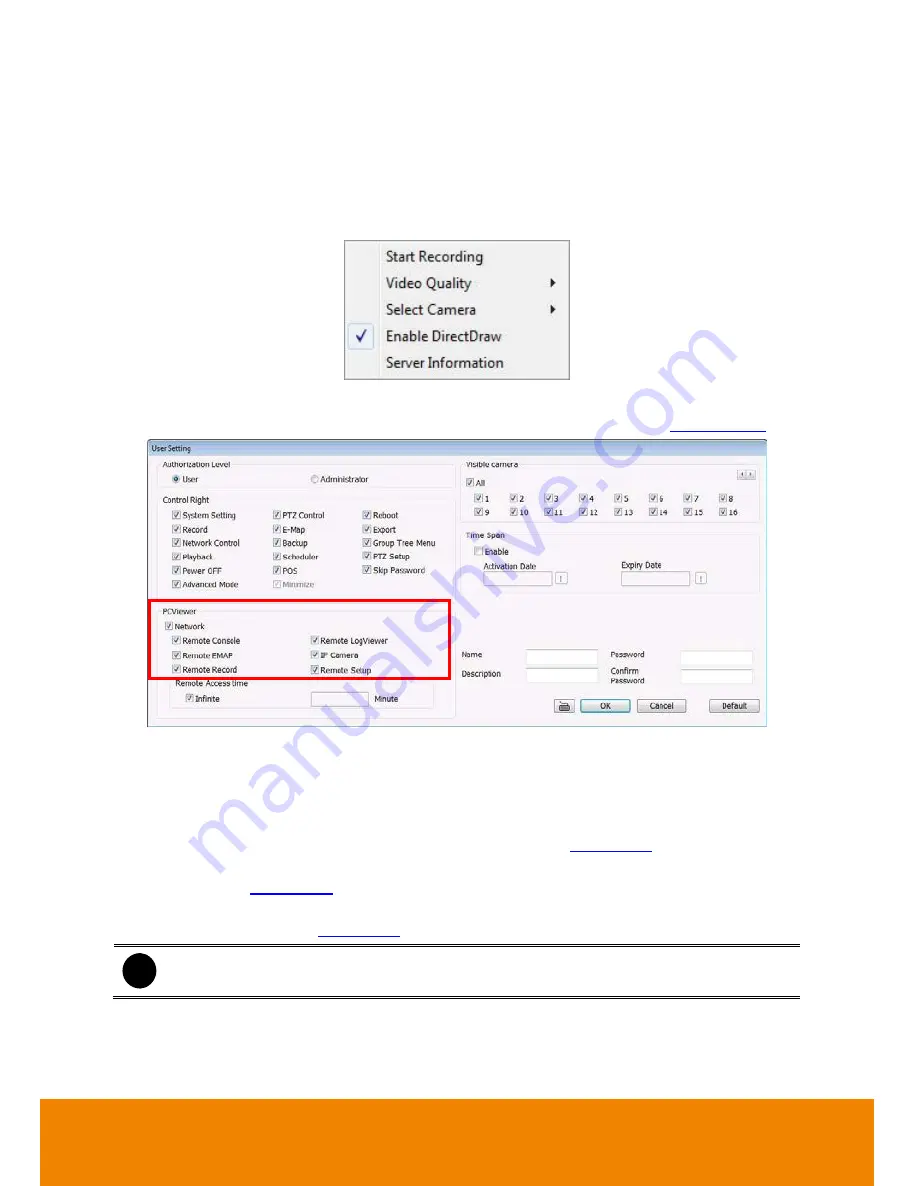
167
7.1
Familiarizing the Buttons in PCViewer
7.1.1
PCViewer Screen
Right-clicking on the PCViewer video screen, enables user to start video recording, change video
quality, switch camera, enable/disable DirectDraw and view server information.
Start Recording:
To operate the start recording on short-cut menu, the account authority that
user uses to access DVR system needs to be enabled on User setting (see
Chapter 5.10
).
Select Camera:
Select a camera channel to view.
Enable DirectDraw:
Enable/disable DirectDraw function.
Video Quality
The High, Medium, and low of video quality setting descriptions are list as below:
-
The High is based on the setting in Recording setting(see
Chapter 5.3
)
-
The Medium is based on
default
value of Network Video Configuration in
Networking
Setting
(see
Chapter 5.4
).
-
The Low is based on the value of Network Video Configuration that user has setup in
Network Setting
(see
Chapter 5.4
).
i
Adjusts video quality only support on analog camera channel.
Server Information:
The server information is shown DVR server’s information, not the PC
that user has to connect with DVR server.
All manuals and user guides at all-guides.com
















































