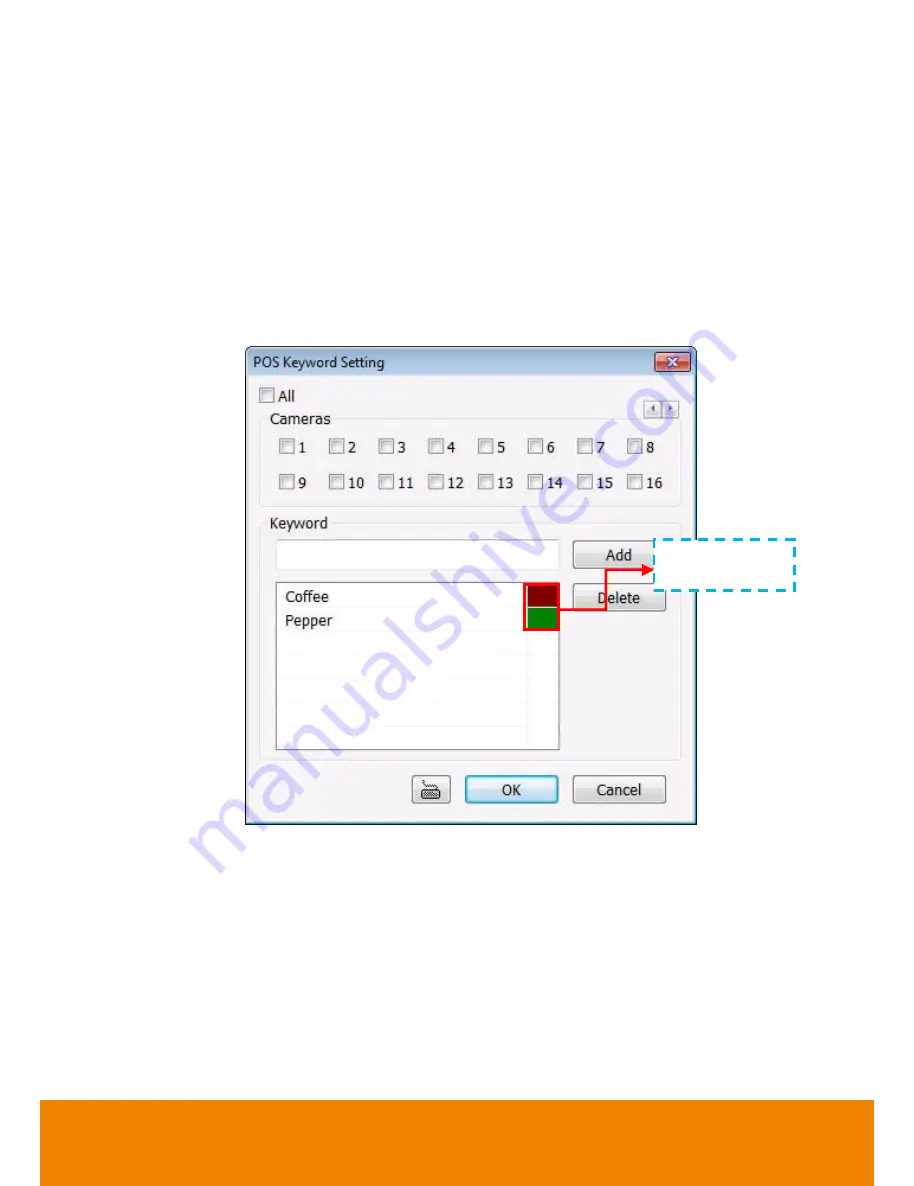
155
5.9.10 To Setup POS Keyword Setting
1. Next to the Send to POS Keyword check box, click
Detail
.
2. In the POS Keyword Setting, select the camera to enable/disable scanning the keyword.
Enable
Al
l to select all cameras.
3. Enter the text below keyword text box. Click
Add
to include the keyword in the list. To remove,
select the word in the list and click
Delete
. You may only add 8 keywords. User can define the
color for each keyword. To set the color, click the color panel after next to POS keyword
column and a color selection window will pop up. Select the color that user wants and click
OK.
4. Click
OK
to accept the new settings and Cancel to exit without saving.
Click to change
color of the word
All manuals and user guides at all-guides.com






























