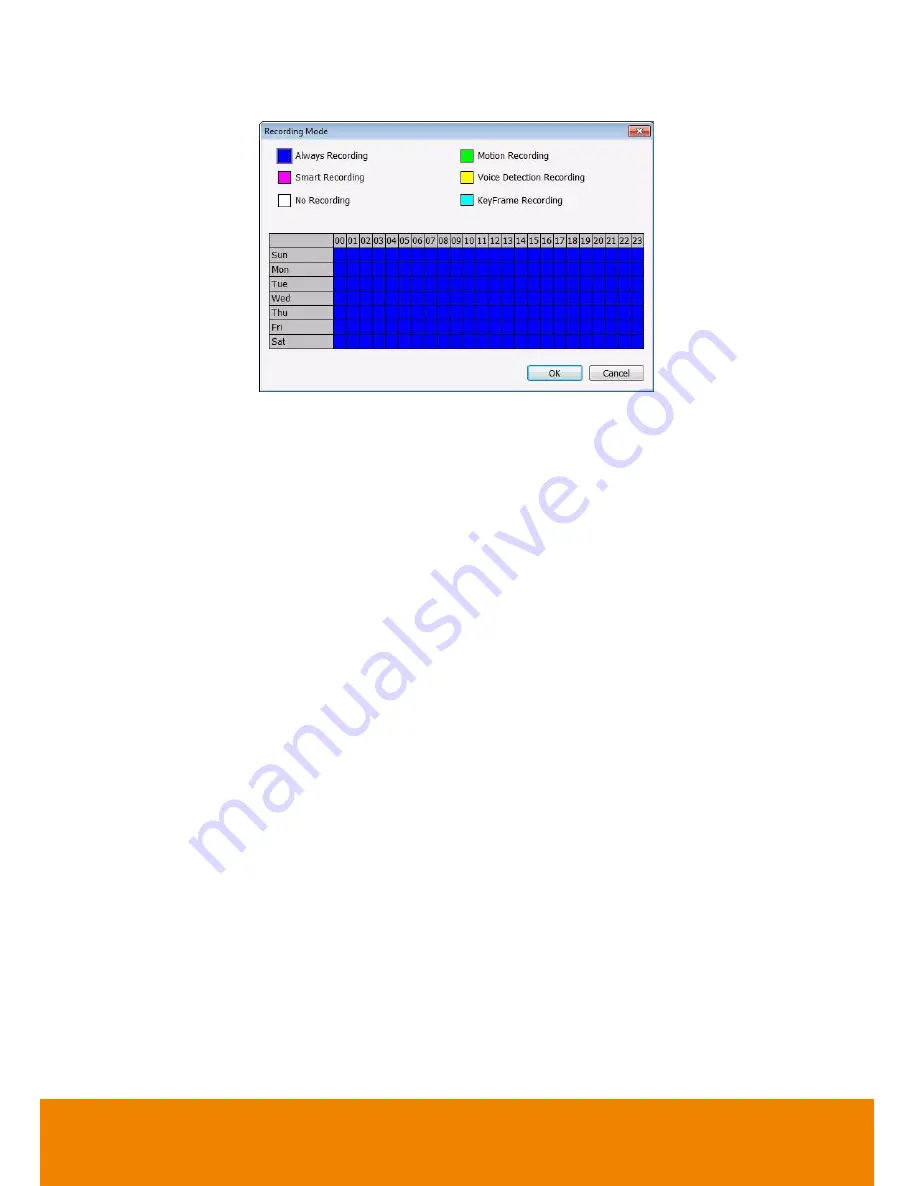
122
Recording Mode
, and then click on the time or day blocks.
When the system starts recording a red triangle mark would appear at the upper left corner of the
screen. The recording modes are listed below:
-
Always Recording
Record the video from the selected camera and save it to the designated storage path.
-
Motion Recording
Start recording the video from the selected camera only when the system detects movement.
Once a motion is detected, the system automatically saves the previous frames and stop
based on the
Start Record Prior
and Stop
Record After settings
.
-
Smart Recording
Automatically switch to recorded at the maximum frame rate setting once a motion is detected
and if there is no motion, it records at the minimum frame rate setting Set the maximum and
minimum frame rate setting in
(7) Frame Rate
section.
-
Voice Detecting Recording
DVR system will record the sound when the voice exceeds the intensity value in Voice
Detection setting.
-
No Recording
The system won’t do any recording.
-
KeyFrame Recording
Only record one frame per second.
(3) Enable Audio
Select to assign the audio channel of the selected camera. You can only assign one audio channel
to one camera source. This way you can record both audio and video.
(4) Motion Detection
Adjust the sensitivity of the motion detector. The higher the value, the finer the sensitivity is
detected. When it detects a motion, a green triangle mark would appear at the upper left corner of
the screen. Click
Advanced
button to select the area for motion detection. Click
Region 1/2/3
button, and then, click-and-drag an area on camera screen for motion detect.
All manuals and user guides at all-guides.com
















































