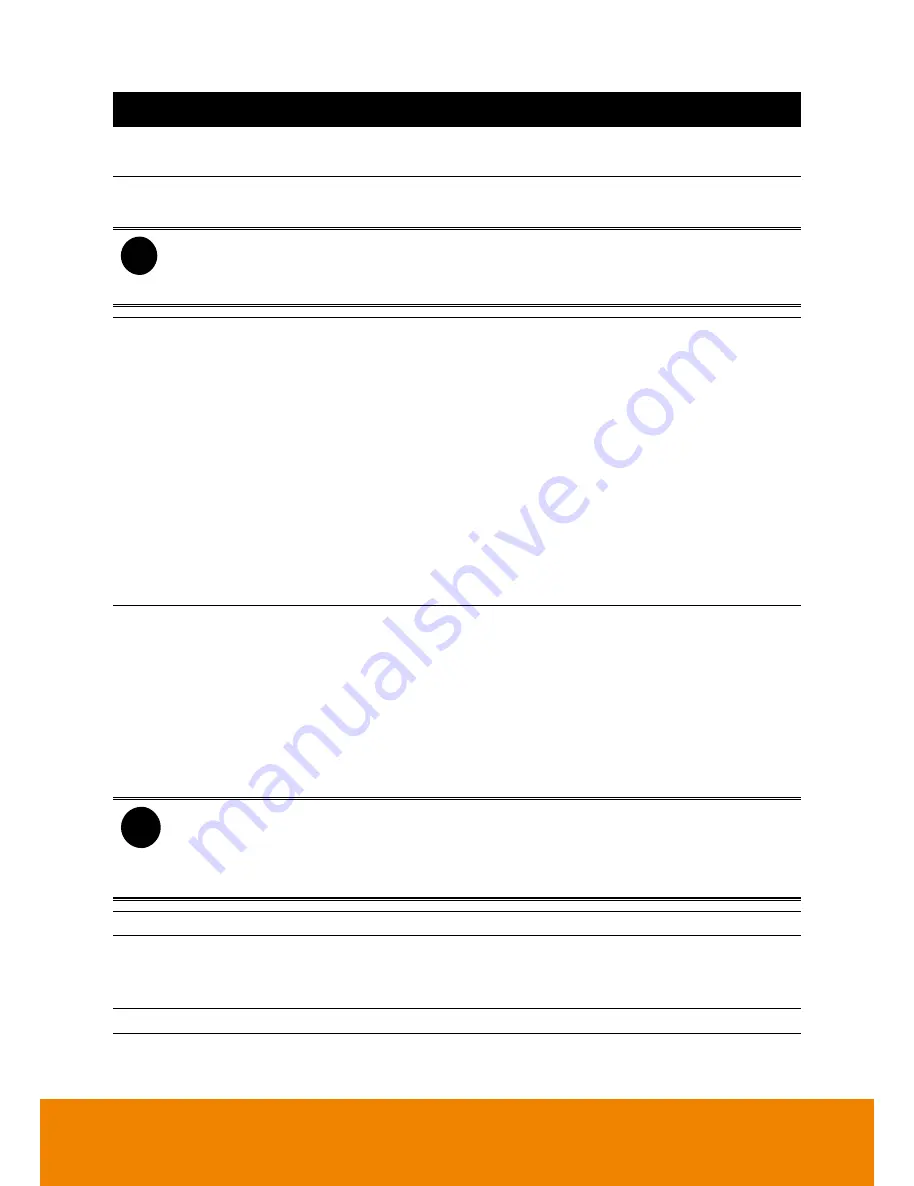
162
Name
Function
(3) Progress bar
Show the progress of the file being played. You may move the bar to
seek at any location of the track.
(4) Hour Buttons
Select and click to playback the recorded video file on the specific time
frame.
i
The Hour buttons represent the time in 24-hour clock. The blue bar on top of the hour
button indicates that there is a recorded video file on that period of time. While the red
bar indicates that you are currently viewing the recorded video file.
(5) Playback
Control
Buttons
From left to right order:
Begin:
Move
at the beginning of the recorded video file.
Previous:
Go back to the previous frame.
Slower:
Play the recorded video file at the speed of 1/2X, 1/4X, 1/8X, or
1/16X.
Rewind:
Wind back the recorded video file.
Pause:
Briefly stop playing the recorded video file.
Play:
Play the recorded video file.
Faster:
Play the recorded video file at the speed of 2x, 4x, 8x, 16x or
32x.
Next:
Go to the next frame.
End:
Go to the end of the recorded video file.
(6) Archive
Select the date on the calendar and the time from 00 to 23 to where to
start playing the recorded video file.
–
OPEN FILE:
user can open the recorded file from HDD
–
Channel 01~ 16
&
Channel 17 ~ 32:
Switch to different channel group
of playback calendar. If DVR supports less than 16 channels (include
16 channels), the channel group switching button is non-functional.
–
Day Light Saving:
the playback calendar will show the available
video records during day light saving time period.
i
The numbers from 00 to 23 represent the time in 24-hour clock. The numbers from 01
to 16 represent the camera ID. The blue colored column indicates that there is a
recorded video file on that period of time. While the red colored column indicates on
where to start playing the recorded video file.
(7) Status bar
Display the recorded date, time and play speed.
(8) Camera ID
Show the number of cameras that are being viewed. When you are in
single screen mode, click the camera ID number to switch and view other
camera.
(9) Language
Select the function tip display language.
All manuals and user guides at all-guides.com






























