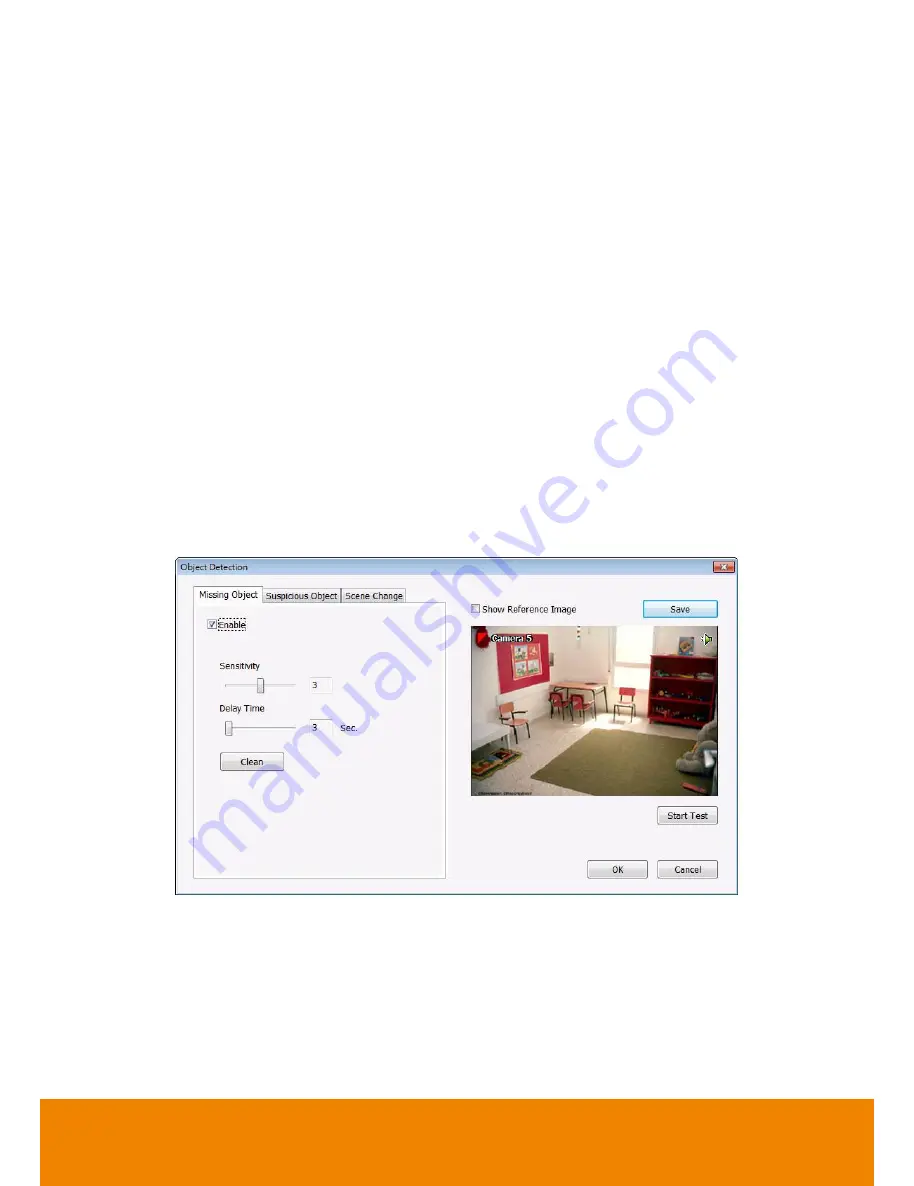
156
5.9.11 Missing, Suspicious Object, and Scene Change
Detected
-
Missing Object
Select the certain object on the screen for the system to detect; when the object is disappear
or move and the system will alarm. Click
OK
to exit and save the configuration. To exam the
setup condition, click
Start Test
.
1. Select the camera number (0-16) and press RIGHT button on the mouse to call up the
setup windows.
2. Click
Save
to capture the image for comparing reference first. To view the captured image,
enable the
Show Reference Image
check box. The captured image will display on screen.
The reference image is sharing with the Suspicious Object and Scene Change function.
3. Mark the
Enable
check box to setup the condition.
4. Use the mouse to click and drag the frame on the screen. User can drag more than one
frame.
5.
Sensitivity:
Set the system detects sensitivity.
6.
Delay Time:
Set the lasting time for system to detect the object.
7. To reset all object frames, click
Clean
. To clean an object frame, click right button of
mouse and drag the object frame that user want to clean.
-
Suspicious Object
Suspicious Object is including the object missing or the doubtful object appears on the screen.
Click
OK
to save and exit the setup windows. To exam the setup condition, click
Start Test
.
1. Select the camera number (0-16) and press right button on the mouse to call up the setup
windows. And then, click the
Suspicious Object
Tab.
2. Click
Save
to capture the image for comparing reference. To view the captured image,
enable the
Show Reference Image
check box. The captured image will display on screen.
The reference image is sharing with the Missing Object and Scene Change function.
All manuals and user guides at all-guides.com






























