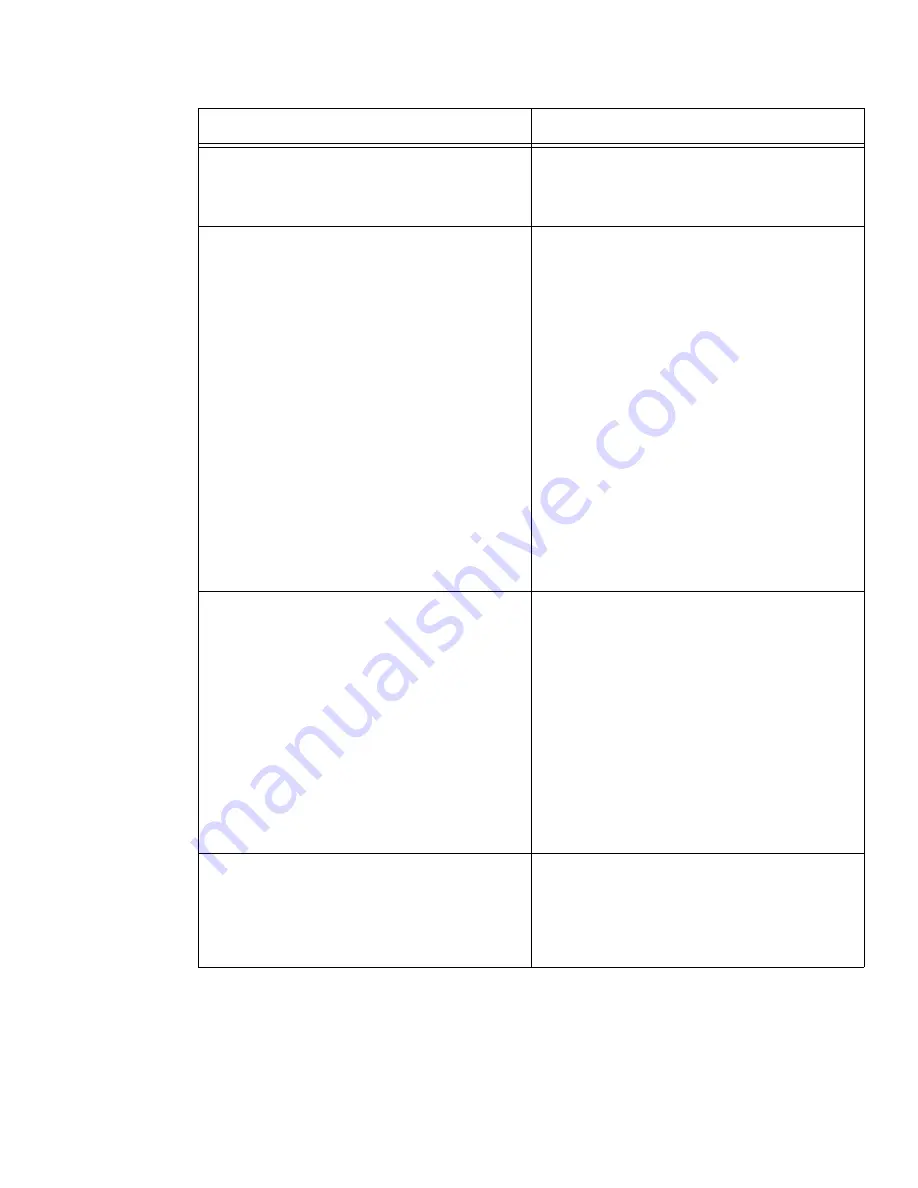
Other
Issue 1.1 August 2004
265
The agent was in Auto-In mode, received a
call, and selected the After Call Work
mode. When the call was finished, the work
mode changed back to Auto-In.
If the agent needs to use the After Call
Work mode consistently, use the Manual-In
work mode instead of the Auto-In work
mode.
The agent is unable to record greetings.
●
For Avaya CallMaster VI configurations,
check to see if the headset button in the
Agent Greetings
window is activated. If
so, click on the button to deactivate it
and try to record the greeting again. The
headset can also be deactivated through
the headset button on the Avaya
CallMaster VI unit.
●
For Road Warrior (VoIP) configurations,
the recording of agent greetings can be
done only when the transmit and receive
audio connections are inactive. You can
log off and restart Avaya IP Agent to
record agent greetings, but the first call
instance that occurs will once again
disable the ability to record agent
greetings.
●
For Telecommuter (without Avaya
Switcher II), IP Telephone, and Avaya
Telephone configurations, agent
greetings are not supported.
The folders in the
Phone Features
window
are not in the appropriate language.
This problem occurs when multiple
languages are installed for Avaya IP Agent.
When first opened, the
Phone Features
window displays the names of the folders in
the language version of Avaya IP Agent
that is currently running. However, if you
change to a different language version, the
folders in this window retain the language
used when the window was first opened. To
reset the folders to the current language,
select
File
>
Rebuild All
from the menu
bar on the
Phone Features
window. This
action will reset all folders and features.
Any customization you may have made to
feature names will be lost.
How to remove the call timer
The call timer can be removed from Call
Information Panels by editing the following
entry in the Registry:
[HKEY_LOCAL_MACHINE\SOFTWARE\Avaya\Ava
ya IP Agent\Config\Settings]
"HideCallTimer"=dword:00000001
Problem
What to do
Summary of Contents for IP Agent
Page 1: ...Avaya IP Agent Release 5 0 Installation and User Guide Issue 1 2 April 2005 ...
Page 26: ...Introduction 26 Avaya IP Agent Installation and User Guide ...
Page 166: ...Using VuStats 166 Avaya IP Agent Installation and User Guide ...
Page 178: ...Using a Public Directory with Avaya IP Agent 178 Avaya IP Agent Installation and User Guide ...
Page 194: ...Screen pops 194 Avaya IP Agent Installation and User Guide ...
Page 244: ...Dialog Reference 244 Avaya IP Agent Installation and User Guide ...
Page 252: ...Language support 252 Avaya IP Agent Installation and User Guide ...
Page 268: ...Troubleshooting 268 Avaya IP Agent Installation and User Guide ...
Page 286: ...286 Avaya IP Agent Installation and User Guide ...






























