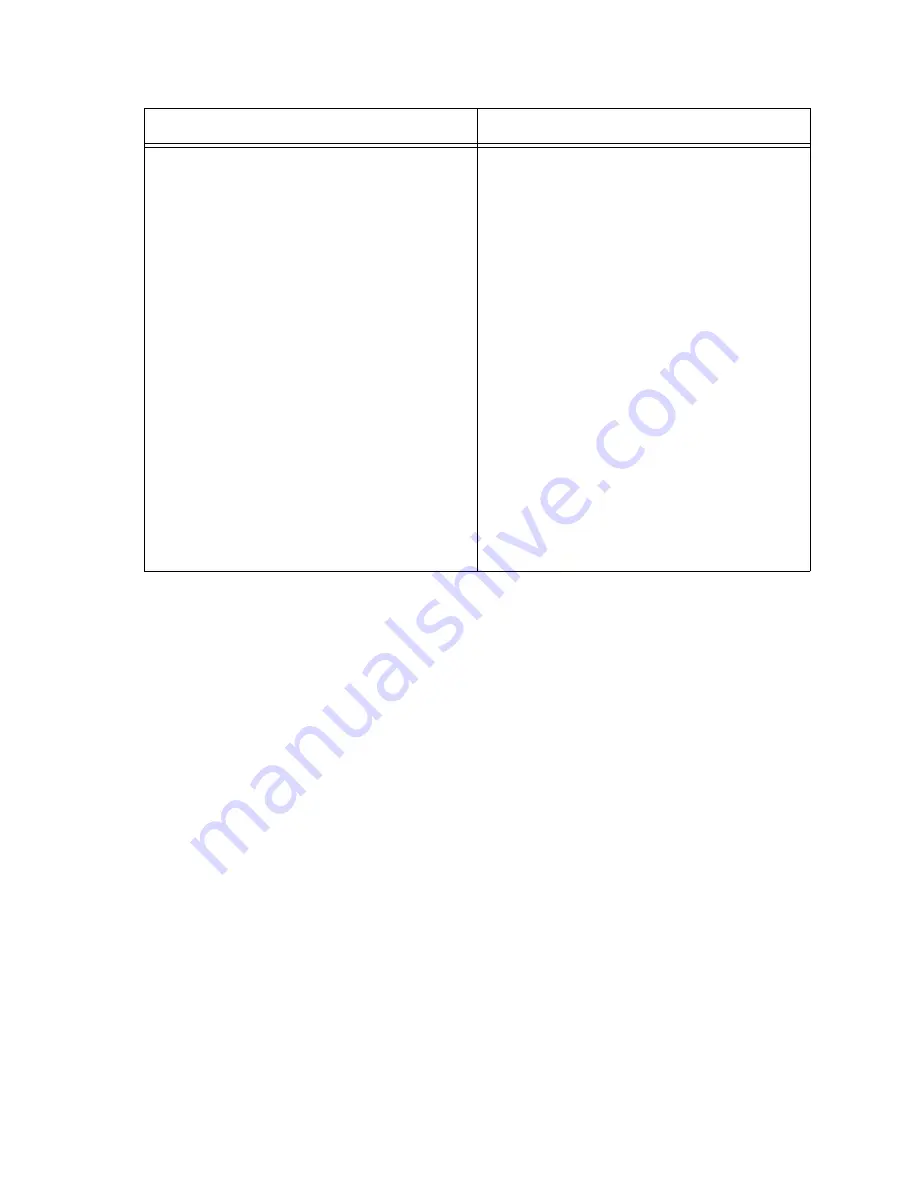
Troubleshooting
262 Avaya IP Agent Installation and User Guide
In the Telecommuter or IP Telephone
configurations, the Avaya IP Agent main
window does not display that a call is
incoming until the second or third ring.
The main window is very slow in displaying
the Call Information Panel for an incoming
call.
●
The processor of the personal computer
is being used too heavily. To resolve this
problem, close one or more applications
to decrease the load on the processor.
●
A virus scanning program is monitoring
and validating the activity of the
executable files for Avaya IP Agent and
any log files. To resolve this problem,
configure the virus scanning application
to not scan the directory where Avaya IP
Agent was installed. By default, this
location is as follows:
C:\Program Files\Avaya\Avaya IP Agent
Alternatively, you can configure your
virus scan program to scan instances
only where program files are written to
instead of all file types. This will
decrease the necessity of your virus
program to scan the log files that are
modified in Avaya IP Agent when a call
is received.
●
Ensure that there is enough network
bandwidth for Avaya IP Agent to receive
the data channel information in a timely
manner.
Problem
What to do
Summary of Contents for IP Agent
Page 1: ...Avaya IP Agent Release 5 0 Installation and User Guide Issue 1 2 April 2005 ...
Page 26: ...Introduction 26 Avaya IP Agent Installation and User Guide ...
Page 166: ...Using VuStats 166 Avaya IP Agent Installation and User Guide ...
Page 178: ...Using a Public Directory with Avaya IP Agent 178 Avaya IP Agent Installation and User Guide ...
Page 194: ...Screen pops 194 Avaya IP Agent Installation and User Guide ...
Page 244: ...Dialog Reference 244 Avaya IP Agent Installation and User Guide ...
Page 252: ...Language support 252 Avaya IP Agent Installation and User Guide ...
Page 268: ...Troubleshooting 268 Avaya IP Agent Installation and User Guide ...
Page 286: ...286 Avaya IP Agent Installation and User Guide ...






























