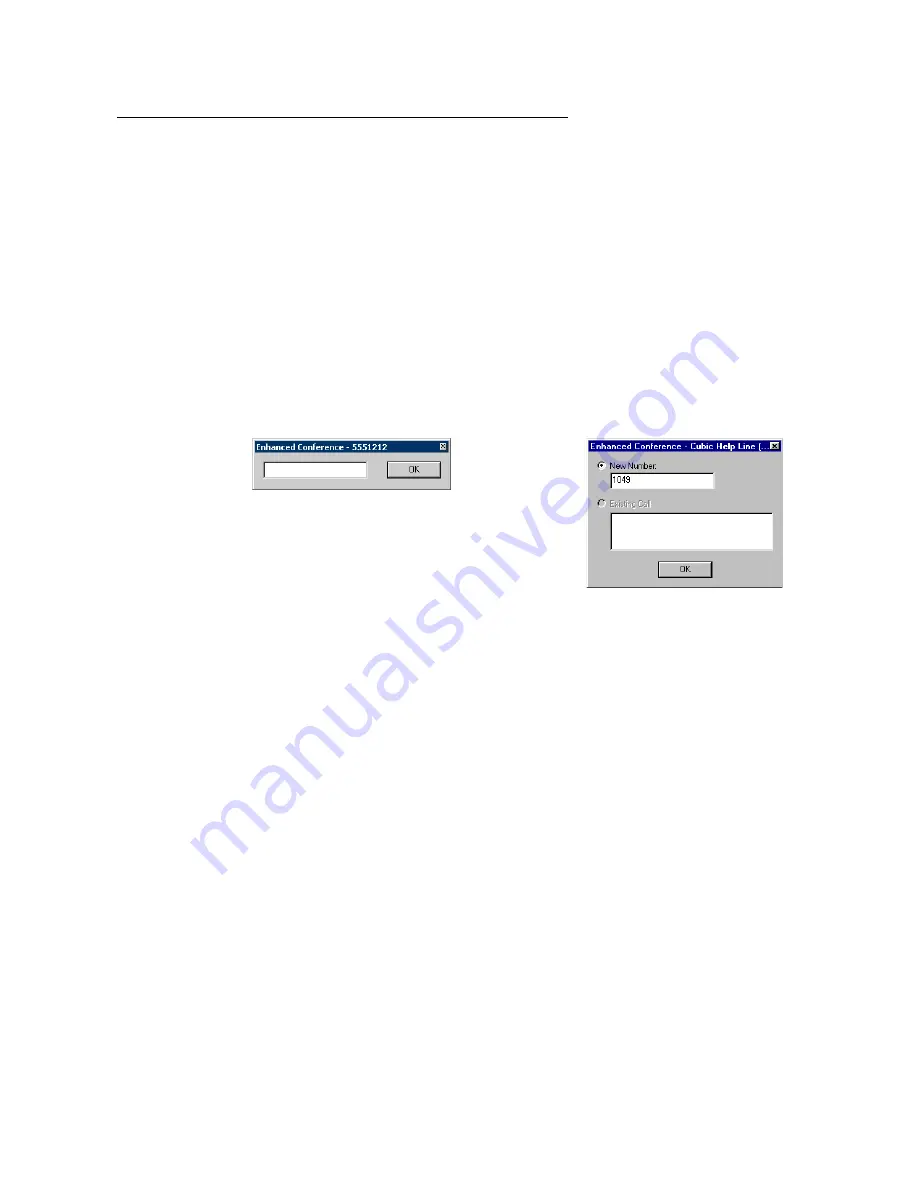
Issue 1.1 August 2004
143
Enhanced Conference
Use the Enhanced Conference feature to connect multiple calls together by entering the
extensions or telephone numbers through a dialog box and then adding them to an active
call.
Steps for using Enhanced Conference
To add a party to a current call, perform the following steps:
1. While you are on an active call, select
Call
>
Conference
>
Enhanced Conference
.
Avaya IP Agent displays the
Enhanced Conference
dialog box.
Note:
Note:
The dialog box you see may be different because it depends on the number
of call appearances that are present. If all available call appearances are
active, the dialog box does not have a
New Number
field. If only one call
appearance is active, the dialog box does not display the
Existing Call
field.
2. In the
New Number
field, enter the extension or telephone number of the party you
want to add to the active call.
Note:
Note:
If you have only one call appearance, the field in which you provide a
telephone number is not labeled.
One call appearance
More than one call appearance
Summary of Contents for IP Agent
Page 1: ...Avaya IP Agent Release 5 0 Installation and User Guide Issue 1 2 April 2005 ...
Page 26: ...Introduction 26 Avaya IP Agent Installation and User Guide ...
Page 166: ...Using VuStats 166 Avaya IP Agent Installation and User Guide ...
Page 178: ...Using a Public Directory with Avaya IP Agent 178 Avaya IP Agent Installation and User Guide ...
Page 194: ...Screen pops 194 Avaya IP Agent Installation and User Guide ...
Page 244: ...Dialog Reference 244 Avaya IP Agent Installation and User Guide ...
Page 252: ...Language support 252 Avaya IP Agent Installation and User Guide ...
Page 268: ...Troubleshooting 268 Avaya IP Agent Installation and User Guide ...
Page 286: ...286 Avaya IP Agent Installation and User Guide ...






























