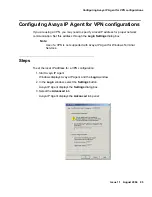Initializing IP Endpoint configurations
Issue 1.1 August 2004
109
20. If you are setting a Road Warrior configuration, select the appropriate device on your
PC in the
Select a recording device
list. For other configurations, this drop-down list
box is not displayed and you can continue to the next step.
21. If your PC contains multiple sound devices and you have specified the Telecommuter
configuration, you can choose to have Avaya IP Agent play ringing sounds through
another sound device. To do so, place a check mark in the
Enable a secondary ring
device
check box. Then, select the appropriate sound device from the
Select a
secondary playback device
drop-down list box.
22. If you want to use agent greetings in the Telecommuter configuration, place a check
mark in the
Play greetings via Avaya Switcher II
check box. Please note that this
feature is not available in the Windows Terminal Services version of Avaya IP Agent.
!
Important:
!
Important:
Important:
The Avaya Switcher II connects directly to both your telephone and PC. If
you are not using an Avaya Switcher II, you will not be able to properly
record and use agent greetings in Telecommuter mode.
23. Select the
Next
button.
Avaya IP Agent displays the next window of the Configuration Wizard.
24. If you are setting a Road Warrior configuration, select the device to use for transmitting
and receiving audio:
●
Headset or Handset
- Select this option if you will be using a headset (Universal
Serial Bus or attached to PC sound card) or a special handset that connects to your
PC.
●
PC Microphone and PC Speakers
- Select this option if you will be using a
microphone and speaker system attached to your PC.
●
Half-Duplex Sound Device
- Select this option if it is available because Avaya
iClarity IP Audio will adjust its performance for this type of sound device. Avaya
recommends that full-duplex sound devices be used for Voice-over-IP
communications.
Summary of Contents for IP Agent
Page 1: ...Avaya IP Agent Release 5 0 Installation and User Guide Issue 1 2 April 2005 ...
Page 26: ...Introduction 26 Avaya IP Agent Installation and User Guide ...
Page 166: ...Using VuStats 166 Avaya IP Agent Installation and User Guide ...
Page 178: ...Using a Public Directory with Avaya IP Agent 178 Avaya IP Agent Installation and User Guide ...
Page 194: ...Screen pops 194 Avaya IP Agent Installation and User Guide ...
Page 244: ...Dialog Reference 244 Avaya IP Agent Installation and User Guide ...
Page 252: ...Language support 252 Avaya IP Agent Installation and User Guide ...
Page 268: ...Troubleshooting 268 Avaya IP Agent Installation and User Guide ...
Page 286: ...286 Avaya IP Agent Installation and User Guide ...