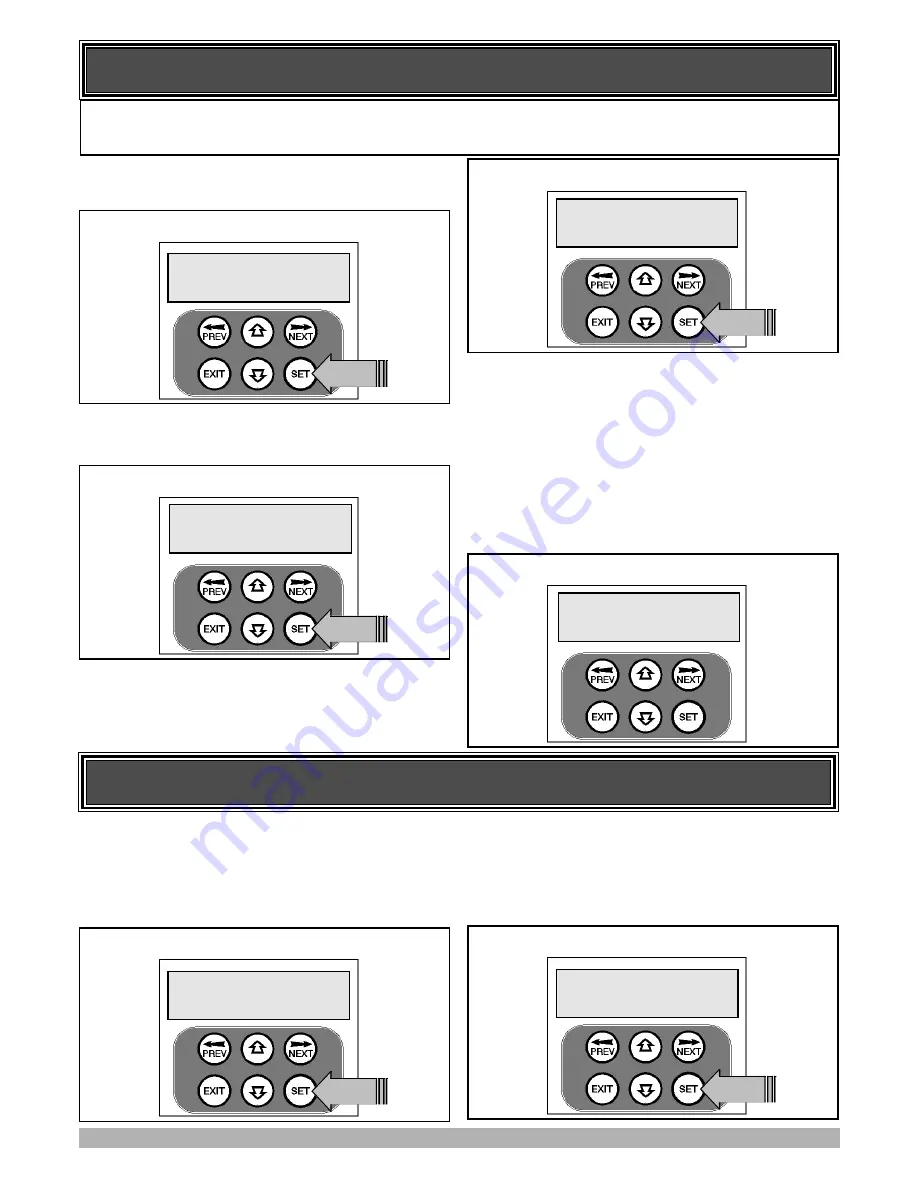
10
SETTING TIMED TRAVEL
STEP 1. NAVIGATING TO “TIMED TRAVEL MENU”
To navigate to the Menu 10.2 from the MAIN SCREEN simply
press PREV, SET then NEXT. Press SET to start the setup.
STEP 2. CONFIRMING READY TO START.
The CB-19 will prompt you to confirm that the motor wiring is
complete. Press SET to continue.
The controller will now prompt you to confirm that you under-
stand that
no current trip obstruction detection is available
when using timed travel. Press SET if you accept this.
STEP 3. SELECTING THE NUMBER OF MOTORS.
The controller will now prompt for the number of motors to be
entered. Use the UP or DOWN key to select the correct number
and then press SET.
STEP 4. SELECTING SETUP METHOD.
The controller will now prompt for the setup procedure to be
selected. Press SET to set the travel times by actually driving the
motor(s) or press EXIT to enter exact time parameters. Continue
with STEP 5 if “DRIVE MOTORS” is selected or go to STEP 5A
if “ENTER TIMES” is selected.
This section shows how to set the travel times when using drive units with slip clutches etc. Two methods are available for set-
ting up the travel times. The first allows the installer to drive the motor(s) so that the actual travel time can be recorded. The
second allows exact times to be entered. Note: The limit setting procedure can be aborted at anytime by pressing EXIT.
MENU
10.2
Timed
Travel
PRESS
Selecting Timed Travel Setup
Selecting Install Method
PRESS
Confirming Obstruction Detection is Disabled
SET=Drive
Motors
EXIT=Enter
times
Current
Trips
Are
DISABLED
OK?
PRESS
Confirming Wiring Is Completed
Motor
Wiring
Completed?
STEP 5. ADJUSTING GATE LEAF SYNCHRONIZING
DELAYS. (Dual gate installations only)
For dual gate installations, the controller will prompt for you to
edit the gate leaf synchronizing delays. The settings are used to
introduce a delay between when the motors start so that overlap-
ping gates are opened and closed in the correct order. Press EXIT
to continue with STEP 6 or press SET to access the gate leaf syn-
chronizing delay parameters. See PARAMETER VIEW AND
EDIT for adjustement procedure.
STEP 6. CONFIRMING GATE IS OPEN.
The controller will now prompt for you to comfirm that the gate
is open. If the gate is open press SET and continue with STEP 7.
SETTING TIMED TRAVEL - DRIVE MOTORS
Edit
Gate
Sync
Delays?
PRESS
Selecting to Edit Synchronizing Delay Times
Is
Gate
Open?
PRESS
Confirming Gate is Open












































