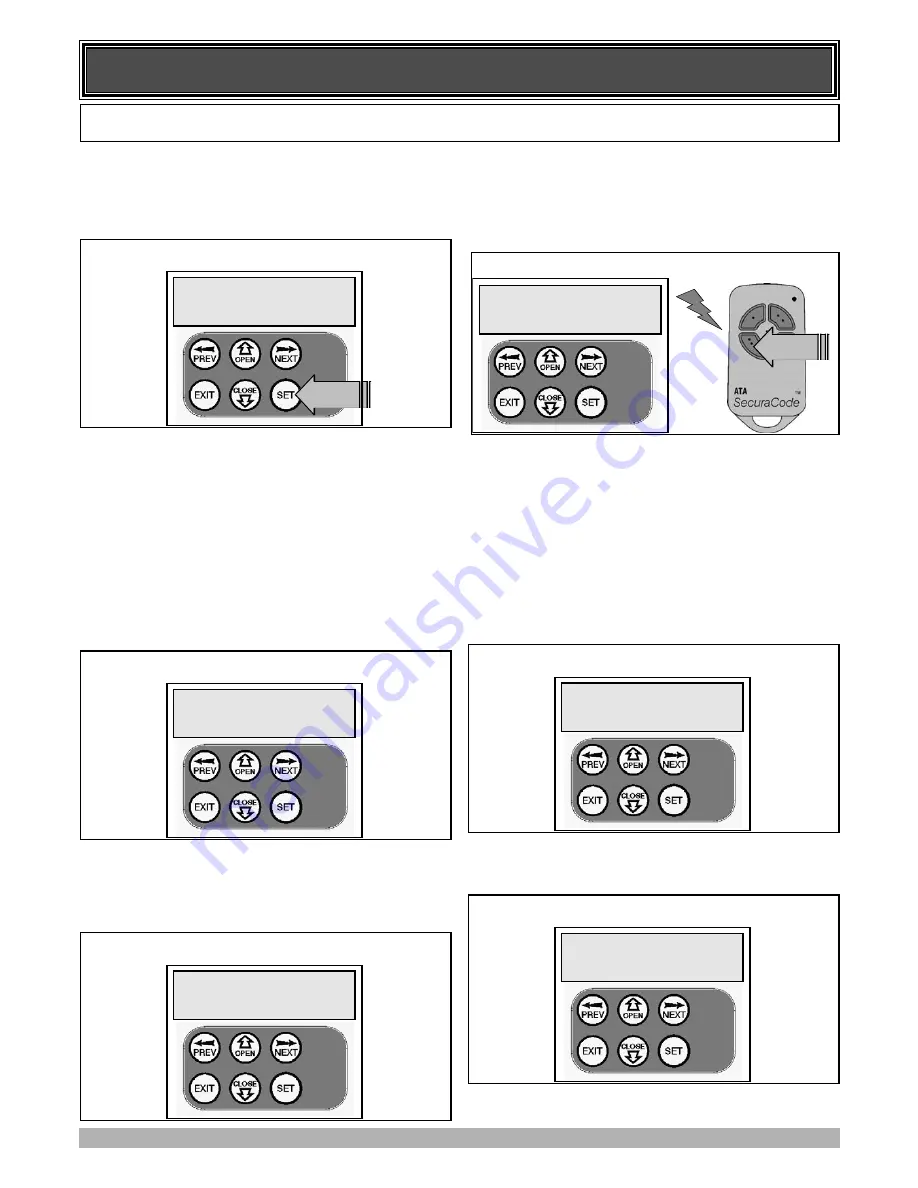
DIAGNOSTIC TOOLS
NAVIGATING TO THE DIAGNOSTICS MENUS
The Diagnostic tools are accessed by selecting the Diagnostics
menu (MENU 8). Use PREV or NEXT to display each of the
diagnostic tool menus in turn.. When the required tool’s menu is
displayed simple press SET to access it.
THE SECTIONS BELOW DETAIL THE FUNCTION OF
EACH TOOL.
MENU 8.1 TEST INPUTS
This tool is used to view the state of the control inputs. When
selected, a screen is displayed (see below) which indicates the
state of each input. If the name of the input is in uppercase then
the input is active, conversely is the input is in lower case then the
input is inactive. For normal operation all inputs should be inac-
tive. When finished press EXIT. The example below shows the
status shown when the OSC input is active.
MENU 8.2 TEST TX’ERS
This tool is used to test receiver / transmitter functionality. When
selected, a screen is displayed which prompts for a transmitter
button to be pressed and whether ID or serial numbers are to be
displayed..
The controller will then beep each time a transmission is received.
If the transmitter button is stored in the controller memory and has
a function assigned to it, a second screen will be displayed that
shows the transmitter details along with the button pressed. The
example below shows the case when transmitter number 124 is
activated by button 4. Note ID is selected for display.
MENU 8.3 DISPLAY HISTORY
The controller keeps a record of the last 64 events that have taken
place. The events include the type of drive cycles executed,
obstruction detection, various faults, power failures etc. When
this tool is selected a screen is displayed (see below) which dis-
plays the last event that occurred. The NEXT and PREV buttons
can be used to view each event. The “EVENT#” field shows the
sequence of the events, with 1 being the first and 64 being the last.
The example below shows that the last event was a close cycle
which succeeded in closing the gate.When finished viewing the
events, simply press EXIT
MENU 8.4 MEMORY USAGE
This tool displays the number of transmitter store location used
and the number free.
23
THE CONTROLLER PROVIDES SEVERAL DIAGNOSTIC TOOLS FROM WITHIN THE DIAGNOSTICS MENU
(MENU 8) THIS SECTION DETAILS THE FUNCTION OF EACH TOOL AND ITS USE.
Selecting Diagnostics
PRESS
MENU
8
Diagnostics
Input Status Screen
I/P:
pe
opn
stp
cls
OSC
swp
ped
124
I
ID
D
B
B
SMITH
OSC
PED
LGT>VAC
Press Transmitter Button
PRESS
Prompt To Test Transmitter Button
PRESS
TX’ER!
<-/
/->
>
Shows
ID/SN
Viewing Events
Close
Complete
EVENT#
64
Transmitter Memory Usage Display
Used
=
1
Free
=
29



















