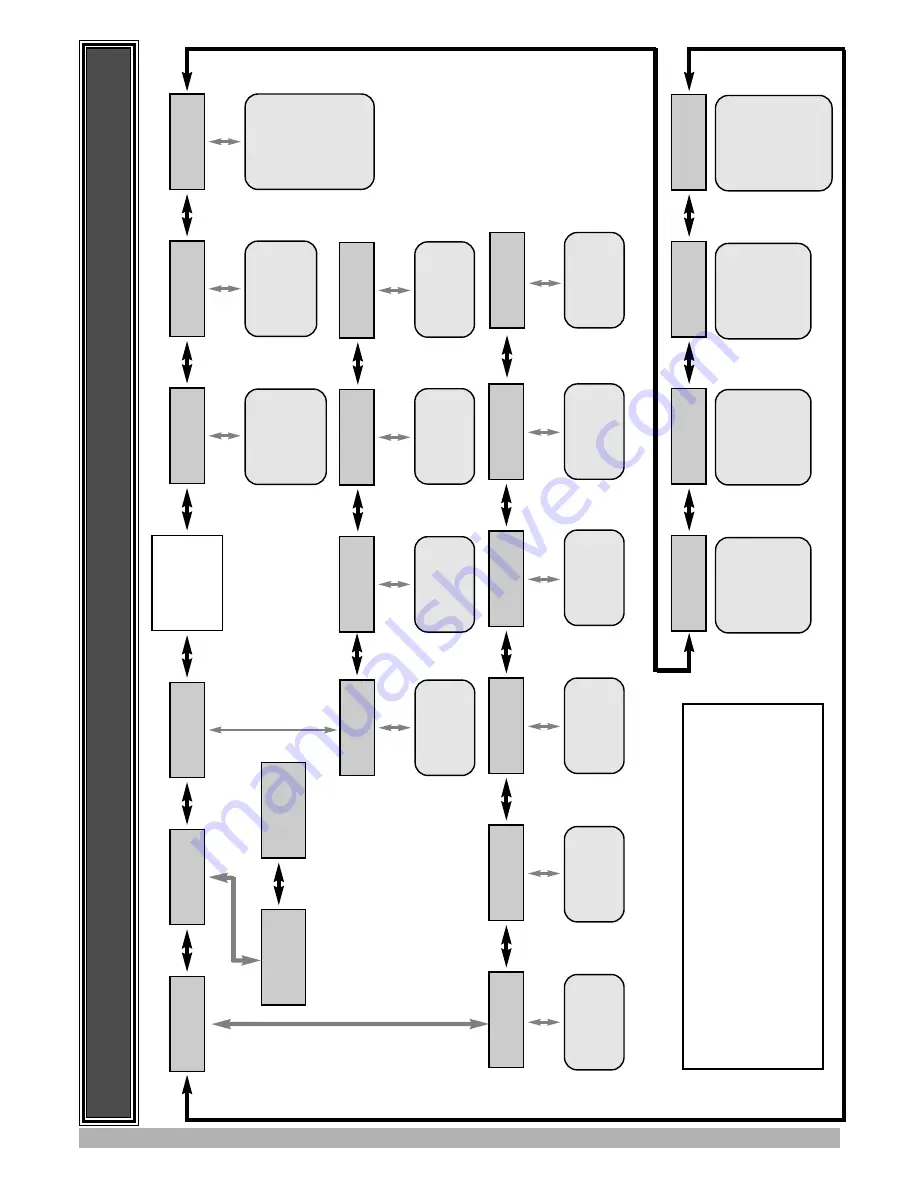
MENU
STRUCTURE
5
MENU
8
Diagnostics
MENU
9
Memory Tools
MENU
10
Setup Travel
MENU
1
Code Transmitter
MENU
2
Current Trips
MENU
3
Auto-Close Times
MENU
10.2
Timed Travel
MENU
10.3
Reprofile Travel
MENU
9.1
CLR
Control.
See Page 24
MENU
9.2
CLR Tx’ers.
See Page 24.
MENU
8.1
Test Inputs
MENU
8.2
Test Tx’ers
MENU
8.3
Display History
MENU
8.4
Memory Usage
MENU
8.5
Service Counter
MENU
4
Lock
Times
MENU
5
Light Times
MENU
6
Motor Settings
MENU
7
Operating Modes
MAIN SCREEN
(Gate S
tatus
& Information)
Code/Edit
T
ransmitter
Procedure.
See Page 18.
Parameter List
1. Mar
gin 1
...etc
See Page 13.
Parameter List
1. STD
Autoclose
2. P
.E.
Autoclose
3.
Ped’n Autoclose
4. P
.E.
Ped’n
Autoclose
...etc
See Page 14.
T
imed T
ravel
Setup Procedure.
See Page 10.
T
ravel Reprofile
See Page 9.
Control Input S
tatus Display
.
See Page 23.
T
ransmitter
T
esting
See Page 23.
Event History Display
.
See Page 23.
Memory Usage
See Page 23.
Periodic Service Cycle Counter
See Page 24.
Parameter List
1. Open Lock
T
ime
2. Close Lock
T
ime
3. Pre-Opn Lock
T
ime
4. Pre-Cls Lock
T
ime.
See Page 14.
Parameter List
1. On
After Cycle
T
ime
2. On Before Opn
T
ime
3.
On
Before
Cls
T
ime
See Page 15.
Parameter List
1. CLS Sync Delay
2. OPN Sync Delay
3. Open Speed
4. Close Speed
....
etc
See Page 15.
Parameter List
1. PE Input Response
2. Ped Input Response
3. Remote Code Enable
4. Activity
Report
...etc
See Page 15.
Notes
1. Move Left/right using PREV/NEXT
Buttons.
2. Move Up/Down using EXIT/SET
Buttons.
3. System will automatically return to the main screen after 30
secs if a menu screen is displayed and no buttons are pressed.
4. Pressing EXIT
when in MENU 1 - MENU 10 will return to
MAIN SCREEN.
MENU
8.6
Counters
Cycle and event Counters
See Page 24.
MENU
10.1
Limit/Amp Travel
T
ravel Limit
Setup Procedure.
See Page 7.
MENU
10.4
Set Pedestrian
Ped’n Position
Setup Procedure
See Page 1
1
.







































