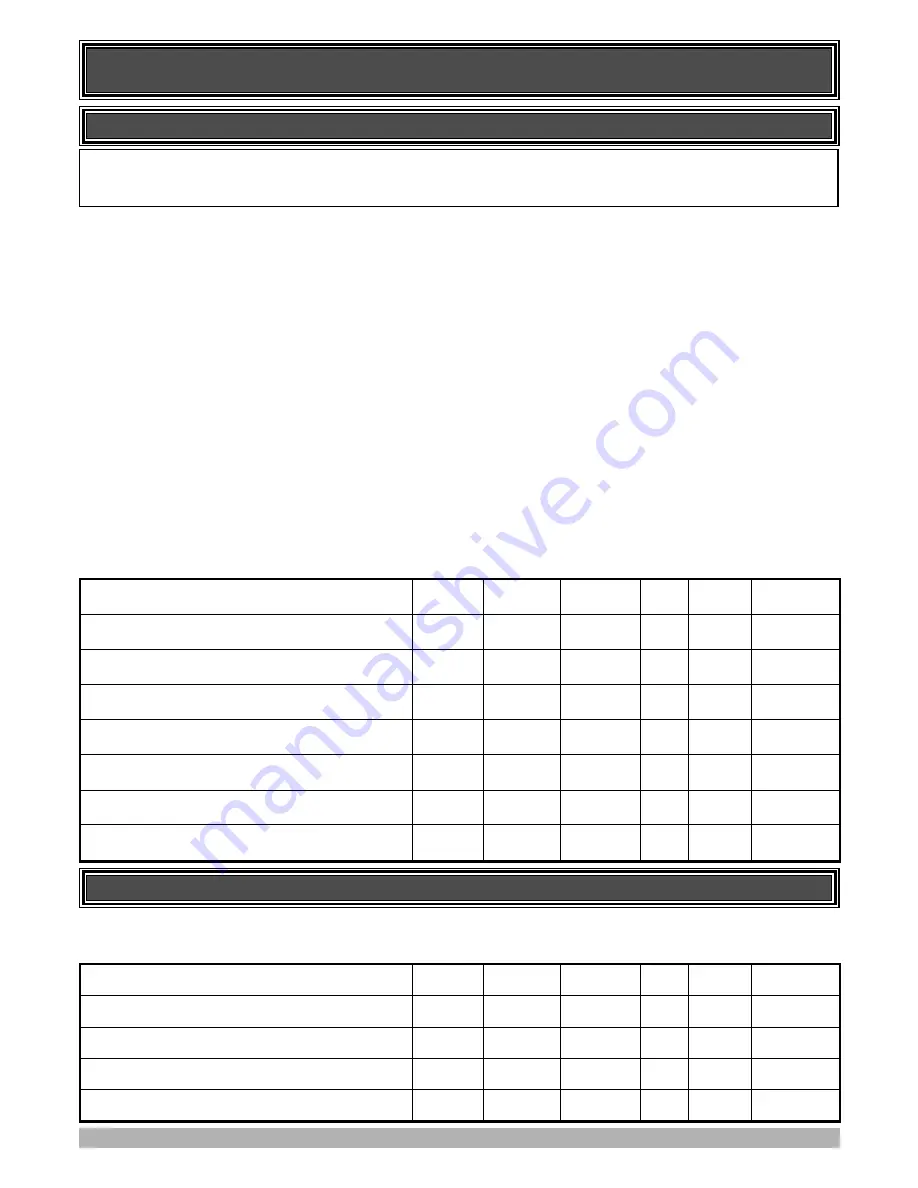
MENU 3 AUTO-CLOSE TIMES
STANDARD AUTO-CLOSE
This mode is selected by entering a non-zero time for the
STD
Autoclose
parameter. When selected the gate will auto-close after
being fully opened (except when the gate has reversed to the open
position after a motor obstruction or overload). Countdown is
suspended by the P.E, OPN or SWP input being active. The count-
down is aborted if the STP input is activated. The countdown will
restart if the gate is open and OPN or SWP is activated.
P.E TRIGGERED AUTO-CLOSE
This mode is selected by entering a non-zero time for the “
P.E
Autoclose
” parameter. This mode is used to auto-close the gate
but only after a vehicle has passed through the gateway and
triggered the P.E input. The swipe input can be used to clear the
P.E triggered status so that the P.E input must be activated again
before the countdown will start. As with the other P.E modes the
STP input will abort countdown and the OPN and SWP inputs
will restart the countdown if the gate is OPEN.
PEDESTRIAN ACCESS AUTO-CLOSE
This mode is selected by entering a non-zero time for the “
Ped’n
A/C
” parameter. When selected the gate will auto-close after
being opened for pedestrian access unless it was following a
reverse from an obstruction.
P.E TRIGGERED PEDESTRIAN AUTO-CLOSE
This mode is selected by entering a non-zero time for the “
P.E
Ped’n A/C
” parameter. This mode is the same as the P.E
triggered auto-close mode but it only operates during pedestrian
access. As the SWP input is not available during pedestrian
access, the PED input can be configured to act in a SWP mode by
setting the “
PED I/P = PED SWIPE MODE
” parameter to
ON.
AUTO-CLOSE AFTER OBSTRUCTION
Two parameters are provided to enable the auto-close feature to
be activated after obstructions. Normally the auto-close feature is
not enabled after obstructions for safety reasons. A P.E beam must
be used for these features to be activated.
AUTO-CLOSE AFTER POWER UP
Auto-close after power up is normally not enabled for safety rea-
sons but can be enabled if desired by setting this parameter to ON.
The auto-close modes automatically close the gate after it has been operated. To implement this, the controller starts a timer
once the gate has reached its desired open position. The timer then counts down and when it expires the controller starts to
close the gate. Details about the four auto-close modes follow.
CONTROL BOARD ADJUSTMENTS (cont)
14
PARAMETER
MIN
MAX
DEFAULT STEP UNITS
MENU #
STD AUTOCLOSE TIME
Sets and enables the standard auto-close time.
0.0
300.0
0.0
1.0
SEC
3
P.E AUTOCLOSE TIME
Sets and enables the P.E triggered auto-close time.
0.0
60.0
0.0
1.0
SEC
3
PEDESTRIAN AUTOCLOSE TIME
Sets and enables the Pedestrian auto-close time.
0.0
60.0
0.0
1.0
SEC
3
P.E PEDESTRIAN AUTOCLOSE TIME
Sets and enables the PE Pedestrian auto-close time
0.0
60.0
0.0
1.0
SEC
3
AUTOCLOSE AFTER CLOSE OBSTRUCTION
Enables autoclose feature after close obstructions
OFF
ON
OFF
3
AUTOCLOSE AFTER OPEN OBSTRUCTION
Enables autoclose feature after open obstructions
OFF
ON
OFF
3
AUTOCLOSE AFTER POWER UP
Enabled auto-close after power up
OFF
ON
OFF
3
MENU 4 LOCK TIMES
The control board’s lock function can be programmed for both
hold and pulse operation. The lock output can also be pro-
grammed to activate prior to the motor starting. The open cycle
and close cycle actions can be programmed differently. The lock
can be either OUTPUT1 or OUTPUT2 (see OPERATING
MODES).
PARAMETER
MIN
MAX
DEFAULT STEP UNITS
MENU #
OPEN LOCK TIME
Set the time the lock is activated for on open cycles
0.0
HOLD
0.5
0.1
SEC
4
CLOSE LOCK TIME
Set the time the lock is activated for on close cycles
0.0
HOLD
0.5
0.1
SEC
4
PRE-OPEN LOCK TIME
Time the lock is activated for prior to opening.
0.0
25.5
0.0
0.1
SEC
4
PRE-CLOSE LOCK TIME
Time the lock is activated for prior to closing
0.0
25.5
0.0
0.1
SEC
4














































