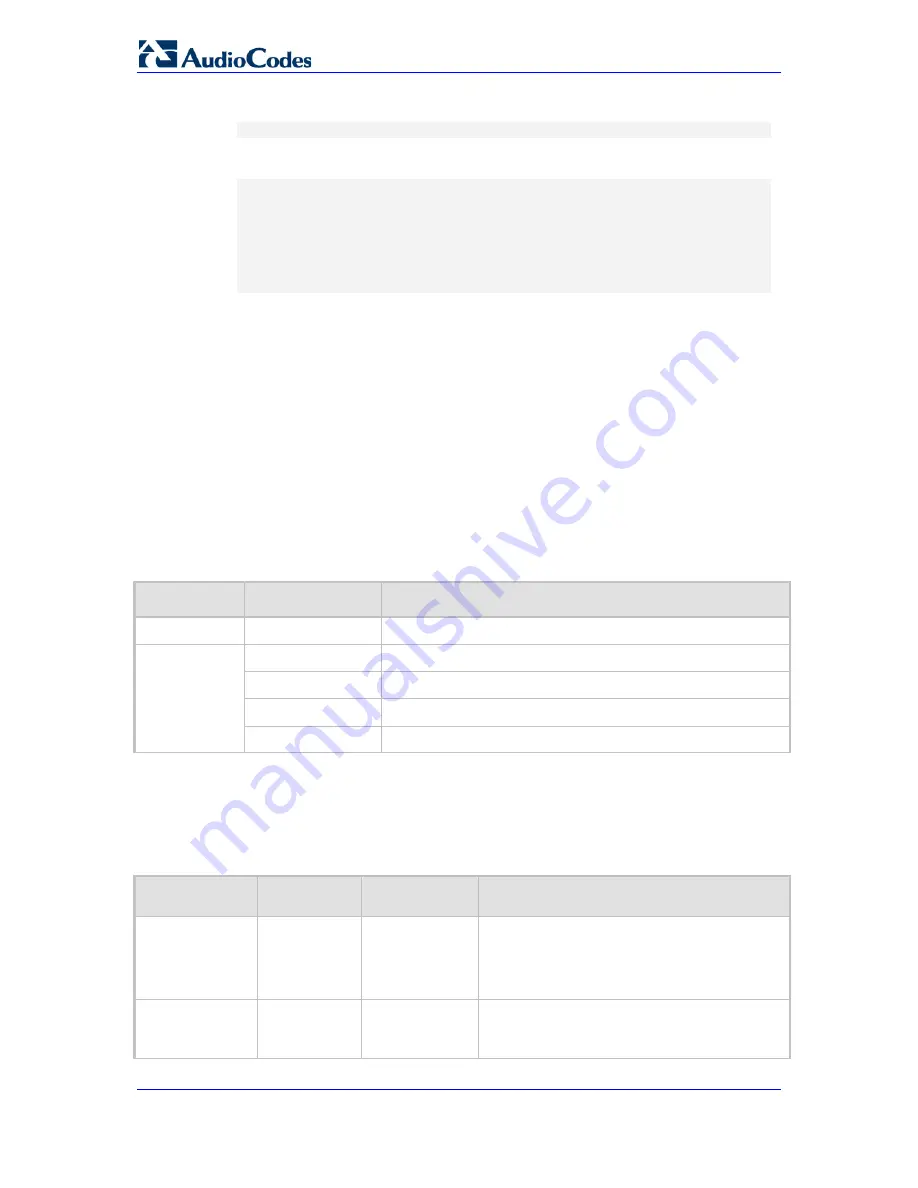
User's Manual
76
Document #: LTRT-65422
MP-11x & MP-124
4.
At the password prompt, type the password, and then press Enter:
password: Admin
After logging in, the current directory (root), available commands, available
subdirectories, and a welcome message are displayed at the CLI prompt:
login: Admin
password:
ready. Type "exit" to close the connection.
SIP/ SECurity/ DebugRecording/ MGmt/ ControlProtocol/ CONFiguration/
IPNetworking/ TPApp/ BSP/
PING SHow
/>
5.4
CLI Commands
The CLI commands are used mainly to display current configuration and performance.
These commands are organized in subdirectories. When the CLI session starts, you are
located in the 'root' directory.
To access a subdirectory, type its name, and then press Enter. The CLI commands can be
entered in an abbreviated format by typing only the letters shown in upper case (i.e., capital
letters). For example, the
CHangePassWord
command can be entered by typing
chpw
. If
you know the full path to a command inside one of the subdirectories, the short format can
be used to run it directly. For example, the
PERFormance
command in the
MGmt
subdirectory may be run directly by typing
/mg/perf
.
The following table summarizes the basic CLI commands:
Basic CLI Commands
Purpose
Commands
Description
Help
h
Displays the help for a specific command, action, or parameter.
Navigation
cd
Enters another directory.
cd root
Navigates to the root directory (/).
..
Goes up one level.
exit
Terminates the CLI session.
5.4.1
Status Commands
The following table summarizes the Show commands and their corresponding options.
Show CLI Commands
Command
Short Format
Arguments
Description
SHow
sh
info | dsp | ip |
log
Displays operational data.
info: Displays general device information
dsp: Displays DSP resource information
ip: Displays information about IP interfaces
SHow INFO
sh info
-
Displays device hardware information,
versions, uptime, temperature reading, and the
last reset reason.
Summary of Contents for Media Pack MP-124
Page 2: ......
Page 14: ...User s Manual 14 Document LTRT 65422 MP 11x MP 124 Reader s Notes...
Page 18: ...User s Manual 18 Document LTRT 65422 MP 11x MP 124 Reader s Notes...
Page 23: ...Part I Getting Started with Initial Connectivity...
Page 24: ......
Page 32: ...User s Manual 32 Document LTRT 65422 MP 11x MP 124 Reader s Notes...
Page 33: ...Part II Management Tools...
Page 34: ......
Page 36: ...User s Manual 36 Document LTRT 65422 MP 11x MP 124 Reader s Notes...
Page 86: ...User s Manual 86 Document LTRT 65422 MP 11x MP 124 Reader s Notes...
Page 88: ...User s Manual 88 Document LTRT 65422 MP 11x MP 124 Reader s Notes...
Page 93: ...Part III General System Settings...
Page 94: ......
Page 103: ...Part IV General VoIP Configuration...
Page 104: ......
Page 130: ...User s Manual 130 Document LTRT 65422 MP 11x MP 124 Reader s Notes...
Page 164: ...User s Manual 164 Document LTRT 65422 MP 11x MP 124 Reader s Notes...
Page 174: ...User s Manual 174 Document LTRT 65422 MP 11x MP 124 Reader s Notes...
Page 199: ...Part V Gateway Application...
Page 200: ......
Page 202: ...User s Manual 202 Document LTRT 65422 MP 11x MP 124 Reader s Notes...
Page 240: ...User s Manual 240 Document LTRT 65422 MP 11x MP 124 Reader s Notes...
Page 286: ...User s Manual 286 Document LTRT 65422 MP 11x MP 124 Reader s Notes...
Page 287: ...Part VI Stand Alone Survivability Application...
Page 288: ......
Page 296: ...User s Manual 296 Document LTRT 65422 MP 11x MP 124 Reader s Notes...
Page 319: ...Part VII Maintenance...
Page 320: ......
Page 326: ...User s Manual 326 Document LTRT 65422 MP 11x MP 124 Reader s Notes...
Page 359: ...Part VIII Status Performance Monitoring and Reporting...
Page 360: ......
Page 389: ...Part IX Diagnostics...
Page 390: ......
Page 404: ...User s Manual 404 Document LTRT 65422 MP 11x MP 124...
Page 417: ...Part X Appendix...
Page 418: ......
Page 580: ...User s Manual 580 Document LTRT 65422 MP 11x MP 124 Reader s Notes...






























