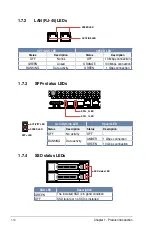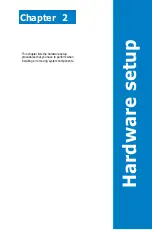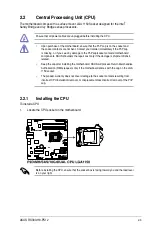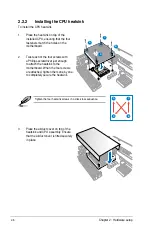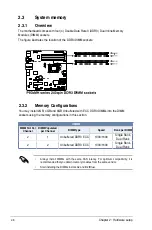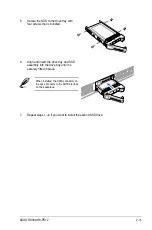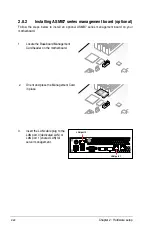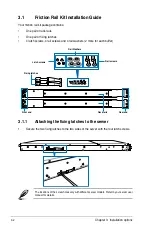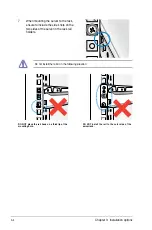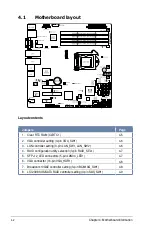Chapter 2: Hardware setup
2-14
2.5
Installing SSDs
The server have two SSD bays with Hot-Swap support located at the rear panel. The SSD
bays allows you to install up to two 2.5-inch SSDs for additional data storage.
3.
Release the screws on each side of the
drive tray to release the drive tray metal
beam.
The drive tray metal beam provides
horizontal support to the empty drive
tray and prevents the drive tray from
being bent or deformed.
To install an SSD:
1.
Press the spring lock to release to
release the tray lever.
4.
Orient and place the SSD into the tray.
Ensure that the SSD is fitted firmly inside
the drive tray and that the four screws of
the SSD matches the four screw holes of
the drive tray.
2.
Firmly hold the tray lever then pull the drive
tray out of the bay.
drive tray screw hole
SSD screw hole
SSD
metal beam
spring lock
tray lever
Summary of Contents for RS300-H8-PS12
Page 1: ...1U Rackmount Server RS300 H8 PS12 User Guide ...
Page 12: ...xii ...
Page 29: ...2 7 ASUS RS300 H8 PS12 4 Secure the airduct cover to the motherboard with a screw ...
Page 72: ...Chapter 4 Motherboard information 4 24 ...
Page 110: ...5 38 Chapter 5 BIOS setup ...
Page 148: ...6 38 Chapter 6 RAID configuration ...
Page 188: ...7 40 Chapter 7 Driver installation 8 When done click Finish ...
Page 192: ...A 4 Appendix ...