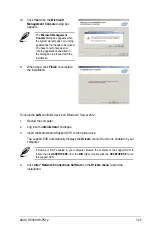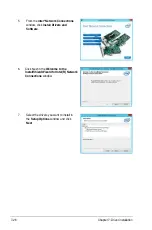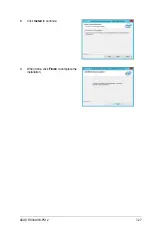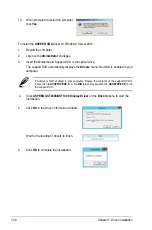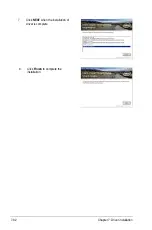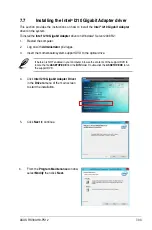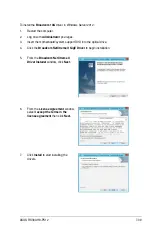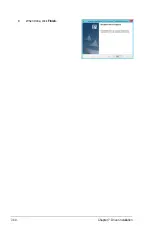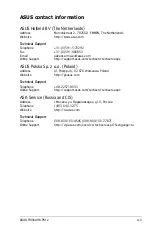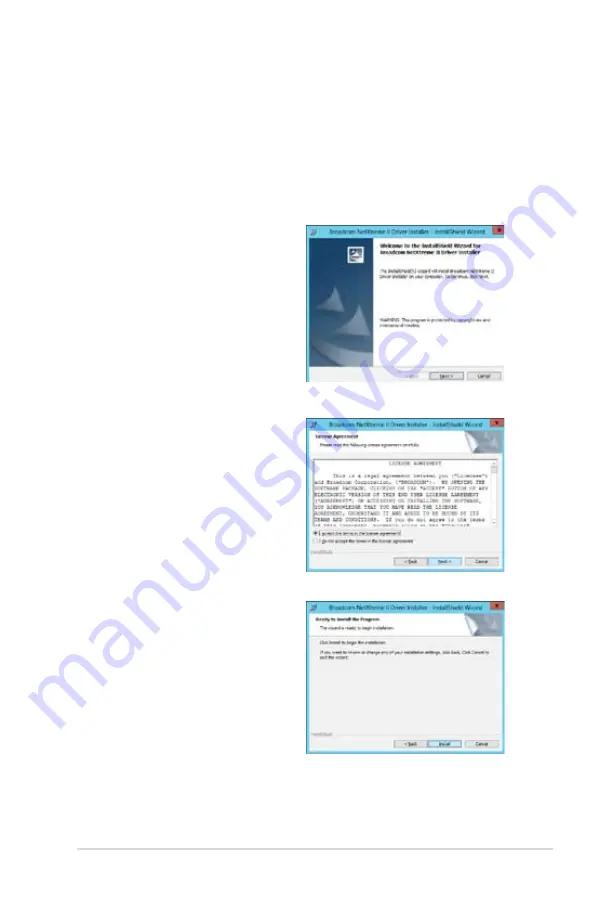
ASUS RS300-H8-PS12
7-39
To install the
Broadcom 10G
driver in Windows Server 2012:
1.
Restart the computer.
2.
Log on with
Administrator
privileges.
3.
Insert the motherboard/system support DVD into the optical drive.
4.
Click the
Broadcom NetXtreme II GigE Driver
to begin installation.
5.
From the
Broadcom NetXtreme II
Driver Installer
window, click
Next.
6.
From the
License Agreement
window,
select
I accept the terms in the
license agreement
then click
Next.
7.
Click
Install
to start installing the
drivers.
Summary of Contents for RS300-H8-PS12
Page 1: ...1U Rackmount Server RS300 H8 PS12 User Guide ...
Page 12: ...xii ...
Page 29: ...2 7 ASUS RS300 H8 PS12 4 Secure the airduct cover to the motherboard with a screw ...
Page 72: ...Chapter 4 Motherboard information 4 24 ...
Page 110: ...5 38 Chapter 5 BIOS setup ...
Page 148: ...6 38 Chapter 6 RAID configuration ...
Page 188: ...7 40 Chapter 7 Driver installation 8 When done click Finish ...
Page 192: ...A 4 Appendix ...