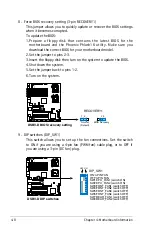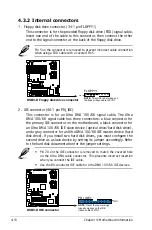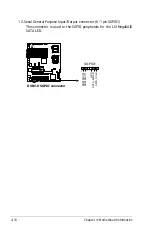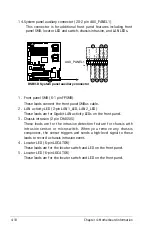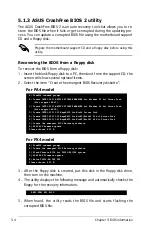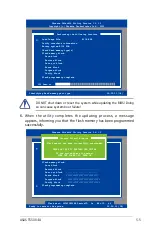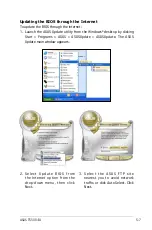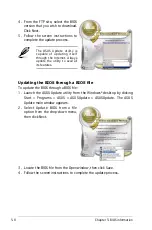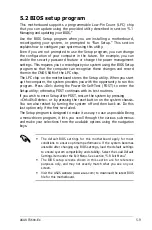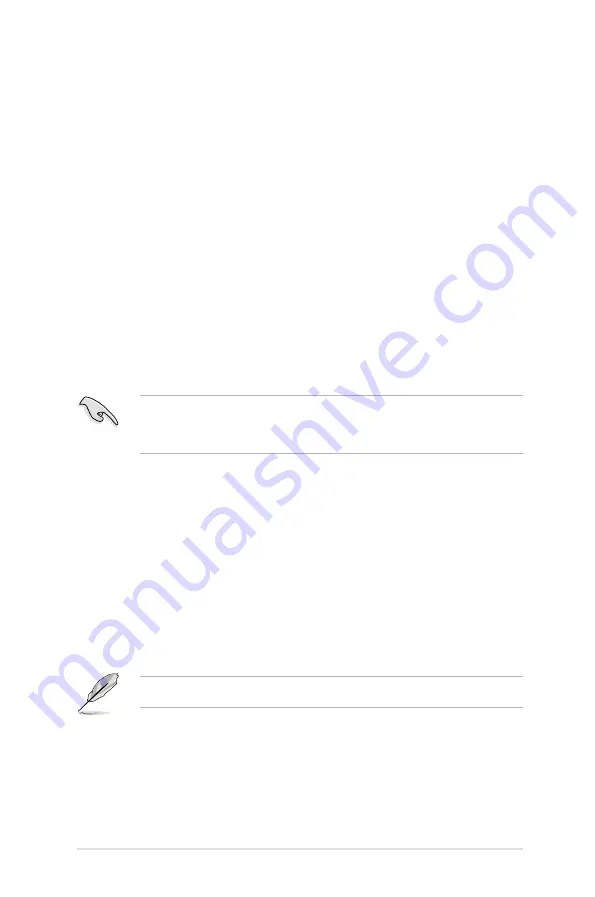
ASUS TS500-E4
5-3
Do not turn off or reset the system during the flashing process!
c. Click Start, then select Run.
d. From the Open field, type
D:\bootdisk\makeboot a:
assuming that D: is your optical drive.
e. Press <Enter>, then follow screen instructions to continue.
2. Copy the original or the latest motherboard BIOS file to the bootable
floppy disk.
5.1.2 Updating the BIOS using the Phoenix
Phlash16 Utility
The Basic Input/Output System (BIOS) can be updated using the Phoenix
Phlash16 Utility. Follow these instructions to update the BIOS using this
utility.
1. Download the latest BIOS file from the ASUS web site. Rename the file
to BIOS.WPH. Save the file to a floppy disk.
Make sure you copy the correct BIOS file for the specific model of your
motherboard. Save only the updated BIOS file in the floppy disk to avoid
loading the wrong BIOS file.
2. Copy the Phoenix Phlash16 (phlash16.exe) utility from the Software
folder of the support CD to the floppy disk with the latest BIOS file.
3. Boot the system in DOS mode using the bootable floppy disk you
created earlier.
4. When the A:> appears, replace the bootable floppy disk with the floppy
disk containing the new BIOS file and the Phoenix Phlash16 Utility.
5. At the prompt, type the following command string:
phlash16 /mode=3 BIOS.WPH.
6. The Phoenix Phlash16 Utility automatically updates the BIOS.
7. Restart the system after the utility completes the updating process.
Make sure you remove the floppy disk from the drive
Summary of Contents for Pedestal/5U Rackmount Server TS500-E4 Server
Page 1: ...TS500 E4 Server Pedestal 5U Rackmount Server User s Manual ...
Page 12: ...xii ...
Page 76: ...Chapter 3 Installation option 3 ...
Page 136: ...5 42 Chapter 5 BIOS information ...
Page 176: ...6 40 Chapter 6 RAID configuration ...
Page 191: ...ASUS TS500 E4 7 15 8 Follow the screen instructions to complete installation ...
Page 196: ...7 20 Chapter 7 Driver installation ...
Page 202: ...Appendix Reference information A ...