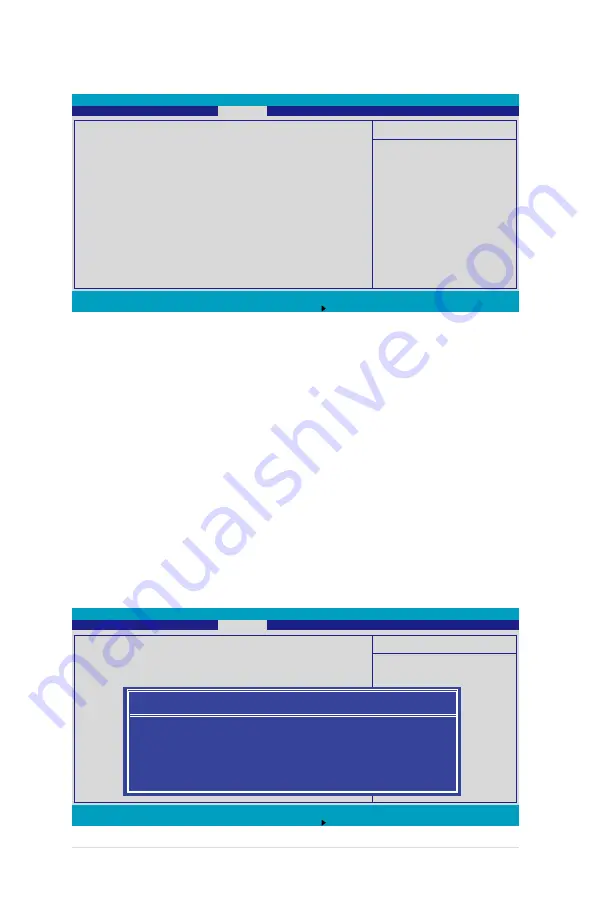
5-36
Chapter 5: BIOS information
F1 Help
↑↓
Select Item -/+ Change Values F9 Setup Defaults
ESC Exit
→←
Select Menu Enter Select Sub-Menu F10 Save and Exit
Item Specific Help
Supervisor Password
controls access to the
setup utility.
Supervisor Password Is:
Clear
User Password Is:
Clear
Set Supervisor Password
[Enter]
Set User Password
[Enter]
Password Check
[Setup]
Password Lock Mode
[Disabled]
Removable Device Boot
[Enabled]
Flash Write
[Enabled]
5.6 Security menu
Supervisor Password Is [Clear]
User Password Is [Clear]
These fields allow you to set passwords:
To set a password:
1. Select an item then press <Enter>.
2. Type in a password using a combination of a maximum of eight (8)
alpha-numeric characters, then press <Enter>.
3. When prompted, confirm the password by typing the exact characters
again, then press <Enter>. The password field setting is changed to Set.
To clear the password:
1. Select the item Set Supervisor Password or Set User Password,
depending on which password you want to clear. Press <Enter>.
The following message appears:
PhoenixBIOS Setup Utility
Main Advanced Server
Security
Boot Exit
F1 Help
↑↓
Select Item -/+ Change Values F9 Setup Defaults
ESC Exit
→←
Select Menu Enter Select Sub-Menu F10 Save and Exit
Item Specific Help
Supervisor Password
controls access to the
setup utility.
Supervisor Password Is:
Clear
User Password Is:
Clear
Set Supervisor Password
[Enter]
Set User Password
[Enter]
Password Check
[Setup]
Password Lock Mode
[Disabled]
Removable Device Boot
[Enabled]
Flash Write
[Enabled]
PhoenixBIOS Setup Utility
Main Advanced Server
Security
Boot Exit
Set Supervisor Password
Enter Current Password
[
]
Enter new password
[
]
Confirm new password
[
]
Summary of Contents for Pedestal/5U Rackmount Server TS500-E4 Server
Page 1: ...TS500 E4 Server Pedestal 5U Rackmount Server User s Manual ...
Page 12: ...xii ...
Page 76: ...Chapter 3 Installation option 3 ...
Page 136: ...5 42 Chapter 5 BIOS information ...
Page 176: ...6 40 Chapter 6 RAID configuration ...
Page 191: ...ASUS TS500 E4 7 15 8 Follow the screen instructions to complete installation ...
Page 196: ...7 20 Chapter 7 Driver installation ...
Page 202: ...Appendix Reference information A ...






























