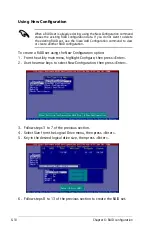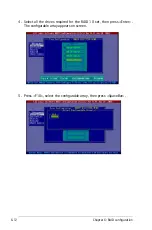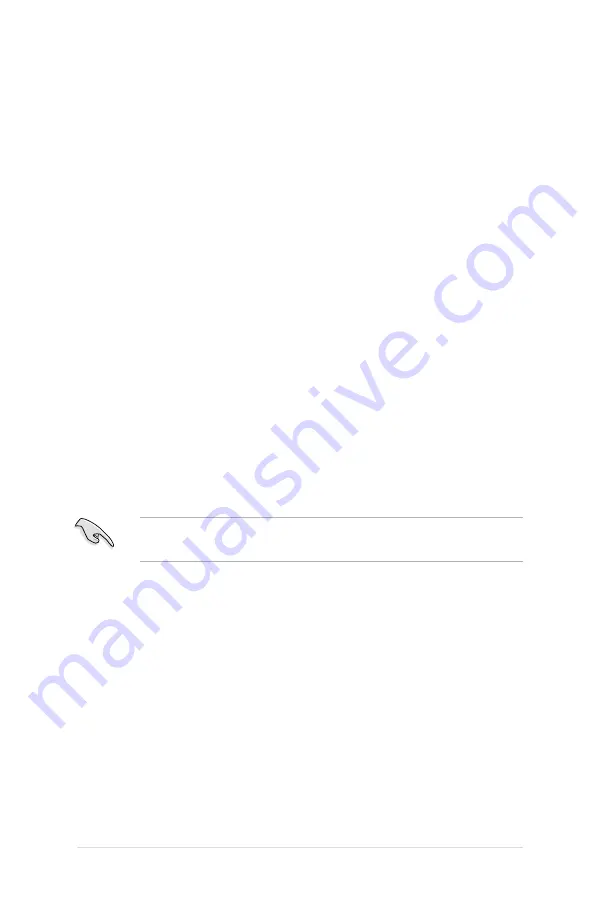
ASUS TS500-E4
6-3
6.1.2 Installing hard disk drives
The motherboard supports Serial ATA for RAID set configuration. For
optimal performance, install identical drives of the same model and capacity
when creating a disk array.
To install the SATA hard disks for RAID configuration:
1. Install the SATA hard disks into the drive bays following the instructions
in the system user guide.
2. Connect a SATA signal cable to the signal connector at the back of
each drive and to the SATA connector on the motherboard.
3. Connect a SATA power cable to the power connector on each drive.
6.1.3 Setting the RAID item in BIOS
You must set the RAID item in the BIOS Setup before you can create a
RAID set from SATA hard disk drives attached to the SATA connectors
supported by the Intel
®
6321ESB Southbridge chip. To do this:
1. Enter the BIOS Setup during POST.
2. Go to the Main Menu > IDE Configuration > S-ATA Configuration, then
press <Enter>.
3. Set the SATA Controller Mode Option item to [Enhanced], then press
<Enter>.
4. Set the SATA RAID Enable item to [Enabled].
5. Save your changes, then exit the BIOS Setup.
Refer to Chapter 5 for details on entering and navigating through the
BIOS Setup.
6.1.4 RAID configuration utilities
Depending on the RAID connectors that you use, you can create a RAID set
using the utilities embedded in each RAID controller. For example, use the
LSI Logic Embedded SATA RAID Setup Utility or the Intel® Matrix Storage
Technology if you installed Serial ATA hard disk drives on the Serial ATA
connectors supported by the Intel® 6321ESB Southbridge.
Refer to the succeeding sections for details on how to use each RAID
configuration utility.
Summary of Contents for Pedestal/5U Rackmount Server TS500-E4 Server
Page 1: ...TS500 E4 Server Pedestal 5U Rackmount Server User s Manual ...
Page 12: ...xii ...
Page 76: ...Chapter 3 Installation option 3 ...
Page 136: ...5 42 Chapter 5 BIOS information ...
Page 176: ...6 40 Chapter 6 RAID configuration ...
Page 191: ...ASUS TS500 E4 7 15 8 Follow the screen instructions to complete installation ...
Page 196: ...7 20 Chapter 7 Driver installation ...
Page 202: ...Appendix Reference information A ...