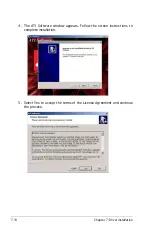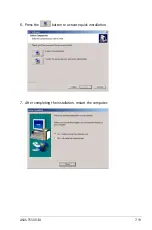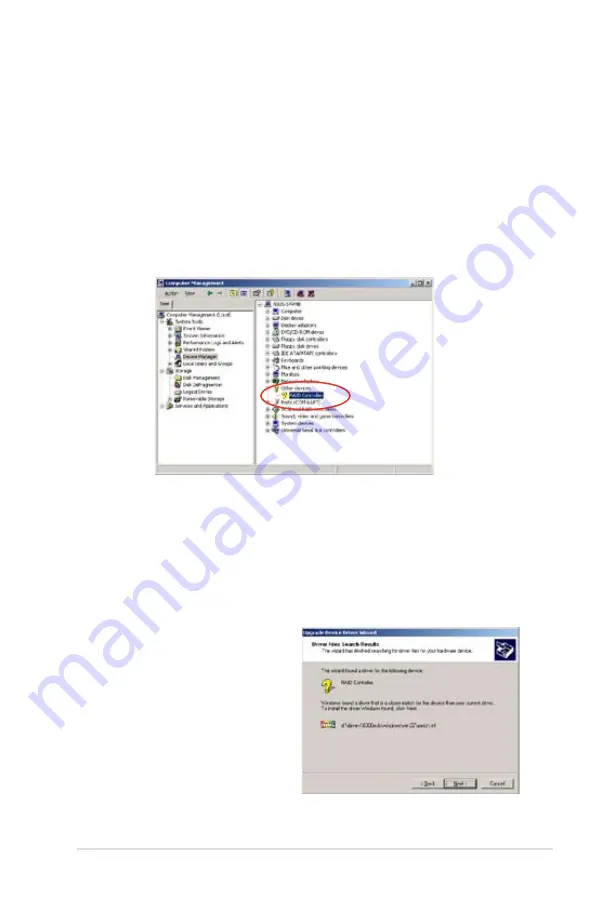
ASUS TS500-E4
7-5
5. Right-click the RAID controller item, then select Properties.
6. Click the Driver tab, then click the Update Driver button.
7. The Upgrade Device Driver Wizard window appears. Click Next.
8. Insert the RAID driver disk you created earlier to the floppy disk drive.
9. Select the option “Search for a suitable driver for my device
(recommended), then click Next.
To an existing Windows
®
2000/2003 Server OS
To install the RAID controller driver on an existing Windows
®
2000/2003
Server OS:
1. Restart the computer, then log in with Administrator privileges.
2. Windows
®
automatically detects the RAID controller and displays a New
Hardware Found window. Click Cancel.
3. Right-click the My Computer icon on the Windows
®
desktop , then select
Properties from the menu.
4. Click the Hardware tab, then click the Device Manager button to display
the list of devices installed in the system.
10. The wizard searches the RAID controller drivers. When found, click Next
to install the drivers.
11. Click Finish after the driver
installation is done.
Summary of Contents for Pedestal/5U Rackmount Server TS500-E4 Server
Page 1: ...TS500 E4 Server Pedestal 5U Rackmount Server User s Manual ...
Page 12: ...xii ...
Page 76: ...Chapter 3 Installation option 3 ...
Page 136: ...5 42 Chapter 5 BIOS information ...
Page 176: ...6 40 Chapter 6 RAID configuration ...
Page 191: ...ASUS TS500 E4 7 15 8 Follow the screen instructions to complete installation ...
Page 196: ...7 20 Chapter 7 Driver installation ...
Page 202: ...Appendix Reference information A ...