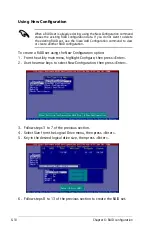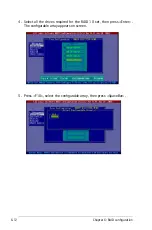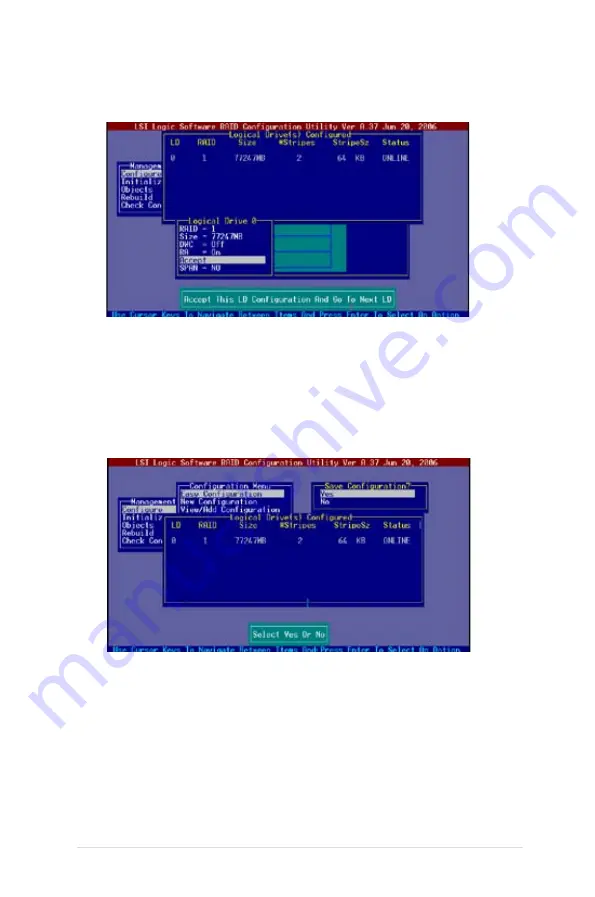
ASUS TS500-E4
6-9
10. When finished setting the selected logical drive configuration, select
Accept from the menu, then press <Enter>.
11. When finished setting the selected logical drive configuration, select
Accept from the menu, then press <Enter>.
12. Follow steps 5 to 10 to configure additional logical drives.
13. When prompted, save the configuration, then press <Esc> to return to
the Management Menu.
Summary of Contents for Pedestal/5U Rackmount Server TS500-E4 Server
Page 1: ...TS500 E4 Server Pedestal 5U Rackmount Server User s Manual ...
Page 12: ...xii ...
Page 76: ...Chapter 3 Installation option 3 ...
Page 136: ...5 42 Chapter 5 BIOS information ...
Page 176: ...6 40 Chapter 6 RAID configuration ...
Page 191: ...ASUS TS500 E4 7 15 8 Follow the screen instructions to complete installation ...
Page 196: ...7 20 Chapter 7 Driver installation ...
Page 202: ...Appendix Reference information A ...