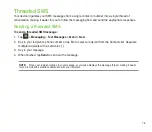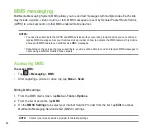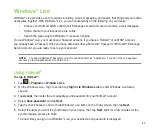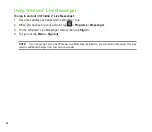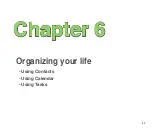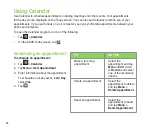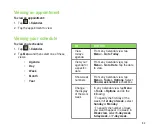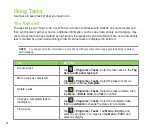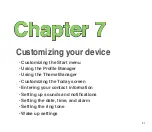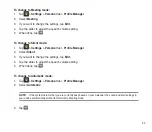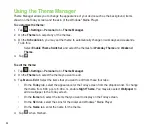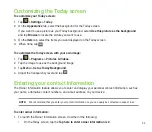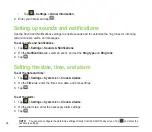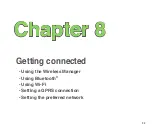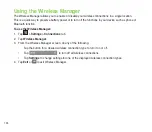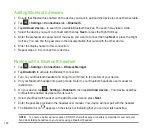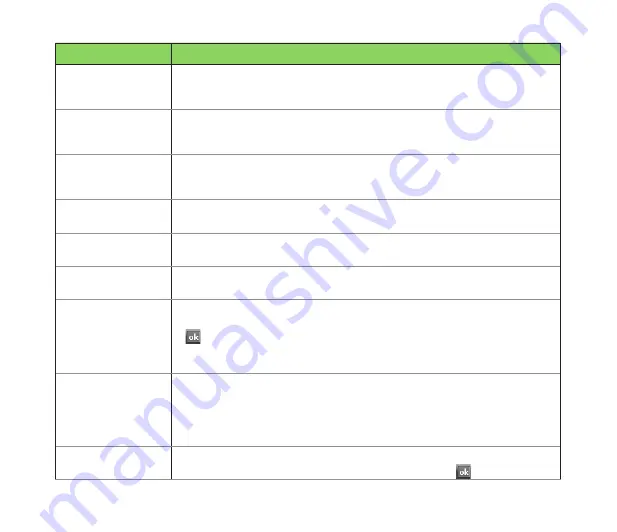
87
TO
DO THIS
Send a text
message to a
contact
Tap
Contacts
. Tap the contact to which you want to send a text message,
and tap
Send Text Message
.
Send an MMS
message to a
contact
Tap
Contacts
. Select the contact to which you want to send an MMS
message and tap
Menu
>
Send MMS
.
Beam a contact’s
information to
another device
Tap
Contacts
. Select the contact to beam and press
Menu
>
Send Contact
>
Beam
. Select the device and press
Beam
.
Find a contact by
name
Tap
Contacts
. If you are not in Name view, tap
Menu
>
View By
>
Name
.
Enter the first few letters of the contact’s name until the contact is displayed.
Find a contact by
company
Tap
Contacts
. Tap
Menu
>
View By
>
Company
. Tap the company to view
all the contacts listed under it.
Find a contact
using filter
From the Contacts list, tap
Menu
>
Filter
. Select the filter category. To show
all contacts again, select
All Contacts
.
Assign a ring tone
to a contact
Tap
Contacts
. Tap the contact to which you want to assign a custom ring
tone to. Tap
Menu
>
Edit
and scroll to
Ring tone
. Select a ring tone and tap
.
NOTE
: You can only assign a ring tone to contacts who are in your Outlook
Contact list.
Add a picture to a
contact
Tap
Contacts
. Tap the contact to which you want to add a picture to. Tap
Menu
>
Edit
and scroll to
Picture
. In the
Picture
field, tap
Select a picture
and choose the picture to use.
NOTE
: You can only add a picture to contacts who are in your Outlook
Contact list.
Copy a contact to
your SIM card
Tap
Contacts
. From the list, tap the contact, then tap
Menu > Copy to SIM
.
Select the contact you want to copy, then tap
Copy
. Tap when done.
Summary of Contents for P320
Page 1: ...P320 User Manual ...
Page 52: ...52 ...
Page 53: ...53 Device Synchronization Chapter 3 Synchronizing your device Microsoft ActiveSync ...
Page 73: ...73 Messaging Chapter 5 E mail messaging Threaded SMS MMS messaging Windows Live ...
Page 85: ...85 Organizing your life Chapter 6 Using Contacts Using Calendar Using Tasks ...
Page 110: ...110 ...
Page 111: ...111 GPS features Chapter 9 GPS Catcher External GPS ...
Page 131: ...131 Business features Chapter 11 Ur Time Remote Calendar ...
Page 136: ...136 ...
Page 137: ...137 ASUS Special features Chapter 12 ASUS status icon ASUS Zip Backup Newstation Auto Cleaner ...
Page 150: ...150 ...
Page 151: ...151 Appendices Appendices Notices Specific Absorption Rate SAR ASUS Contact information ...