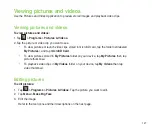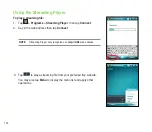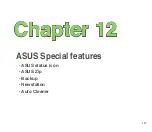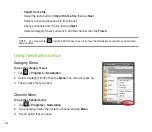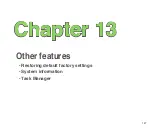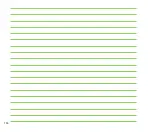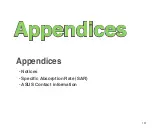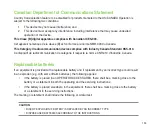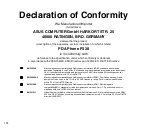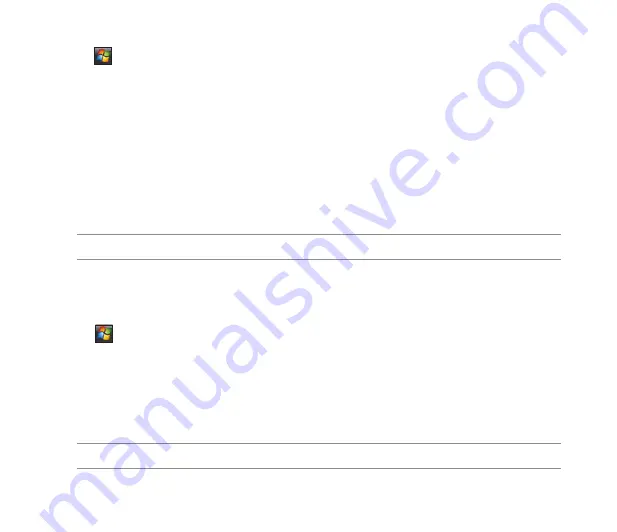
11
To extract files from a compressed file:
1. Tap
>
Programs
>
ASUS Zip
.
. Select the radio button before
Extract file
, then tap
Next
.
3. Select a compressed file, then tap
Next
.
4. Select a folder to save the extracted files, then tap
Next
.
5. Tap
Done
to exit. Check the
Exit and open folder
box if you want to open the folder where the
compressed files are stored.
Backup
Backup allows you to back up or restore your files and data to your device or storage card.
NOTE:
Install
Backup
from the Bonus CD that comes with your device package.
Backing up files
To back up files:
1. Tap
>
Programs
>
Backup
>
Backup
.
. Select the items you want to backup, then tap
Next
.
3. Rename the file and select the storage location for the backup, then tap
Next
.
4. Key in a four-digit number as your password to encrypt the backup file, then tap
Next
.
5. Tap
Start
to begin backup. Tap
Back
if you want to return to the previous screen.
NOTE:
The system will turn off all processing applications when backing up files.
6. Tap
Reset
to reset the device.
Summary of Contents for P320
Page 1: ...P320 User Manual ...
Page 52: ...52 ...
Page 53: ...53 Device Synchronization Chapter 3 Synchronizing your device Microsoft ActiveSync ...
Page 73: ...73 Messaging Chapter 5 E mail messaging Threaded SMS MMS messaging Windows Live ...
Page 85: ...85 Organizing your life Chapter 6 Using Contacts Using Calendar Using Tasks ...
Page 110: ...110 ...
Page 111: ...111 GPS features Chapter 9 GPS Catcher External GPS ...
Page 131: ...131 Business features Chapter 11 Ur Time Remote Calendar ...
Page 136: ...136 ...
Page 137: ...137 ASUS Special features Chapter 12 ASUS status icon ASUS Zip Backup Newstation Auto Cleaner ...
Page 150: ...150 ...
Page 151: ...151 Appendices Appendices Notices Specific Absorption Rate SAR ASUS Contact information ...