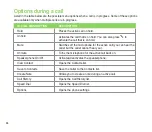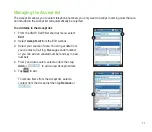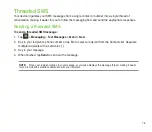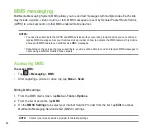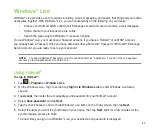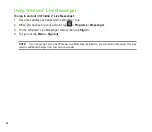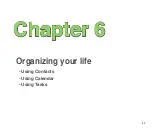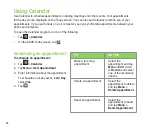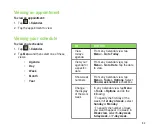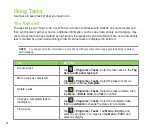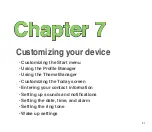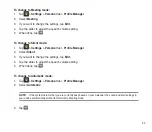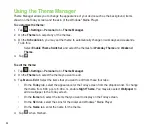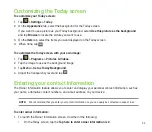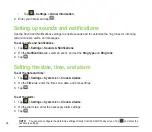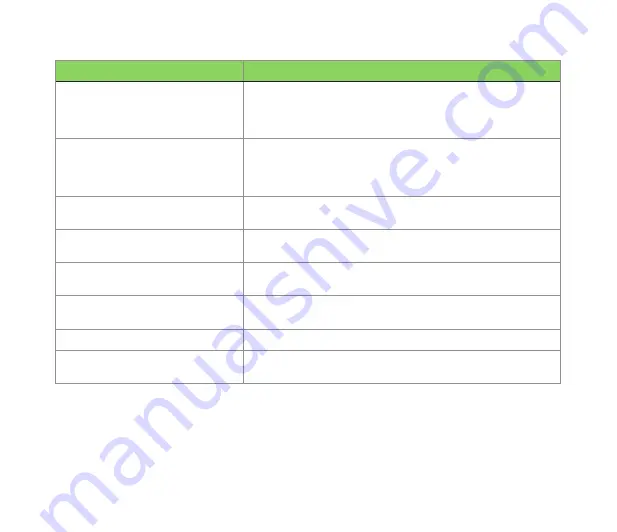
8
The following assumes that you are on the MMS message screen.
TO
DO THIS
Copy the message to other
recipients
Using the stylus, move the scroll bar to display the
Cc
field.
Enter the recipient‘s phone number or e-mail address or
tap
Menu > Add Recipient
to select a recipient from your
Contacts list.
Hide a recipient’s contact
information from other message
recipients
Using the stylus, move the scroll bar to display the
Bcc
field.
Enter the recipient‘s phone number or e-mail address or
tap
Menu > Add Recipient
to select a recipient from your
Contacts list.
Hide sender information
Tap
Menu > Options > Send Options
. Select the
Hide
Sender
check box.
Create an MMS message from a
template
Tap
Menu > Template > New from Template
to compose a
message using a predefined template.
Create an MMS message template
Create a message or open an existing message, and tap
Menu > Template > Save as Template
.
Add preset or frequently used text
strings to a message
In the text field, tap
Menu > My Text
. Select the text string
that you want to add.
Edit a preset message
Tap
Menu > My Text
to open the text string you want to edit.
Request message delivery
notification
Tap
Menu > Options > Send Options
. Select the
Delivery
Report
check box.
Summary of Contents for P320
Page 1: ...P320 User Manual ...
Page 52: ...52 ...
Page 53: ...53 Device Synchronization Chapter 3 Synchronizing your device Microsoft ActiveSync ...
Page 73: ...73 Messaging Chapter 5 E mail messaging Threaded SMS MMS messaging Windows Live ...
Page 85: ...85 Organizing your life Chapter 6 Using Contacts Using Calendar Using Tasks ...
Page 110: ...110 ...
Page 111: ...111 GPS features Chapter 9 GPS Catcher External GPS ...
Page 131: ...131 Business features Chapter 11 Ur Time Remote Calendar ...
Page 136: ...136 ...
Page 137: ...137 ASUS Special features Chapter 12 ASUS status icon ASUS Zip Backup Newstation Auto Cleaner ...
Page 150: ...150 ...
Page 151: ...151 Appendices Appendices Notices Specific Absorption Rate SAR ASUS Contact information ...