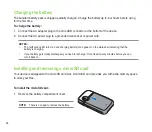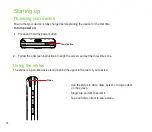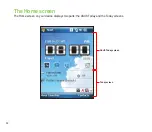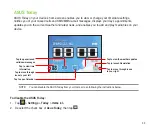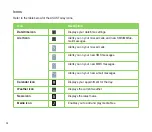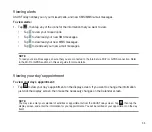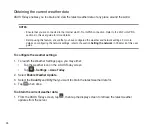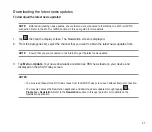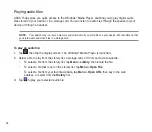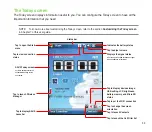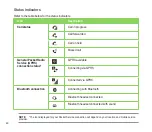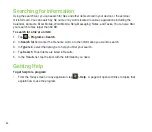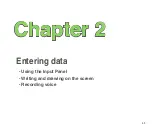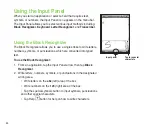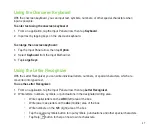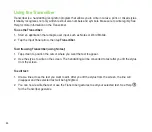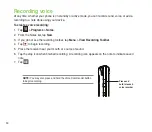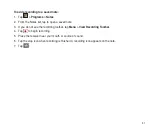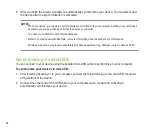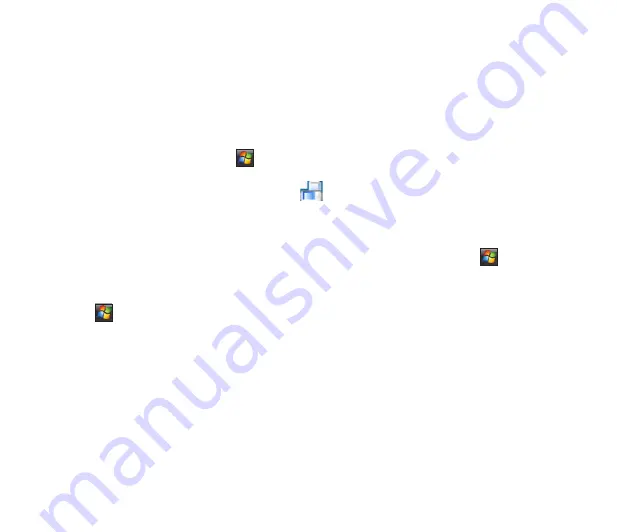
Screen orientation
You can set the screen to two different orientations:
1 Portrait
. Landscape
Set to Portrait mode to get a better view or better operation of certain applications on your device. Set to
Landscape when viewing pictures, video or viewing longer text files.
To change the screen orientation, tap
>
Settings
>
System
tab >
Screen
then select the orientation
you want.
You can also change the orientation by tapping the
icon.
Start menu
The Start menu contains various programs and applications that you commonly use. Tap
to display the
start menu items.
You can also customize the items that appear in the Start menu. To do this:
1. Tap
>
Settings
>
Personal
tab >
Menus
.
. Select the check boxes of the items you want to appear in the Start menu. You can select up to seven
items.
Summary of Contents for P320
Page 1: ...P320 User Manual ...
Page 52: ...52 ...
Page 53: ...53 Device Synchronization Chapter 3 Synchronizing your device Microsoft ActiveSync ...
Page 73: ...73 Messaging Chapter 5 E mail messaging Threaded SMS MMS messaging Windows Live ...
Page 85: ...85 Organizing your life Chapter 6 Using Contacts Using Calendar Using Tasks ...
Page 110: ...110 ...
Page 111: ...111 GPS features Chapter 9 GPS Catcher External GPS ...
Page 131: ...131 Business features Chapter 11 Ur Time Remote Calendar ...
Page 136: ...136 ...
Page 137: ...137 ASUS Special features Chapter 12 ASUS status icon ASUS Zip Backup Newstation Auto Cleaner ...
Page 150: ...150 ...
Page 151: ...151 Appendices Appendices Notices Specific Absorption Rate SAR ASUS Contact information ...