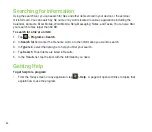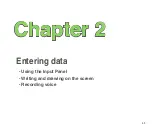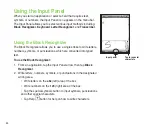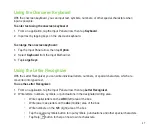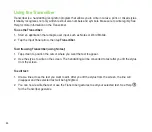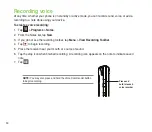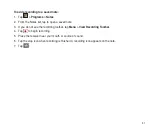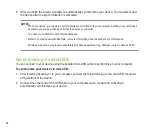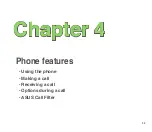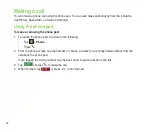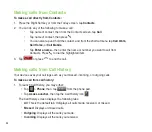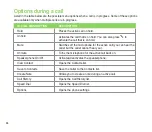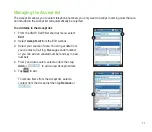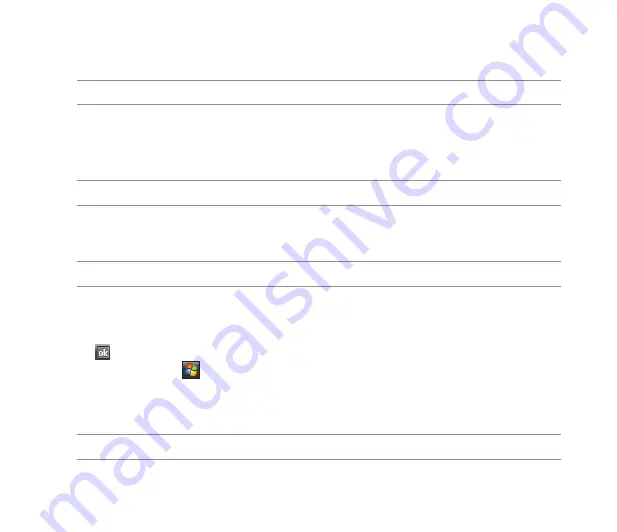
57
Synchronizing via Bluetooth
®
NOTE:
Ensure that Bluetooth is turned on both on your device and your computer.
To synchronize your device via Bluetooth:
1. Configure the settings of ActiveSync and Bluetooth on your computer.
NOTE:
Refer to the Microsoft
®
ActiveSync Help on your computer for details.
. Connect your device with your computer using Bluetooth.
NOTE:
Refer to the section
Using Bluetooth
®
in this user guide for more details.
3. From the list of connected devices, tap the name of the computer you want to synchronize with.
. Select
ActiveSync
, then tap
Save
.
5. Tap
to exit the Bluetooth settings.
6. From your device, tap
> Programs > ActiveSync > Menu > Connect via Bluetooth
. The
devices starts to connect to your computer.
7. When connected, tap
Sync
to synchronize data.
NOTE:
Media files, such as music and video files, can be synchronized only via a USB cable.
Summary of Contents for P320
Page 1: ...P320 User Manual ...
Page 52: ...52 ...
Page 53: ...53 Device Synchronization Chapter 3 Synchronizing your device Microsoft ActiveSync ...
Page 73: ...73 Messaging Chapter 5 E mail messaging Threaded SMS MMS messaging Windows Live ...
Page 85: ...85 Organizing your life Chapter 6 Using Contacts Using Calendar Using Tasks ...
Page 110: ...110 ...
Page 111: ...111 GPS features Chapter 9 GPS Catcher External GPS ...
Page 131: ...131 Business features Chapter 11 Ur Time Remote Calendar ...
Page 136: ...136 ...
Page 137: ...137 ASUS Special features Chapter 12 ASUS status icon ASUS Zip Backup Newstation Auto Cleaner ...
Page 150: ...150 ...
Page 151: ...151 Appendices Appendices Notices Specific Absorption Rate SAR ASUS Contact information ...