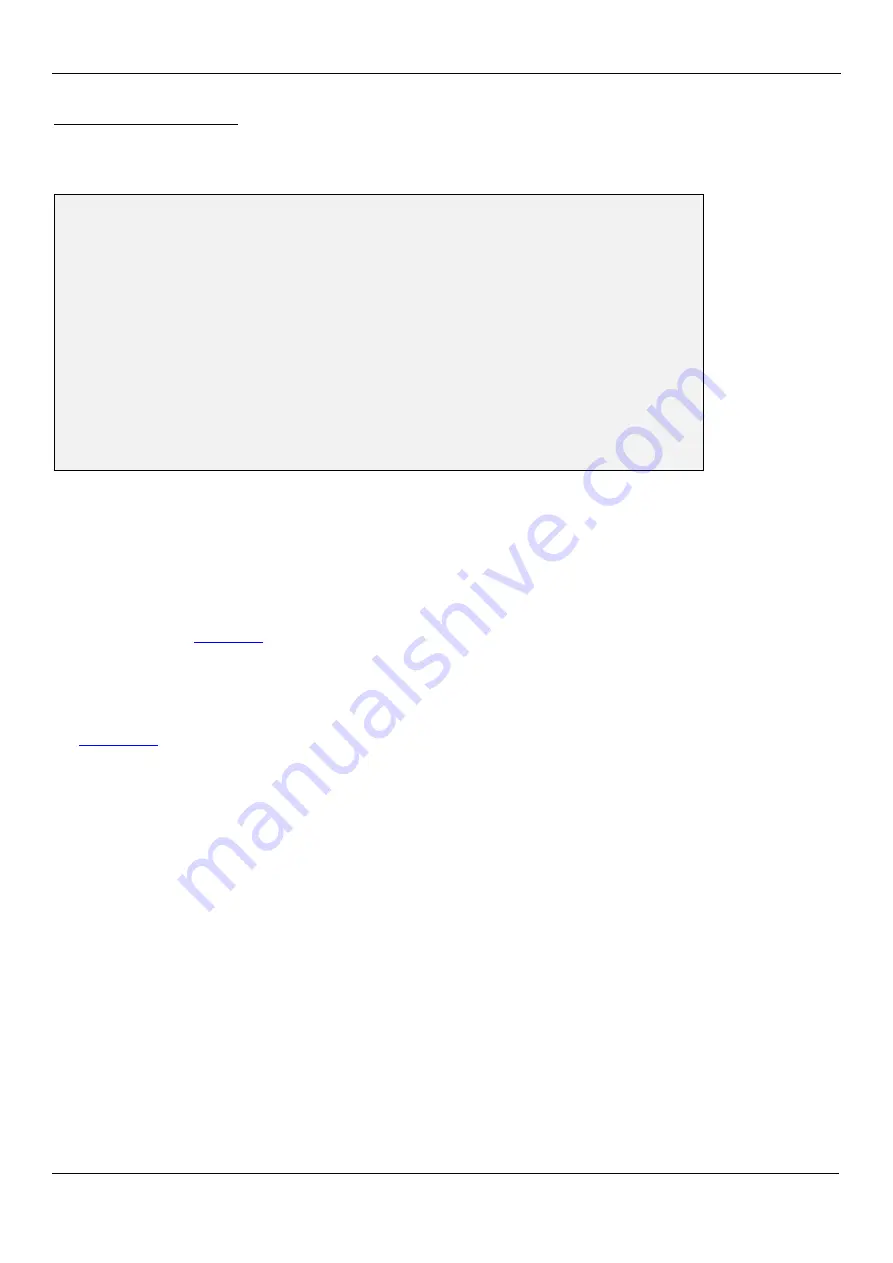
Asentria SiteBoss 530 User Manual
45
Scheduled Event Settings
Scheduled Events allow you to schedule specific a specific date/time for an alarm action to occur. For example,
you might want the S530 to send you an Email every morning at 8:00 just so you know it is live on the network.
SiteBoss 530 - Scheduled Event 1 Setup
A) Enable Event [ON]
B) Event Actions []
C) Event Message [Scheduled Event 1]
D) Event Class [Info]
E) Trap Number [506]
F) Event Time Sunday [OFF]
G) Event Time Monday [OFF]
H) Event Time Tuesday [OFF]
I) Event Time Wednesday [OFF]
J) Event Time Thursday [OFF]
K) Event Time Friday [OFF]
L) Event Time Saturday [OFF]
M) Add Exclusion
N) Delete Exclusion
[]
[]
Scheduled Event n Setup
allows you to configure two separate Scheduled Events, each of which can be
configured for any one time on any day of the week. Each day’s time can be scheduled independently from the
others.
Enable Event
is an ON/OFF toggle to enable the Scheduled Event. Default setting is OFF.
Event Actions
displays the Actions List, a menu where the action string for the event is configured. This field will
be empty [ ] if no actions have been configured, and will show [*SET*] if one or more actions have been
configured. Refer to
in the Features chapter for more information..
Event Message
sets the text string to be delivered with this event’s action. Default setting is "Scheduled Event
n
“. (Max length 126 chars)
Event Class
sets the class for the event. When this option is selected, a list of the classes previously defined in
is displayed, from which you can select one to be assigned to this event.
Trap Number
sets the number to be sent with any SNMP traps for this event. Default is 506, but trap number
can also be set in the range of 1000 – 1199 as needed.
Event Time day
sets the time (24 hour clock) each day at which the scheduled event action will occur. If no time
is configured for any day, this menu displays OFF. Default setting is OFF for each day.
Add Exclusion / Delete Exclusion
allow you to add or delete specific dates when this Scheduled Event should
“take the day off”. For example Christmas is a day you might want to add here. Select Add Exclusion and enter
12/25
. To delete a date, select Delete Exclusion and type in the date you want to remove. After an exclusion
date is added it appears in the brackets at the bottom of the menu. 15 dates can be entered to be excluded.
Summary of Contents for SiteBoss 530
Page 6: ......
















































