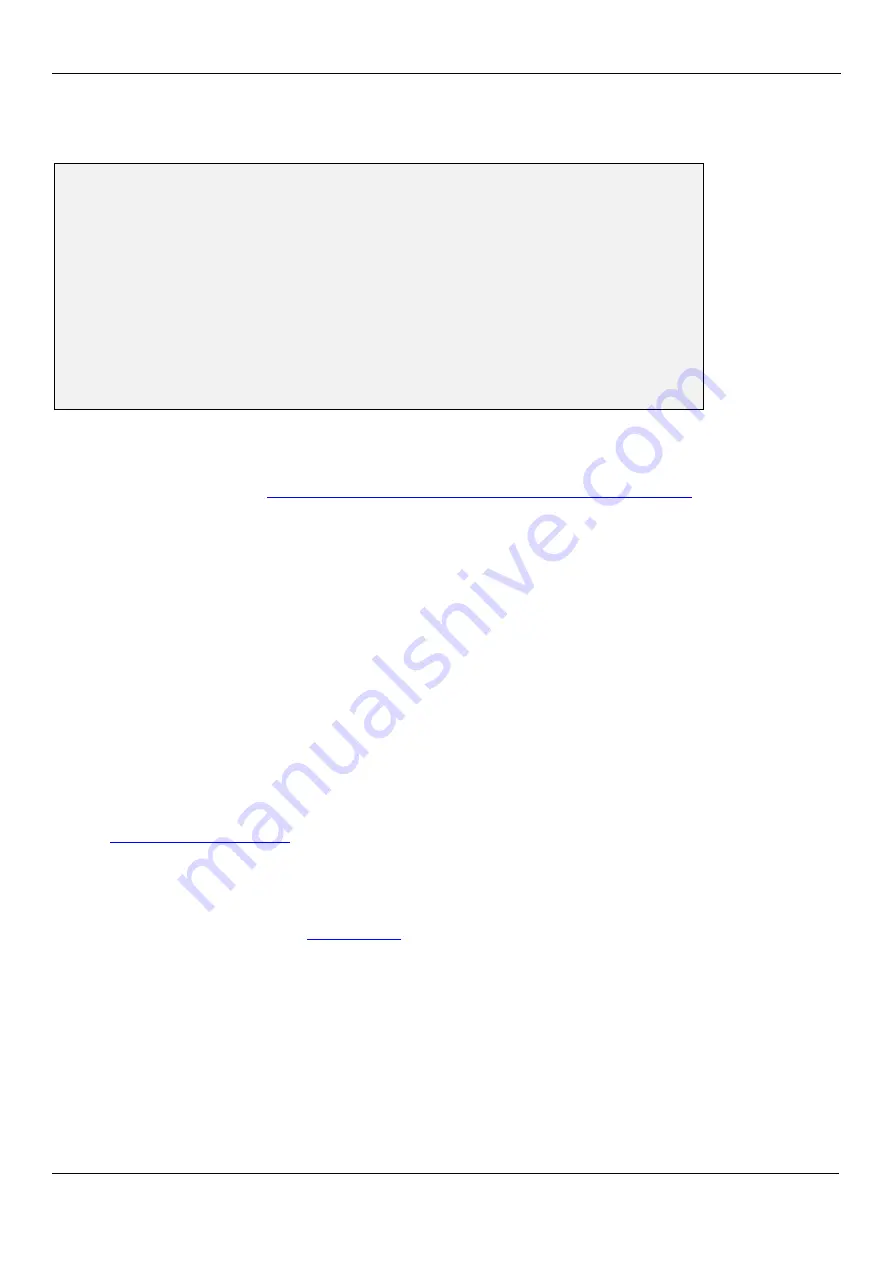
Asentria SiteBoss 530 User Manual
3
Accessing the Command Line via a Serial Connection
1. Connect to I/O 2 with a serial terminal emulation program at 19200 baud, 8N1.
2. Enter
STATUS
or
?
and press <Enter>. You will be presented with a status screen similar to the following.
SiteBoss 530 2.05.740 STD Serial # : 530000262
Site Name : 530-530000262
Date : TUE 10/20/09 1: 19200,8N1* I/O 1
Time : 16:42:10 2: 19200,8N1 I/O 2
Modem : Yes
Eth 1 : STATIC
IP Add : 0.0.0.0
MAC Add : 00:10:A3:60:04:FB
Eth 2 : STATIC
IP Add : 0.0.0.0
MAC Add : 00:10:A3:60:04:FC
COMPLETE
>
When the status screen appears, the unit is successfully connected and ready for use.
Accessing the Command Line via the Asentria OmniDiscover program
1. From the Asentria website Documentation and Utilities CD, download the OmniDiscover program. This program will allow you to locate
devices on your network (ie: the S530) with Asentria MAC addresses, and allow you to assign the network
settings directly over the network, thus eliminating the need for the serial port connection as described above.
2. Open the OmniDiscover program. It will immediately display all Asentria devices on the network. Right clicking
on the line for this unit displays three options: Setup, Telnet and Web.
Setup
opens another window where the IP Address, Subnet Mask, and Gateway (router) can be configured
(see below). Press “OK” and these will be assigned to the unit and displayed in the previous window. (Select
this option to configure the network settings for the first time.)
Telnet
opens a connection to the device using your default Telnet client.
Web
opens an HTTP connection to the device using your default browser, if the device supports and is
configured to allow a web connection.
3. Once the network settings have been assigned, the S530 command line can be accessed via any Telnet client or
HTTP web connection.
Contact
for any questions or assistance with OmniDiscover.
Network Setup
via OmniDiscover connection:
1. See the description of how to use
as described above.
via serial connection:
1. Access the Main Setup Menu by typing
SETUP
and pressing <Enter>.
2. Select the Network Settings branch.
3. Select A) Ethernet Settings and select the Ethernet interface that corresponds to the one on the back panel that
you plugged your network cable into.
4. Enter an IP address, subnet mask and--if necessary--a router address.
5. Toggle NAT on/off as desired.
6. Press <ESC> to go back one level in the menu tree, or <CTRL + C> to exit the Main Setup Menu and return
to the command prompt.
Summary of Contents for SiteBoss 530
Page 6: ......
























