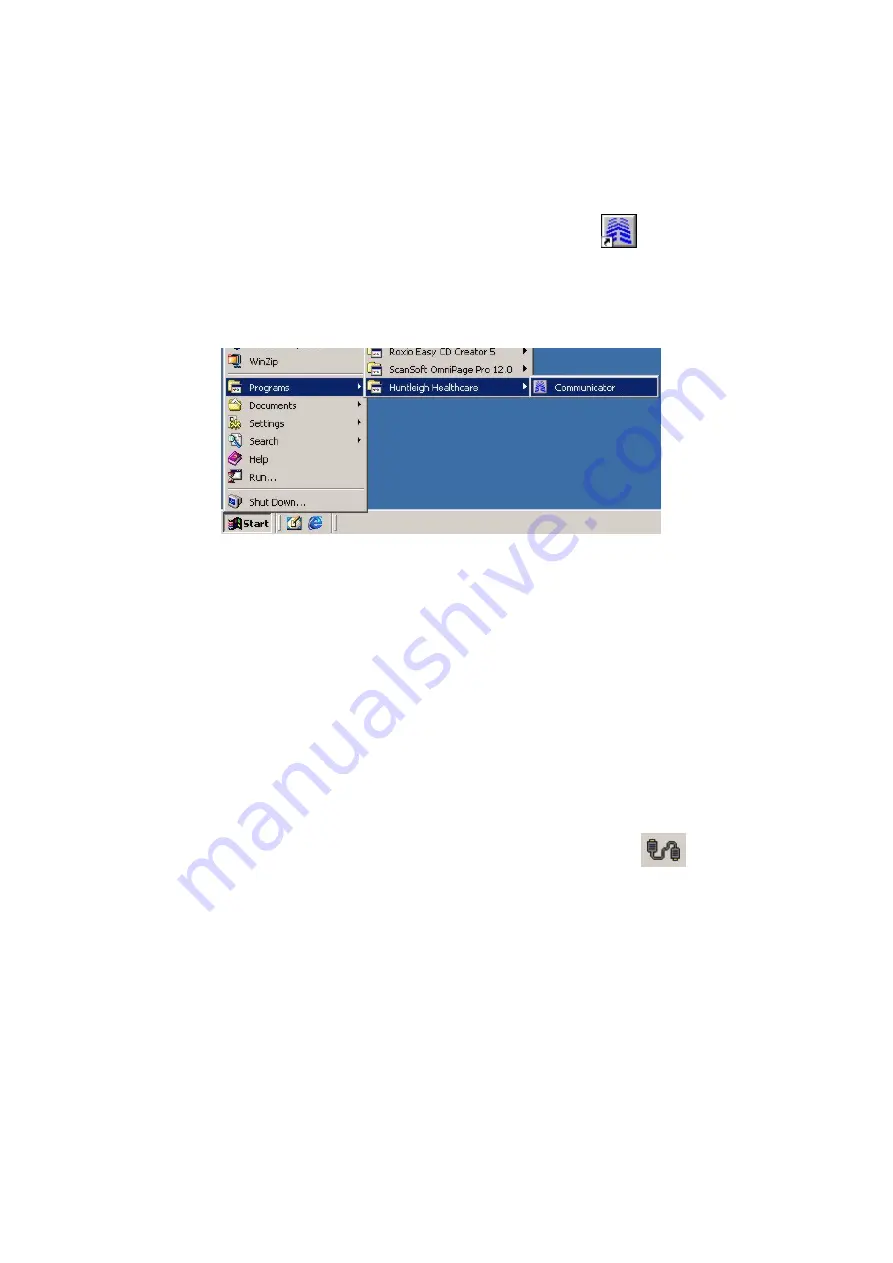
Flowtron Universal Service Manual
Updating the software
Issue 2
Chap 6
Sep 2009
SER0009
Page 11
4
Launching the Communicator Software
Make sure that the Communicator software is installed on the PC (Refer to Chapter 4 “Installing the
Communicator Software”) and that the Serial Communications Pack (Fig 78, Item 10) is connected to
the base of the pump and to the PC via the Data Cable (refer to Page 9, Section 3).
4.1
Double-click the
Communicator
icon on the desktop of the PC.
Note:
If there is no Communicator icon visible, instead click on
Start
,
Programs,
Huntleigh
Healthcare
and
Communicator
as shown in Figure 81.
The view may vary slightly depending on your Windows
®
installation.
Figure 81 - Launching Communicator from the Start Menu
4.2
A “welcome” dialog box is briefly displayed, followed by the application startup dialog box (refer
to Figure 76):
4.2.1
Using the
Please select COM port
drop-down menu, set the Serial Port to that which
the Serial Communications Pack is connected to (normally either
COM1
or
COM2
).
4.2.2
Click the
Serial Communicator
button on the
Please select software from list
. This
will start the Communicator software running, using the Serial Communications Pack to
connect the pump to the PC.
Note:
Do
NOT
click the
IrDA Communicator
,
MCM Calibrator
or
Battery Pack
Logger
buttons, as these functions are not used.
4.3
The
No command list loaded
dialog box will be displayed (refer to Figure 77).
4.3.1
Make sure the title at the top of the dialog box is
Serial Communicator
and the top
right of the dialog box shows the
Serial Communicator
icon
. If these are
incorrect, then the Communicator software is not using the Serial Communications
Pack to connect the pump to the PC.
4.3.2
Make sure that the top right of the dialog box shows
File Version: SERS001-XX
,
where
XX
is the version number, and must be
03
or higher. If this is incorrect, then the
Communicator software has not been installed correctly.
4.4
Click
Connection
, then click
Flowtron Universal
(refer to Figure 82).
4.5
The menu of
Flowtron Universal Commands
is then displayed (refer to Figure 79).
4.6
Before starting any test procedure using the Communicator software,
always
click the middle
button at the top right of the dialog box to maximise the screen (refer to Figure 79).
Note:
The
Tx Rx
box will display all commands sent to the pump, all parameters sent with each
command and all responses received from the pump.
Summary of Contents for FLOWTRON UNIVERSAL
Page 1: ...Service Manual FLOWTRON UNIVERSAL ...
Page 2: ......
Page 4: ...Flowtron Universal Service Manual Ammendment Record Issue 2 Page ii SER0009 Sep 2009 ...
Page 8: ...Flowtron Universal Service Manual Issue 2 Page vi SER0009 Sep 2009 ...
Page 22: ...Maintenance Flowtron Universal Service Manual Chap 3 Issue 2 Page 4 SER0009 Sep 2009 ...
Page 38: ...Testing Flowtron Universal Service Manual Chap 4 Issue 2 Page 16 SER0009 Sep 2009 ...
Page 88: ...Pump Repair Flowtron Universal Service Manual Chap 5 Issue 2 Page 50 SER0009 Sep 2009 ...
Page 114: ...Parts List Flowtron Universal Service Manual Chap 8 Issue 2 Page 4 SER0009 Sep 2009 ...
Page 116: ...SER0009_02 September 2009 ...






























