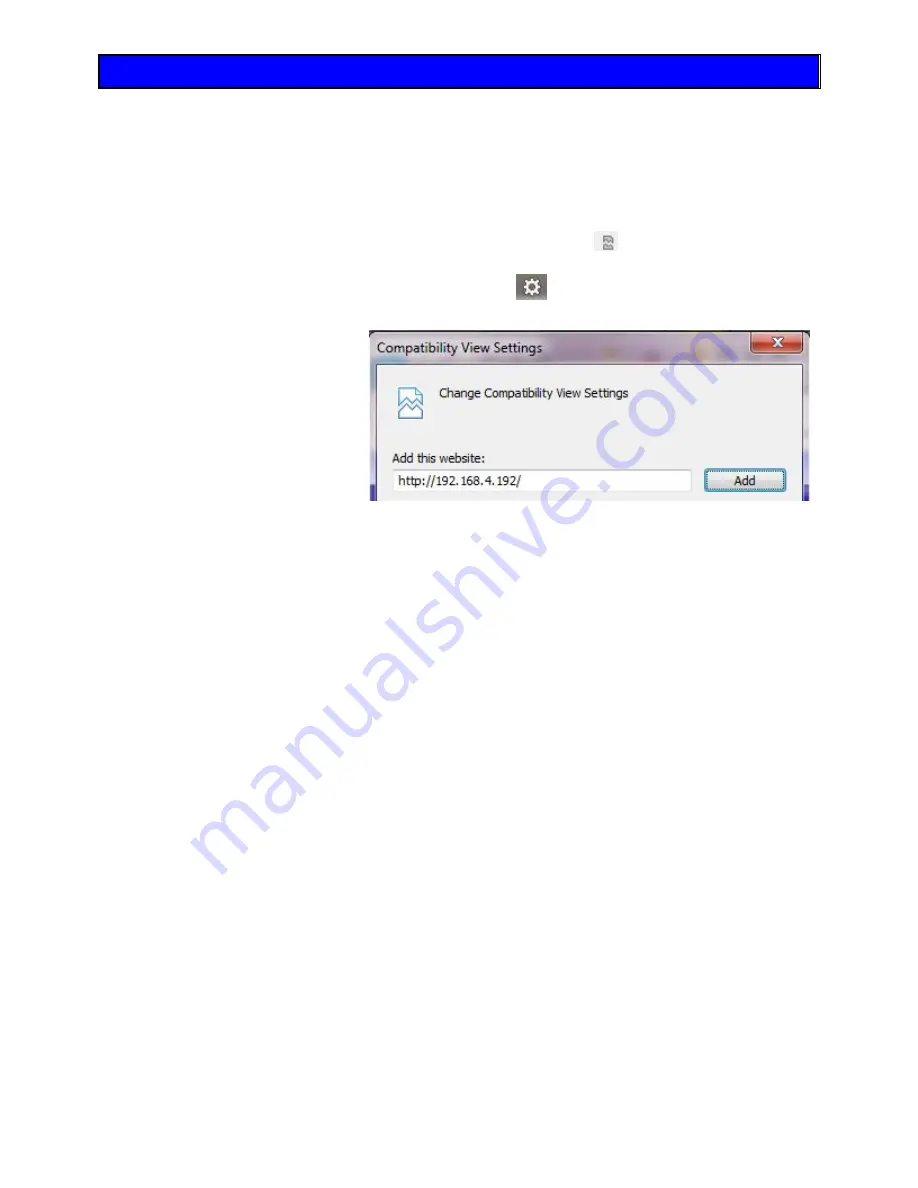
AZI Sales/Customer Service 800-528-7411 or 602-470-1414 or [email protected]
Page 87 of 105
9.
WEB SERVER
Optional and available on the MAX
®
4000XL only
An optional Web Server can be purchased for the MAX
®
4000XL, which allows the
instrument to be accessed from your local area network (LAN) or intranet by a Windows
®
PC with Internet Explorer
®
(IE) version 6 or higher.
•
On Internet Explorer
®
10, click the compatibility view icon
in the address bar to
ensure proper page display.
•
On Internet Explorer
®
11, click the settings icon
in the top left corner, then select
Compatibility View settings from the dropdown menu to open this dialog:
•
Type the address of the
instrument into the field,
as shown in the
example, then click Add
to add the address to
the list of sites that use
Compatibility View.
•
Microsoft Edge does not have a compatibility view mode; in this case use Internet
Explorer
®
11 with compatibility view instead.
The Web Server provides the following functions:
•
View the instrument LCD screen.
•
View and print or save a combined balance and temperature calibration report.
•
Save (download) instrument Test Programs to a local PC, or transfer (upload) them
from a PC to instrument(s).
•
View and save Test Result and graph data as spreadsheet compatible
comma-separated values (.csv) files.
•
View the Audit Log.
Prior to accessing the instrument with IE, the Ethernet settings must be configured (See
section
). To access the instrument with IE, type the
MAX
®
4000XL’s IP address into the IE address bar (192.168.2.251 for example), omitting
any leading zeroes in any of the four address triplets, e.g. use 2, not 002, as shown in the
example address above. The IP address is the one that you have configured (if using
Manual mode) or is the one that was assigned by the DHCP server (if using Automatic
mode).
For more information regarding the Web Server option, please contact your AZI technical
sales representative or Customer Service.






























