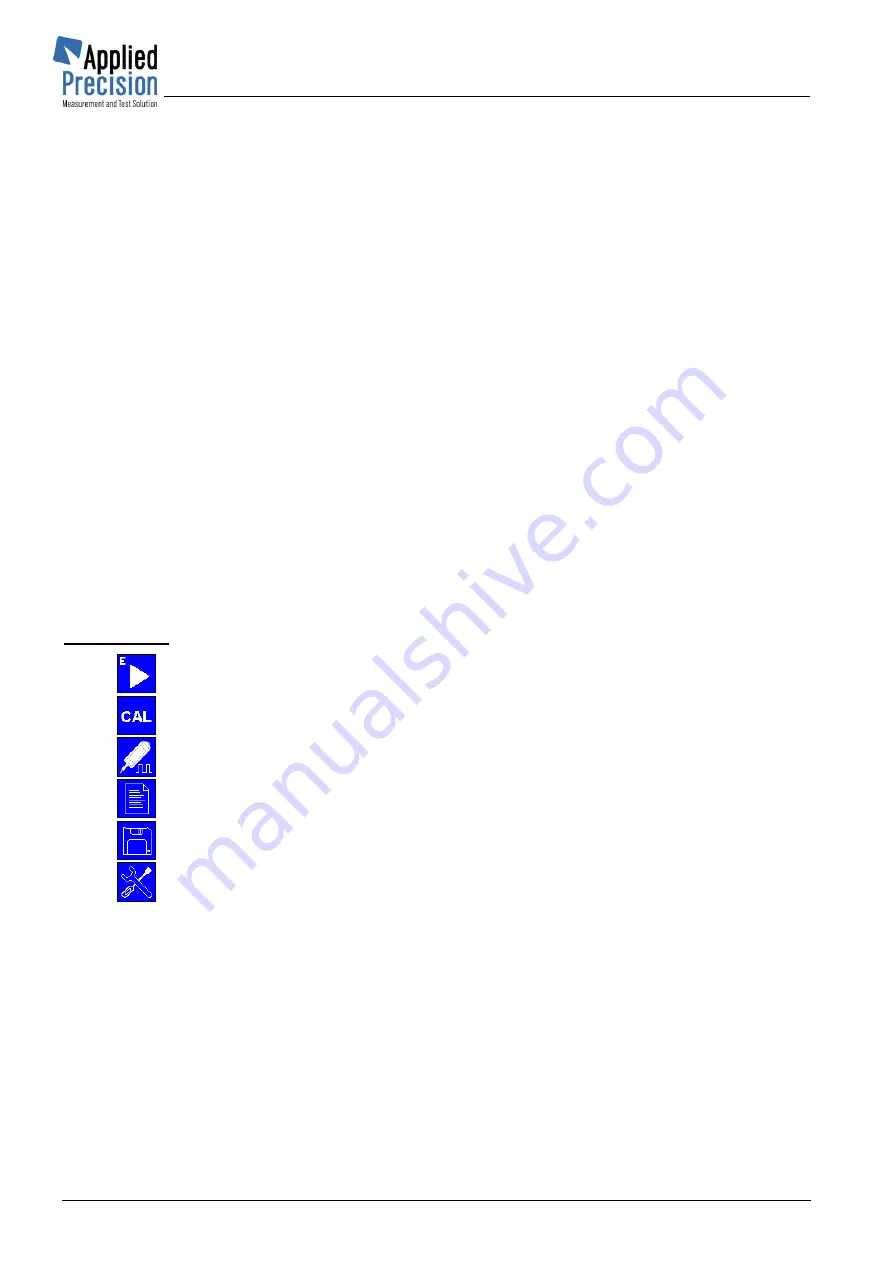
Portable Test Equipment
User’s Guide
PTE-UGFW56a-EN
www.appliedp.com
46
Constant type
................ Primary / Secondary
– for indirect meters in the database, indicates
which side of the connection view to transformer is referred the constant
of electricity meter. For direct meters the default value is always
Secondary and in that mode this parameter is not displayed. With
parameter change the constant is automatically converted under CT VT
transformation ratios stored in database for actual meter.
With changing the parameters
CT Ratio
,
VT Ratio
and
Constant type
the
Constant parameter
is
automatically recalculated in the
Meter Error Test
screen and used in subsequent tests. When user
changes the
Constant type
back to the value according to database item associated to that meter,
Constant
value is set to default for this meter type. It means
CT
and
VT ratio
parameter values are
ignored in
Meter Error Test
screen. If
CT
or
VT
has been changed,
Constant type
value has to be
toggled to opposite (against database) to reflect the
Constant
value modification.
In a case, that this mode is activated from Database, then the Parameters are set according to the
selected meter. If this mode is activated from Load Values screen the Parameters are set according
to the Measurement Settings.
Navigation between parameters can be done by
▼▲
arrows, parameter selection can be done by
OK
key and changing of parameter’s value can be done by
◄ ►
arrows. If any parameter has been
changed, it become red. It means that default value has been modified. These parameters remain
modified until next enter to Database screen. Entering the Database will set default parameters of
corresponding meter.
F4
key which is available after performing meter error test saves test result (including load point info,
signal shapes and harmonics) into results database for currently selected meter.
When
Registration mode
parameter is switched to “
Snap. S
” then
F2
key turns into snap switch
mode (substitution of HW Snap Switch) and pulses can be registered with this
F2
button.
Control keys:
F1
................... Start / stop testing mode
F2
................... Start / stop calibration of optical sensor
F2
................... Snap switch button (only when registration mode is set to SNAP.S)
F3
.................... Samples page
F4
.................... Saving test results into results database
F5
................... Menu
ESC
................ Exit (return to previous page)
Meter testing can be started or stopped by key
F1
. Voltage and current sensors have to be connected
to tested meter and optical sensor has to be adjusted to meters emitting LED or disc or impulse SO
cable has to be connected to device before start of testing.
Time between two samples (Integration time) and number of measured samples can be set in Test
Settings. Integration time is described in appendix, chapter Accuracy Verification. On principle: longer
integration time and higher number of measured samples brings measured results with higher
accuracy and stability.
First mark is ignored after start of testing and after each following mark device shows actual value of
measured error and increments counter of measured samples.
Average Error and Standard Deviation are evaluated after measuring required number of samples.






























