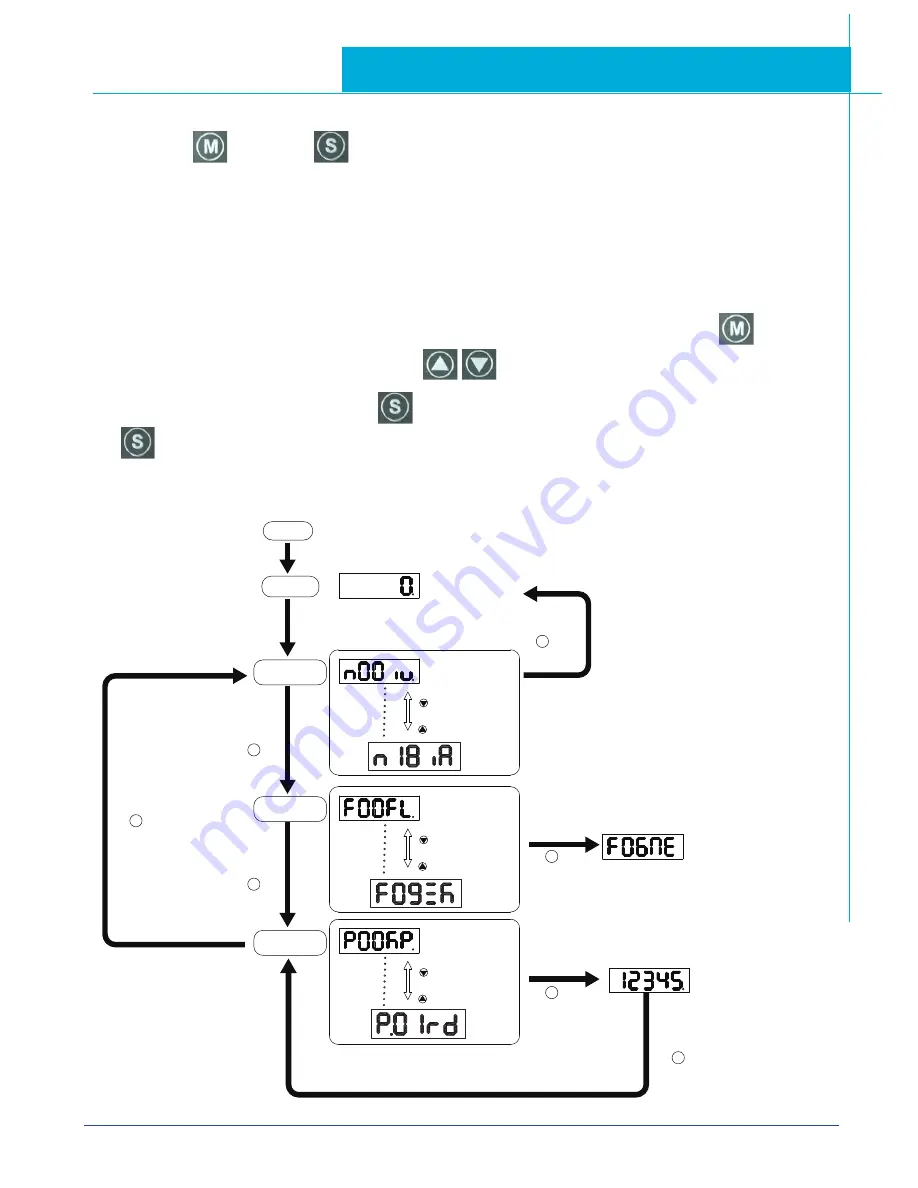
54
SV200 DC Hardware Manual
920-0126A
4/14/2017
5.2 Mode Switch Control
• Pressing the
button and the
button changes between status monitoring, function control, parameters setting and
other modes.
• If no warnings or faults occur, the drive will not go into warning and fault display mode.
• If any warnings are detected by the drive, the LED display will switch into warning or fault display mode immediately. Pressing
Mode/Set button will switch back to the previous display mode. Press UP/DOWN button will switch other warning or fault display.
• If no button(s) on the control panel is pressed for 20 seconds, the display will switch back to the previous status monitoring
display mode.
• In monitoring selection mode, function selection mode and parameter setting mode, to edit the values, press
to move the
cursor to the left, then change parameters by using the
buttons.
• In status monitoring mode, press and hold the
button to lock the control panel. To unlock the panel, press and hold the
button again.
Control mode switch flowchart:
Monitor Status
Power On
In factory default mode, the motor’s rotatory velocity will be displayed.(*NOTE 1)
The last dot shows whether the drive is enabled or disabled.
Monitor Parameters
Press the UP and
DOWN key to scroll
through and change
monitor status
S
Press SET key back
to Monitor Status
Press any key
Function Parameters
M
Press and hold the
MODE key for 1 second
Press the UP and
DOWN key to scroll
through and change
function selection
S
Press and hold SET key to
confirm selection and execute it.
Drive Parameters
Configuration
M
Press and hold the MODE
key for 1 second(*NOTE 4)
Press the UP and
DOWN key to scroll
through and change
parameter selection.
S
Press SET key enter
to value setting mode
Press and hold for 1 second
the SET key to confirm setting value
*Note(3)
S
M
Press and hold the
MODE key for 1 second
Press SET key back to
Drive Parameters Configuration
mode without changing.
*NOTE(2)






























