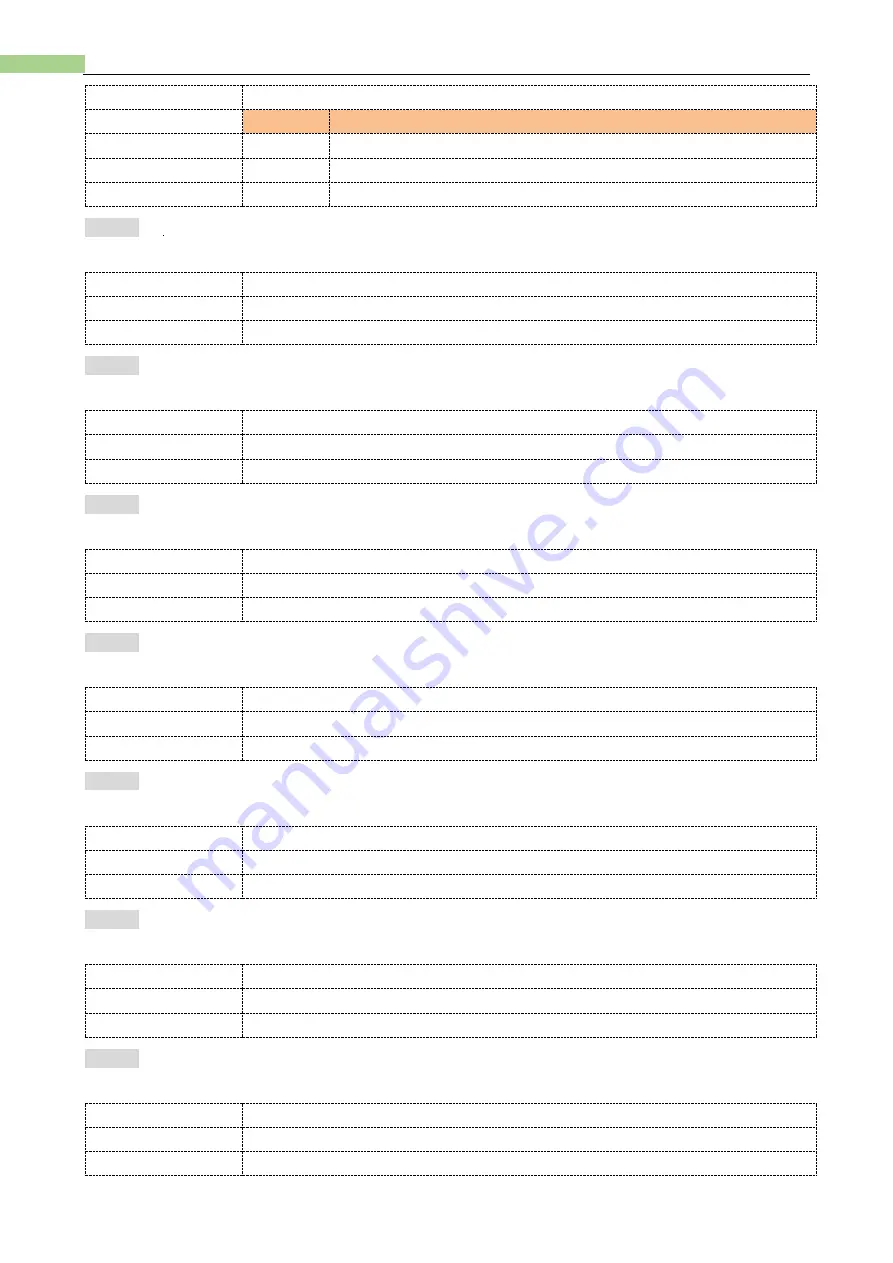
42
AT8612 User's Guide
Step 3
Use soft-key to choose
Soft-key
Function
Slow
Setting up sampling rate as 3t/s
Medium
Setting up sampling rate as 5t/s
Fast
Setting up sampling rate as 10t/s
4.1.2
Setting up V-MAX
Steps of setting up V-MAX
Step 1
Press [Setup] to enter <Setup> page
Step 2
Choose [V-MAX] field by using cursor key;
Step 3
Use numeric keypad to input value, press [Enter] to confirm
4.1.3
Setting up I-MAX
Steps of setting up I-MAX
Step 1
Press [Setup] to enter <Setup> page
Step 2
Choose [I-MAX] field by using cursor key;
Step 3
Use numeric keypad to input value, press [Enter] to confirm.
4.1.4
Setting up P-MAX
Steps of setting up P-MAX
Step 1
Press [Setup] to enter <Setup> page
Step 2
Choose [P-MAX] field by using cursor key;
Step 3
Use numeric keypad to input value, press [Enter] to confirm.
4.1.5
Setting up V-On Load
Steps of setting up V-On Load
Step 1
Press[Setup] to enter <Setup> page
Step 2
Choose [V-On Load] field by using cursor key;
Step 3
Use numeric keypad to input parameter value, press [Enter] to confirm.
4.1.6
Setting up V-Off Load
Steps of setting up V-Off Load
Step 1
Press[Setup] to enter <Setup> page
Step 2
Choose [V-Off Load] field by using cursor key;
Step 3
Use numeric keypad to input parameter value, press [Enter] to confirm.
4.1.7
Setting up Timing-On Load
Steps of setting up Timing- On Load
Step 1
Press[Setup] to enter <Setup> page
Step 2
Choose [Timing- On Load] field by using cursor key;
Step 3
Use numeric keypad to input parameter value, press [Enter] to confirm.
4.1.8
Setting up [Trigger]
Steps of setting up Trigger
Step 1
Press [Setup] to enter <Setup> page
Step 2
Choose [Trigger] field by using cursor key;
Step 3
Use soft-key to choose
Summary of Contents for Anbai AT8612
Page 40: ...40 AT8612 User s Guide ...






























