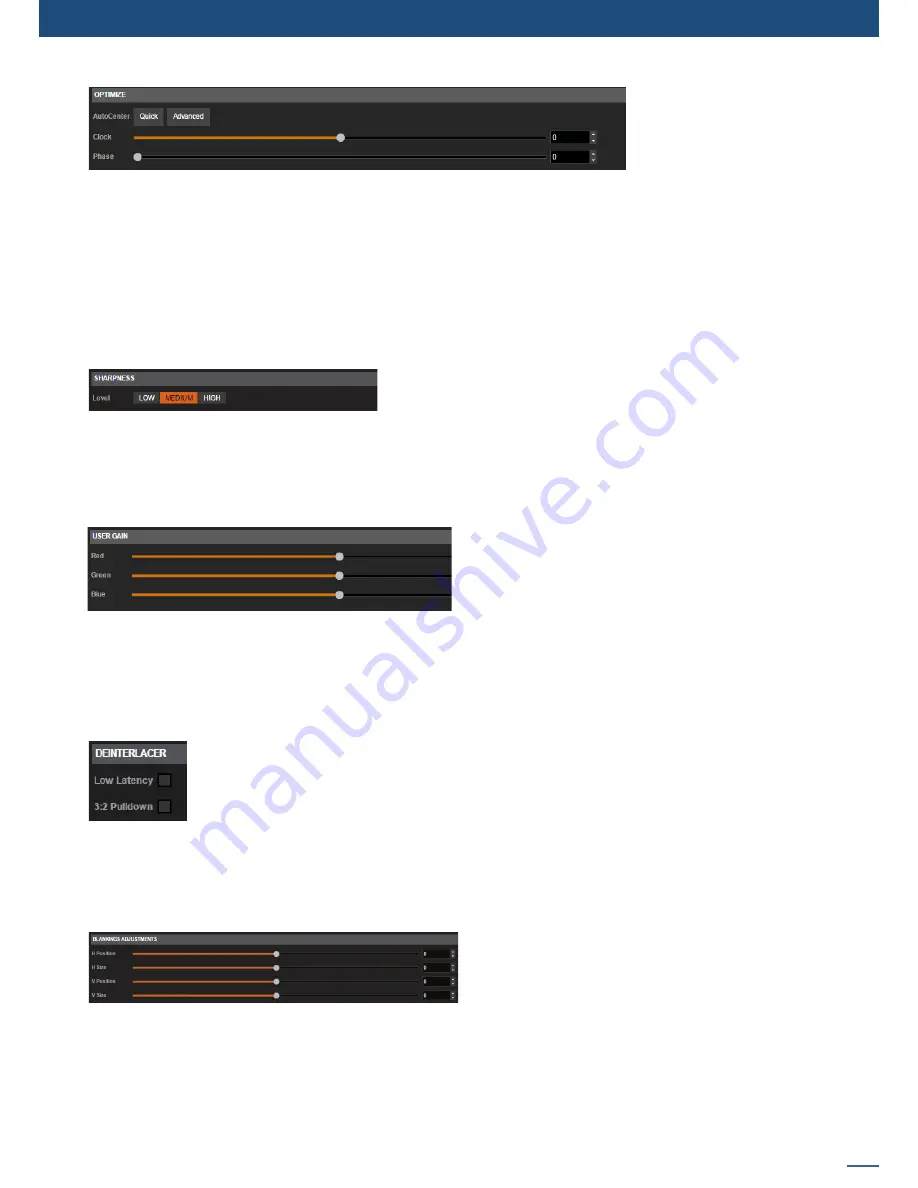
61
7.3.10 Input management
Under the OPTIMIZE section – only for analog signals, you have:
- AUTO CENTER:
Automatic search of the right Clock and Phase of your input analog computer signal. In
other words, it automatically searches for the first and the last pixel of the signal. There are two modes: a
quick search and an advanced search typically launched when the source is rich in content such as a vertical
burst.
- CLOCK:
Sets up manually the clock of your input
- PHASE:
Sets up manually the phase of your input
Under the USER GAIN section, you find:
- THE RED/GREEN/BLUE:
Increases/decreases the Red/Green/Blue level of your input.
Under the SHARPNESS section, you have:
LEVEL:
Details level of the image, applies more or less image processing to make a better result when the
source is highly resized, it reduces the scaling artefacts.
Under the DEINTERLACER section – only for interlaced signals , you have:
- 2:2:
Enables/disables the 2:2 feature. Should be enabled by default. The 2:2 is useful as it
launches a specific frame/line algorithm when a 2:2 content is played.
- 3:2:
Enables/disables the 3:2 feature. Should be enabled by default. The 3:2 is useful as it
launches a specific frame/line algorithm when a 3:2 content is played.
Next you have the
ASPECT
tab. All settings about the blanking and aspect ratio are available there:
Under the BLANKING ADJUSTEMENTS – only for analog signals:
- H&V POSITION SIZE:
You can manually adjust the
input blanking with the V&H size or position.
Only available on analog signals to correct the active
area of the signal (for example to remove timecode).
Summary of Contents for ASC1602-4K
Page 2: ......
Page 127: ...Connect with us on LiveCore 03 07 2017 V04 02 20...
















































