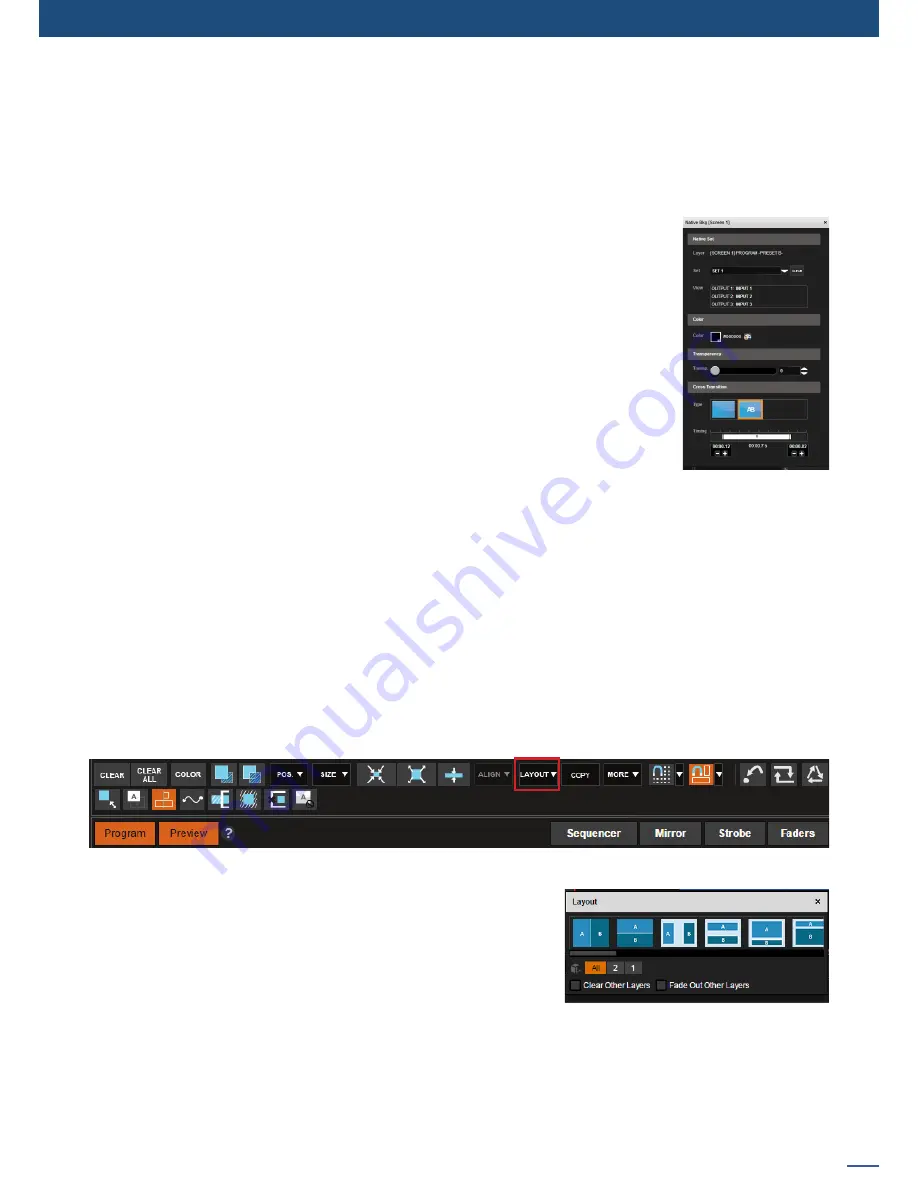
83
7.4.4 Layer selection and native background
Layer Layout
The layer layout gives you access to predefined preset patterns with 6, 5, 4, 3, 2 or 1 PIP already sized and
placed into the output. It can help you to quickly set up 3 PIPs side by side for example.
Two other options are available below:
-
Clear other layers:
layers already displayed and not included into
the chosen layout will be cleared
-
Fade out other layers:
layers already displayed and not included
into the chosen layout will be faded out during the transition. They
are still present on the preset but with a 100% transparency.
After having selected the layout, the changes are applied on the Preview current. The size and position of all
layers have changed. Of course you can still manage the new preset by positioning or resizing each layer using
the anchorpoints around it.
Please note that on the
Ascender 48 - 4K - PL
(Ref. ASC4806-4K-PL), perspective layouts are available.
Please
refer to the
chapter 7.6 How to operate Perspective Layers on the Ascender 48 - 4K - PL
for more details.
In the
EDIT
and
LIVE
menus, you can use the layer letter icons (N, A, B, C, ...) to quickly
select layers. If you select the native background layer (letter
N
), the
Native Bkg
menu
opens up.
In this menu, you can choose the
Native Set
(native background set) to use for the
current preset, and adjust certain parameters like the color, transparency and transition
type:
• The background color: If you chose color into your set, the color settings will be the
affected color. If you chose input or frame, the color will be still here, but under your
input/frame. The only way to see it is to have a smaller image/frame than the output
resolution.
• The transparency of the native background layer
• The transition type (cut or fade to color) and the timing of this transition.
NOTES:
1/
You can’t define your native background
SET
into this section, you can only load it. If you want to modify your
set, you have to go to the
SETUP> PRECONFIGURATION> NATIVE BACKGROUND.
Note that before an
input can be configured as a native background set, the option «native» on
SETUP > PRECONFIGURATION
> INPUTS
must be selected.
2/
The choice of native background set is recorded to a preset (Preview or Program), in that way you can do
crossfade transition between 2 sets of native background, simply load set 1 into the Program and then
load set 2 into your Preview.
7.4.4 Layer selection and native background
You can edit all the other layer parameters like crop, flip, luma level threshold, etc. Since the Cut & Fill feature
belongs to the layer parameters that are included in the preset memory, these settings can be different from
one preset to another. For example, using a static frame as Cut content and playing with the thresholds will
allow you to create dynamic transition effects.
Summary of Contents for ASC1602-4K
Page 2: ......
Page 127: ...Connect with us on LiveCore 03 07 2017 V04 02 20...






























