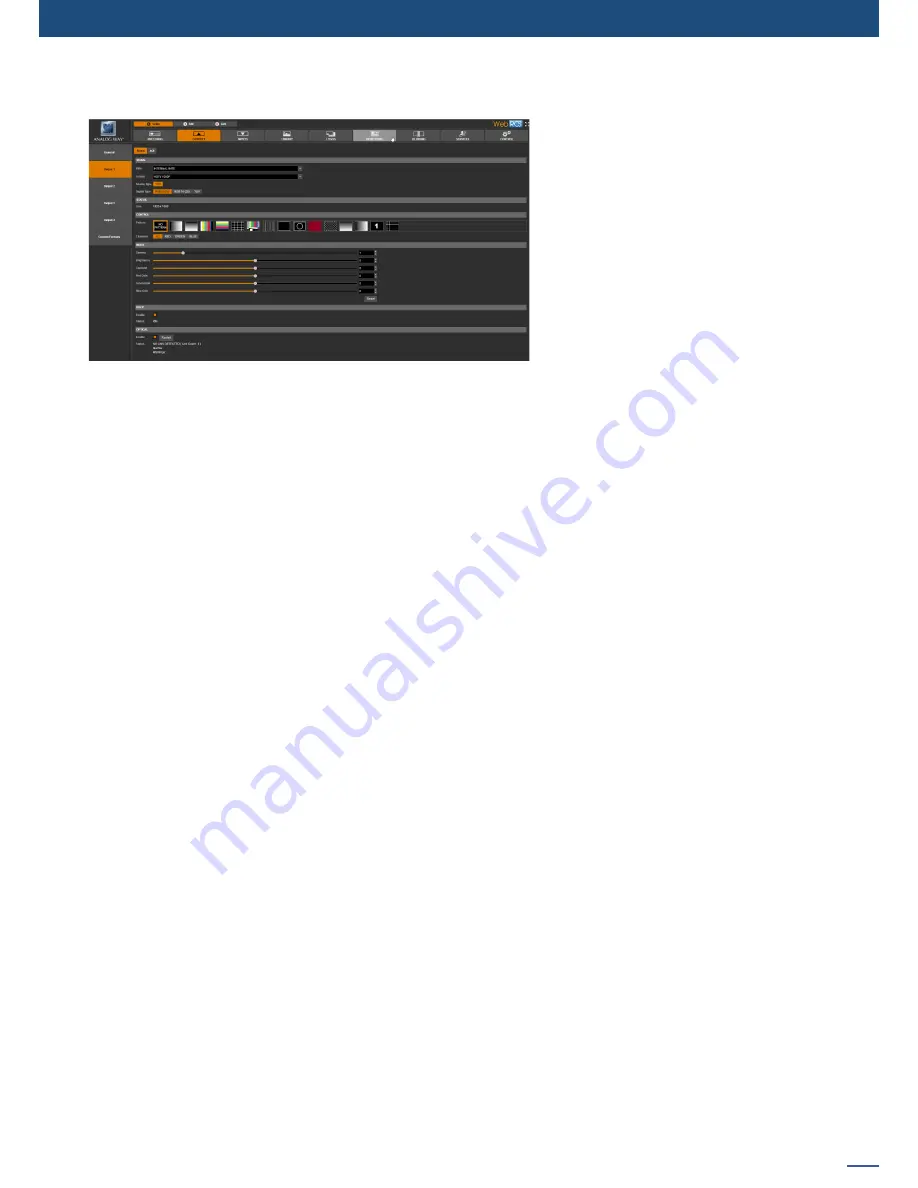
55
7.3.9 Output management
Once the output setup page is loaded, you can edit the following output settings:
- RATE:
Choose the rate for the output (4 outputs units only). Note: the
Internal Rate
mode allows you
to synchronize the output to the system clock, and it is required on all soft-edge/hard-edge outputs. The
latency of outputs not using the internal rate mode will be increased by one frame due to the frame rate
conversion. Use the
Apply to all Screen# outputs
button to apply the same rate to all the outputs using the
same screen.
- FORMAT:
Choose the output resolution format. Note: you can use the
Apply to all Screen# outputs
button
to apply the same format to all the outputs using the same screen.
- TIMING:
C
hoose
the signal timing standards.
- TYPE:
You can choose the type of output synchronization on the analog plug, for example RGsB for sync
on green, or RGBHV for separate H and V sync wires. For digital plug, the color type (Full RGB, RGB 16-235,
YUV).
- MODE:
Only for 4K signal, choose the mode: DVI, HDMI or AUTO
- STATUS:
The status menu will show you the current output status.
- PATTERN:
A selection of patterns is available to test your output. These patterns will override any input
selection that you might have. Most patterns offer adjustment to isolate a particular color for easier
troubleshooting and calibration.
You can choose from:
•
No Pattern
– turns the pattern off.
•
Vertical or horizontal Grey Bars
– displays grey bars
•
Vertical or horizontal Color Bars
– displays color bars
•
Grid
– displays an 8x8 box grid pattern
•
SMPTE bars
– displays the SMPTE color bar pattern
•
Vertical Burst
– displays alternating black and white 1 pixel wide columns Centering – Displays a 1 pixel
wide dotted line at the last pixel of the output
• Centering
– displays dotted line all around the screen to be sure to not lose pixels
•
Circle
– displays a circle, no matter what the resolution of the output is. This is useful for checking aspect
ratio and geometry through your system.
•
Solid color
– displays a choice of color that fills the screen.
•
Diagonal crosshatch
– displays a diagonal line pattern which can be adjusted in size.
•
Vertical or horizontal gradient
– displays a 0 to 100% gradient pattern
•
Output ID
– displays the number of the output as a numeral on the screen
•
Moving crosshair
– displays a crosshair which moves around the screen.
Please note that depending on the rate, only some formats are available.
Summary of Contents for ASC1602-4K
Page 2: ......
Page 127: ...Connect with us on LiveCore 03 07 2017 V04 02 20...






























