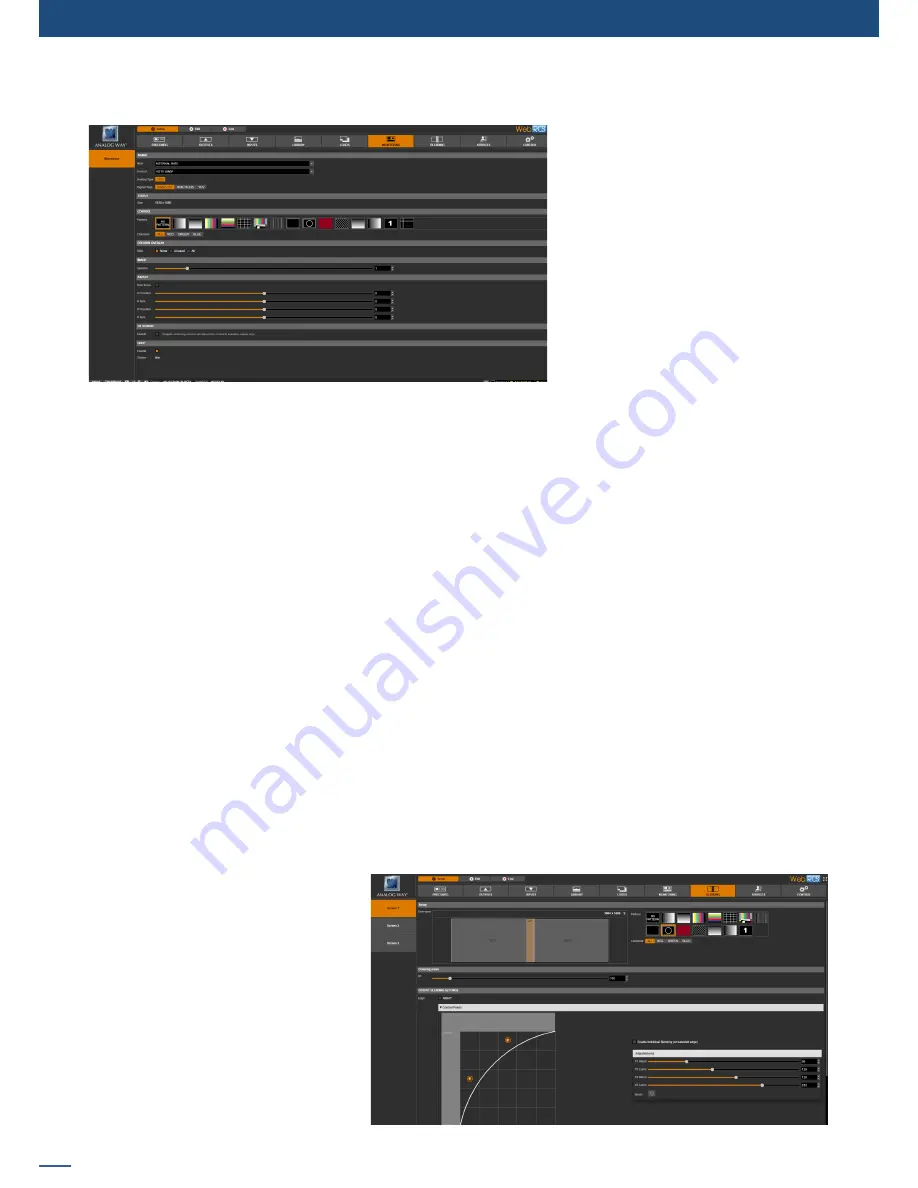
70
7.3.13 Monitoring management
The Monitoring output allows you to
have a full Preview of your different
outputs but also your sources.
In addition, you have access to a lot of
status shortcuts directly on the screen
like
HDCP
status,
KEYING
status,
FREEZE
status etc.
7.3.13 Monitoring management
To set up your Monitoring output, you can choose:
- RATE:
Choose the output rate
- FORMAT:
Choose the output format
- TIMING:
Choose the signal timing format
- TYPE:
You can choose the type of output synchronization on analog plug or digital plug. Choose C-YC to
enable composite PAL or NTSC on composite plug
- STATUS:
Access the output status
- PATTERN:
A pattern is available to test your output without any input selected
- FLICKER:
Choose the value of the flicker filter to disabled the flicker effect on your screen (interlaced lines
effect)
- GAMMA:
Correct the non linearity of the display luminosity
- ASPECT:
You can enable the overscan and set the position and size
- FIT SCREEN:
If enabled, monitoring widgets containing screens will adjust their content to available outputs
only (that is, available on the device). This feature is interesting when creating screens with multi-outputs
dimension but filled with only one output. When enabled, the widget will only display the output and not
the blank areas of the screen.
- HDCP:
Enable/disable and see the
HDCP
status
Depending on the output format chosen previously, all settings might not appear.
To have access to the blending
management, you first need to build
a screen with multiple outputs. This
is configured in the
PRECONFIG >
SCREENS
section.
SmartMatriX Ultra
devices do not have
any blend capabilities.
NeXtage 16
- 4K, Ascender 16 - 4K, Ascender 32 -
4K - PL
&
Ascender 48 - 4K - PL
devices
can create blends with any number of
available outputs, both horizontally and
vertically.
To setup a soft-edge blend, proceed
with the
BLENDING
section:
7.3.14 Blending management
Summary of Contents for ASC1602-4K
Page 2: ......
Page 127: ...Connect with us on LiveCore 03 07 2017 V04 02 20...






























