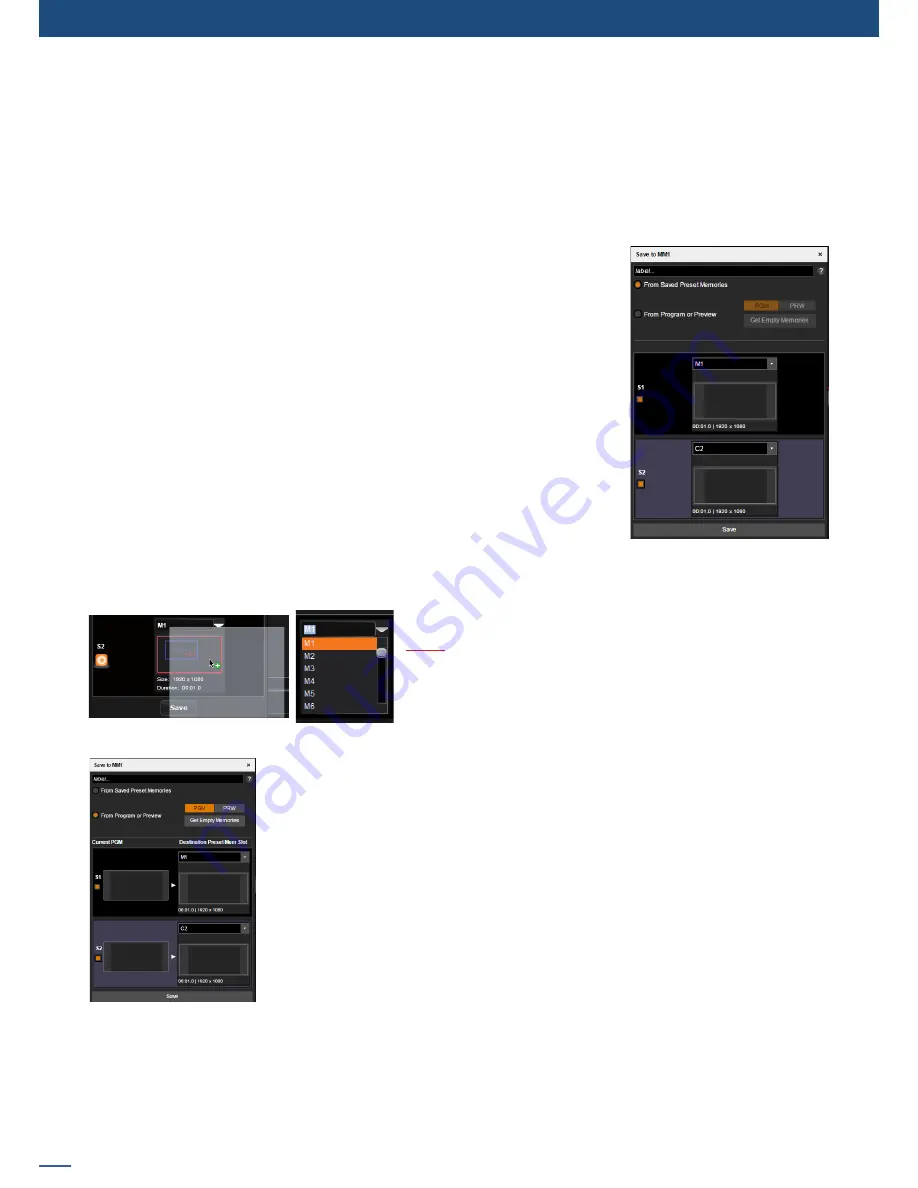
94
7.5 Live
A
FADE TO BLACK
and a
STEP BACK
buttons are also available. The
FADE TO BLACK
transforms your Program
in a black screen using a fade effect on all your layers. The
FADE TO BLACK
feature remains enabled until the
FADE TO BLACK
button is pressed again.
STEP BACK
recalls your previous preset to preview.
MASTER MEMORIES:
A
Master Memory (MM)
is a macro of
memories (M)
: it can load several memories on several screens at
once (one for each screen), and it can also load confidence memories on confidence screens.
This way, you can use Master Memories to simulatenously load content on
several screens, including Confidence.
CREATING MASTER MEMORIES:
Before creating a MM, it is recommended to create the memories for your
individual screens first, including your confidence memories. Then, to create
the
MM
, go to the
Master Memories
toolbar, click on the
SAVE
button to
enable save mode, and select a Master Memory slot to open the
Save to MM
dialog box. The
Save to MM
dialog box will help you create the preset to be
saved:
Select
From Saved Preset Memories
to create the MM from already saved
memories. Then select which memories should be recalled on each screen by
either drag and dropping a memory from the
Memories
toolbar to the screen,
or by using the preset memories drop-down menu. Confidence screens are
highlighted in purple and you can use the drop-down menu to select the confidence memory. Once you are
done, click on the Save button (located at the bottom of the
Save to MM
dialog box) to create the MM.
Note:
You can enable and disable screens from the Master
Memory by selecting/unselecting the screens: if a screen
is disabled, then the MM will not affect the screen when
loaded.
If you do not have any saved preset Memories, you can select the option
From
Program
or Preview
to create a Master Memory based on your current program
or preview:
With the
From Program or Preview
option enabled, select PGM to save from the
current program or select PRW to save from the current preview. The unit will then
save each current screen configuration (program or preview) into a valid Memory,
and build the Master Memory from those Memories. To let the unit locate unused
Memories, click on the Get Empty Memories button. Otherwise, you can manually
select the destination Memory for each screen using the drop-down menus.
BE CAREFUL NOT TO SAVE INTO AN EXISTING MEMORY, ELSE IT WILL BE OVERWRITTEN.
Once you have established the preset Memories used by the Master Memory, you can click the
Save
button
(located at the bottom of the
Save to MM
dialog box) to create the Master Memory.
Summary of Contents for ASC1602-4K
Page 2: ......
Page 127: ...Connect with us on LiveCore 03 07 2017 V04 02 20...






























