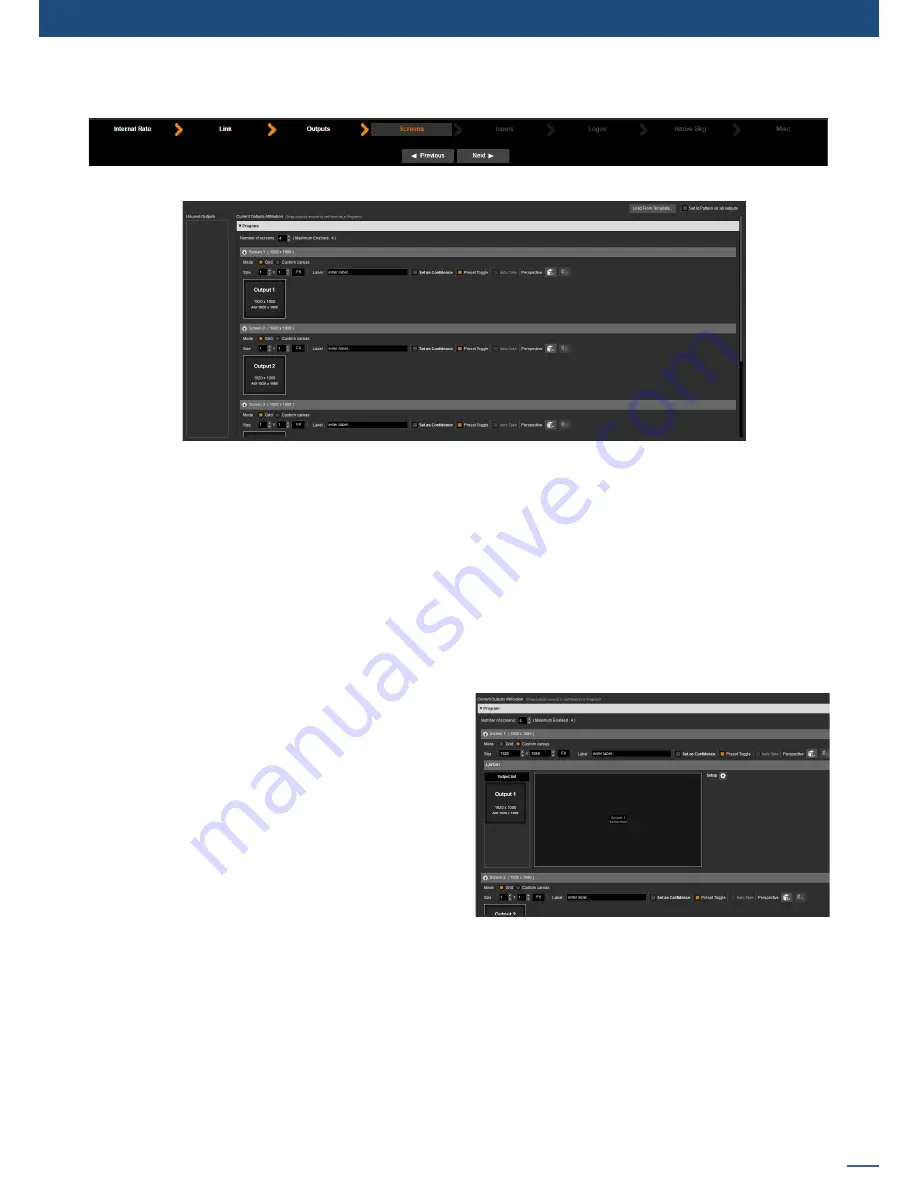
49
7.3.4 Screens
7.3.4 Screens
The screens page allows you to map a particular output to a particular screen destination or part of a screen.
You can map any output to any screen. To map an output to a particular screen, simply drag and drop the
output to the desired screen destination. Note that by default Output #1 = Screen #1, Output #2 = Screen #2
etc.
You can also combine several outputs into a single screen, for example to create a Dual output blend. On a 4U
LiveCore™ unit
(4 available outputs) you can create up to 2 Dual output blends for example.
To set up a Dual output blend, select a screen and check the
Grid Mode
. Increase the screen size to 2x1 and
then drag and drop each output to one screen area (grid dimension). If using the screen as Soft Edge blend,
see
7.3.14 Blending management
for Soft Edge Blending overlapping adjustments.
To freely combine outputs into a specific screen pixel
area (for example in Hard-Edge / LED wall configurations,
or when combining different output formats), select a
screen and check the
Custom Canvas Mode
. Specify
the screen size (in pixels) and then drag and drop the
required output(s) to the screen’s
Layout: Output List
.
Finally, click on the layout setup button to position the
output(s) in the screen.
You can also configure your Program screens as
confidence monitors by enabling the associated
Set As
Confidence
option. Later during
Edit
and
Live
, you will be able to create layouts and layout memories of your
confidence screens.
Please refer to
7.4.9 Confidence management
for more information.
The
Preset Toggle
option enables a copy of the program on the preview at each Take, resulting in an effective
“swap” or “flip-flop” of program and preview.
If enabled, the
Auto Take
option triggers a Take as soon as another source is applied to a layer.
The
Enable Rotation
status tells you whether the screen has rotation processing enabled or not. Rotation
processing is automatically enabled when one of the screen’s outputs uses rotations. This way the same
latency is ensured on all screen outputs, including non-rotated outputs. To ensure the same latency across
Summary of Contents for ASC1602-4K
Page 2: ......
Page 127: ...Connect with us on LiveCore 03 07 2017 V04 02 20...






























