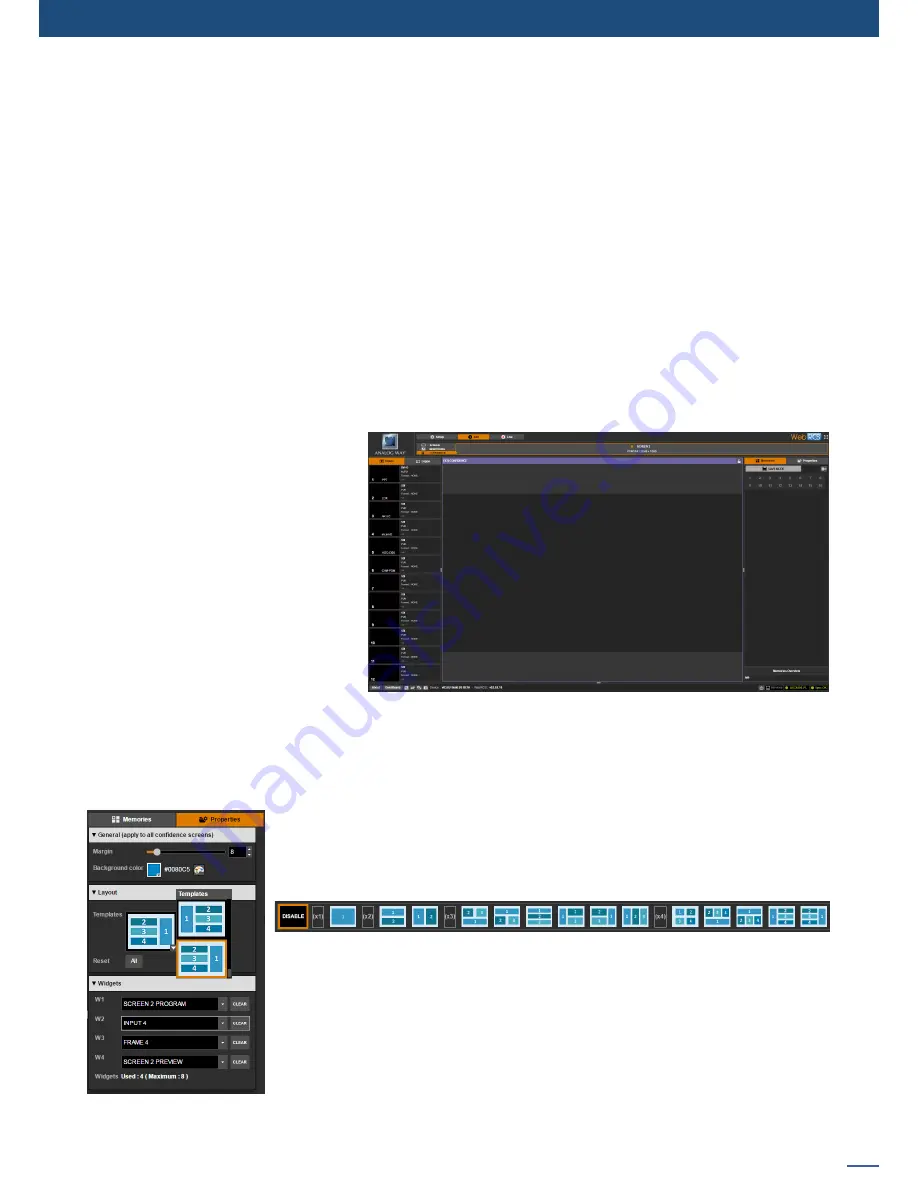
91
7.4.8 Monitoring management
Properties
Click on the
Properties
left side toolbar and then on
Templates > Load
Template
to set the monitoring layout.
The
Display on layout view
option enables a feedback of the number of resources used to display one widget.
Displaying a multi-stream source like a blended screen or dual-link input will limit the number of elements
that can be displayed.
Select a widget and go to the
Selected widget
section to change the source to display in the widget.
Under the
Position/Size
section you can adjust the size and position of each window (widget), no overlap is
allowed.
You can also use the monitoring edition tools at the bottom of the monitoring screen to arrange, resize and
position your widgets.
Memories
The
Memories
toolbar allows you to save up to 8 monitoring layout memories.
To save a monitoring layout, enable
SAVE MODE
and click on a monitoring memory slot number.
To load a monitoring memory, click once on the associated monitoring memory slot number.
Like for preset memories, you can also
use the
Memories Overview
box at the
bottom of the
Memories
toolbar to
review the content of your monitoring
memories:
- Hover over a monitoring memory to
have an overview of the memory.
- SHIFT+click on a monitoring memory
to label the memory.
- SHIFT+click on a monitoring memory
and click twice on the
Reset
button to
delete the memory.
7.4.9 Confidence management
The
Edit/Live > Confidence
tab allows you to configure your confidence screen layouts. Like for Monitoring
layouts, the confidence layout can be in mosaic/multiviewer mode with several windows/widgets, or in
fullscreen mode where only one window (widget) is displayed.
Properties
Click on the
Properties
left side toolbar and then on Layout > Templates to set the
confidence screen layout. You can choose one amongst 14 different predefined
layouts ranging from 1 to 4 windows (widgets).
Under the Widget section you can choose the Input, Frame or Logo to display in
the widget.
Memories
The
Memories
toolbar allows you to save up to 16 confidence layout memories.
To save a confidence layout, enable
SAVE MODE
and click on a confidence memory
slot number.
To load a condifence memory, click once on the associated confidence memory
slot number.
Summary of Contents for ASC1602-4K
Page 2: ......
Page 127: ...Connect with us on LiveCore 03 07 2017 V04 02 20...






























