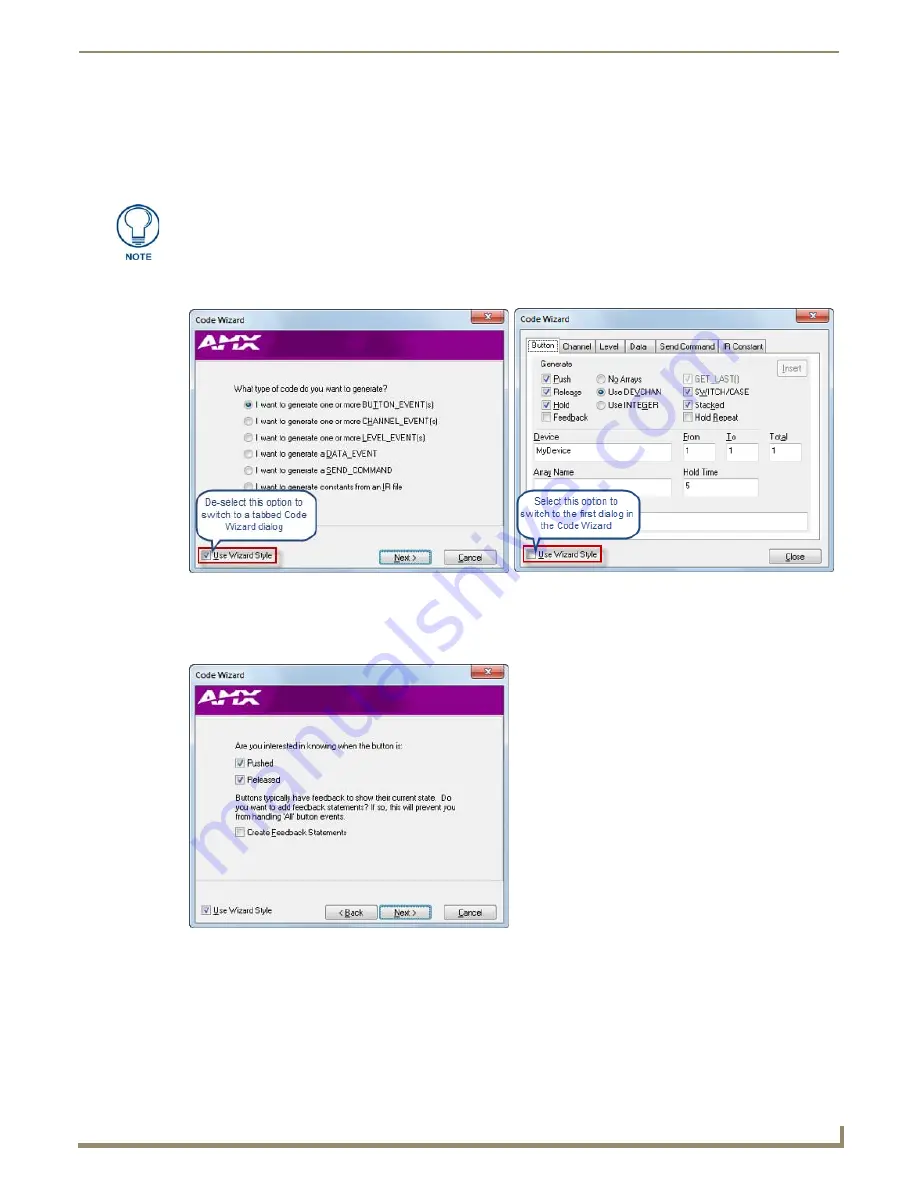
Programming
83
NetLinx Studio - Instruction Manual
Using the Code Wizard
With a source code file open, select
Edit > Advanced > Code Wizard
to launch the
Code Wizard
. The Code Wizard
presents a series of dialogs that help you quickly generate various types of NetLinx code segments. The dialogs in the
Code Wizard have default selections that should apply to most typical code files. Adjust these selections as needed.
There are two modes for the Code Wizard: the "
Wizard-Style
", which steps you through a series of dialogs based on
selections prompted by the program, or the tabbed dialog (FIG. 147).
Code Wizard - Creating Button Events
1.
With
I want to generate one or more BUTTON EVENT(s)
selected, click
Next
to proceed to the next dialog in
the Wizard (FIG. 148).
2.
By default, the Code Wizard configures Button Events to generate both Push and Release statements. De-select
Pushed
and/or
Released
to avoid generating these statements.
3.
Select
Create Feedback Statements
if desired (unchecked by default). Note that if you select this option, these
Button Events cannot be set to handle all buttons.
4.
Click
Next
to proceed to the next dialog (FIG. 149).
A Source file must be open in Editor window in order to use the Code Wizard.
FIG. 147
Code Wizard dialog (both modes
FIG. 148
Button Event Code Wizard dialog 1
Summary of Contents for NetLinx Studio
Page 40: ...Working with Projects 28 NetLinx Studio Instruction Manual...
Page 148: ...Communication Settings 136 NetLinx Studio Instruction Manual...
Page 160: ...Working with Online Devices 148 NetLinx Studio Instruction Manual...
Page 178: ...File Transfer Operations 166 NetLinx Studio Instruction Manual...
Page 208: ...Tools Menu Options 196 NetLinx Studio Instruction Manual...
Page 229: ...Setting Program Preferences 217 NetLinx Studio Instruction Manual...






























