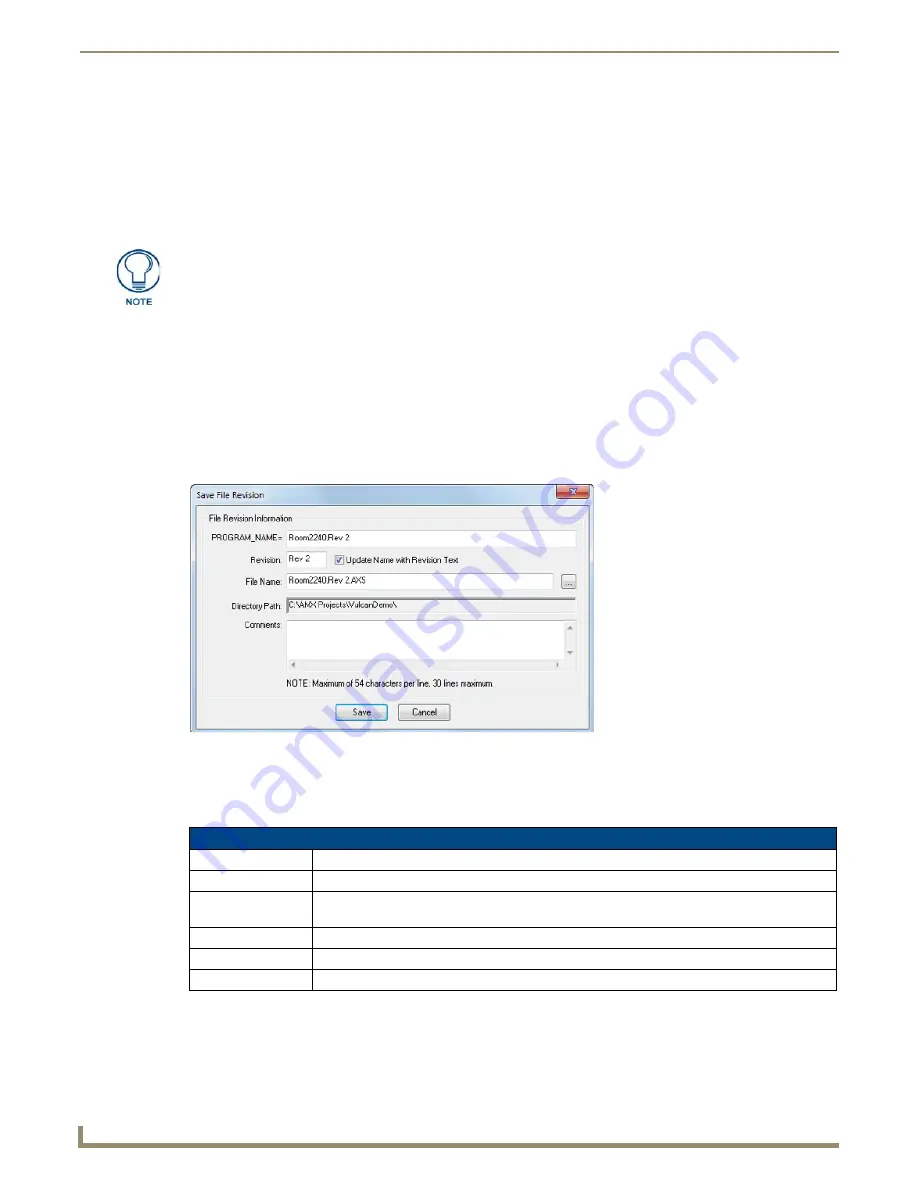
Programming
72
NetLinx Studio - Instruction Manual
Setting Editor Preferences
Use the options on the
Editor - Display and Indention
tab of the
Preferences
dialog to set default display-
oriented preferences for the Editor windows. See the
Preferences dialog - Editor - Display and Indentions
tab
section on page 200 for details.
Use the options on the
Editor - Highlighting and Fonts
tab of the
Preferences
dialog to set default syntax
highlighting preferences for the Editor windows. See the
Preferences dialog - Editor - Highlighting and
Fonts tab
section on page 202 for details.
File Revisions
Use
File >
Save File Revision
to save the active Source Code files with file revision information included in the file. You
can specify a revision number (or other identifier), and add text comments to assist in managing multiple revisions of the
same file.
Additionally, NetLinx Studio automatically includes a date/time stamp in the revision information. The file revision
information is added as a block of text to the top of the source code file when the revision is saved.
Use the options in the
Save File Revision
dialog to view/edit the PROGRAM_NAME, revision number (or identifier),
file name, and add any comments associated with this revision that you would like to include (FIG. 134).
To save a file revision of the active Source Code file:
1.
Select
File > Save File Revision
to open the
Save File Revision
dialog.
2.
Enter/edit the information in this dialog as desired:
3.
Click
Save
to save the file revision. Note that the specified revision information is added to the top of the file, as can
be seen in the Editor window.
Use the Import Preferences and Export Preferences options in the Tools menu to
import/export the current Editor preferences, as they are defined in the Editor tabs of
the Preferences dialog. See the Importing/Exporting Editor Preferences
section on
page 201
for details.
FIG. 134
Save File Revision dialog
Save File Revision dialog Options
PROGRAM_NAME = This editable field indicates the PROGRAM_NAME, as it appears in the active source code file.
Revision
Enter a number (or other identifier) for this revision of the file (for example, "REV 2").
Update Name With
Revision Text
Click this option to automatically generate the PROGRAM_NAME and the File Name to include
the revision identifier (as entered in the Revision field).
File Name
This editable field indicates the name (*.axs) of the active file.
Directory Path
This read-only field indicates the directory path of the active Source Code file.
Comments
Use this field to record any comments that would be helpful to add to the file.
Summary of Contents for NetLinx Studio
Page 40: ...Working with Projects 28 NetLinx Studio Instruction Manual...
Page 148: ...Communication Settings 136 NetLinx Studio Instruction Manual...
Page 160: ...Working with Online Devices 148 NetLinx Studio Instruction Manual...
Page 178: ...File Transfer Operations 166 NetLinx Studio Instruction Manual...
Page 208: ...Tools Menu Options 196 NetLinx Studio Instruction Manual...
Page 229: ...Setting Program Preferences 217 NetLinx Studio Instruction Manual...






























